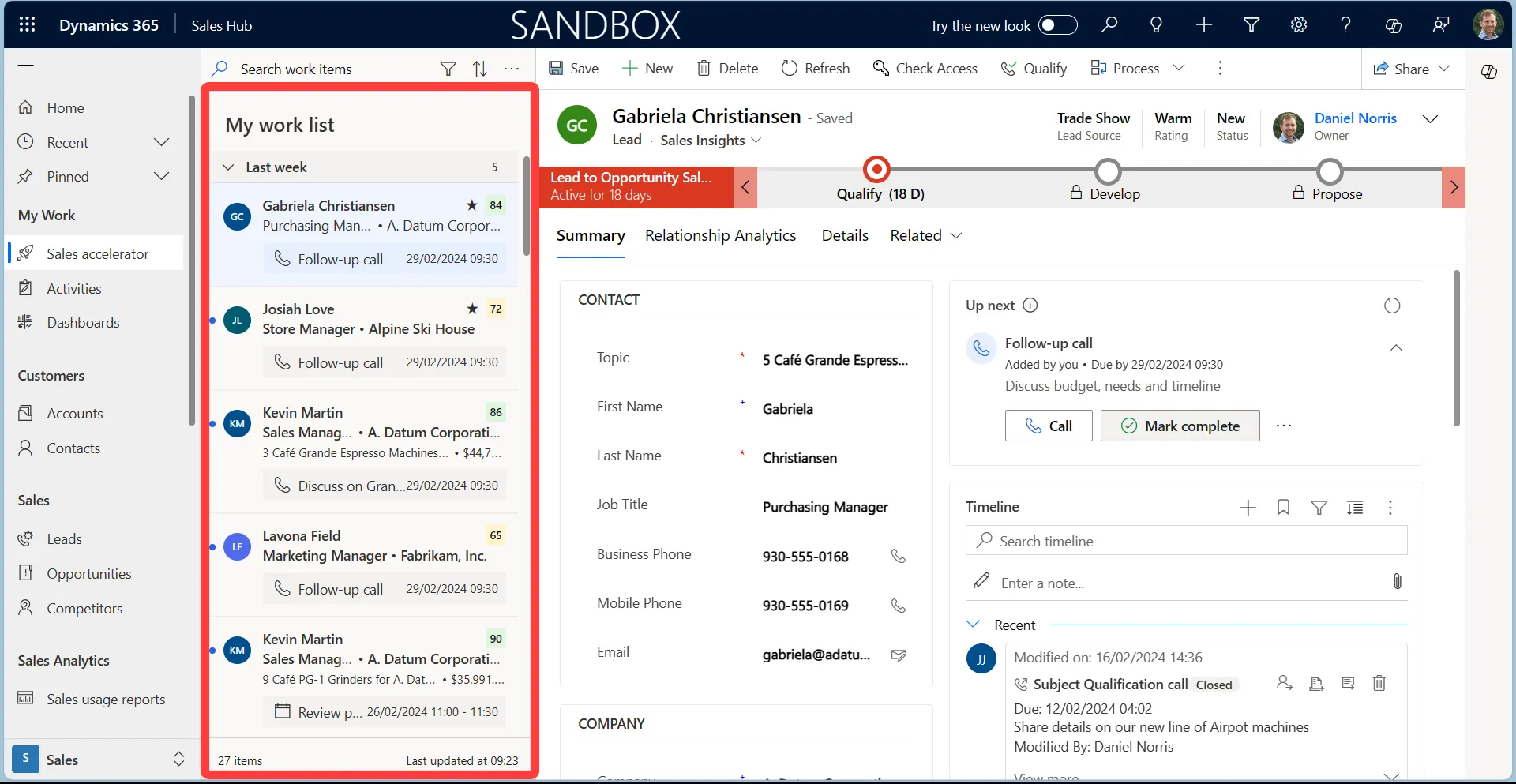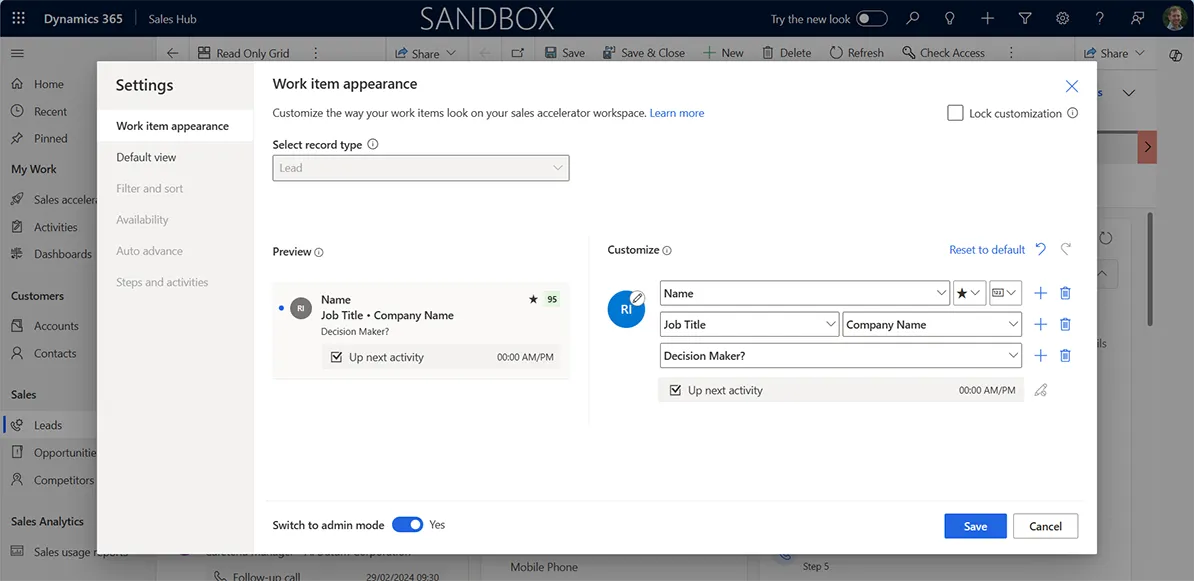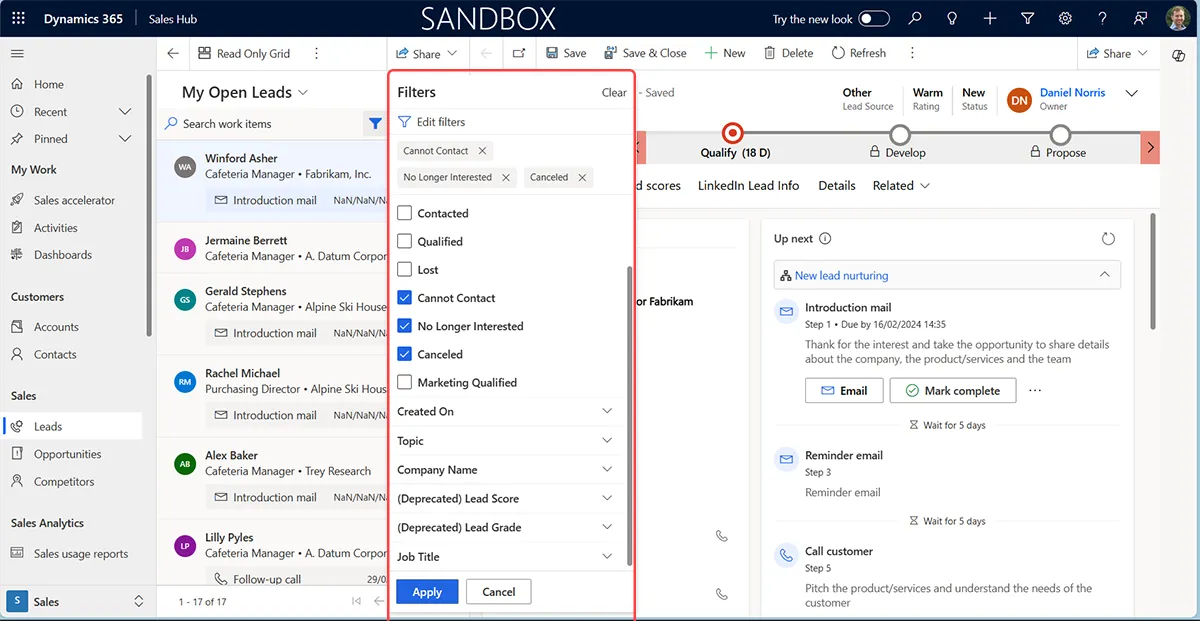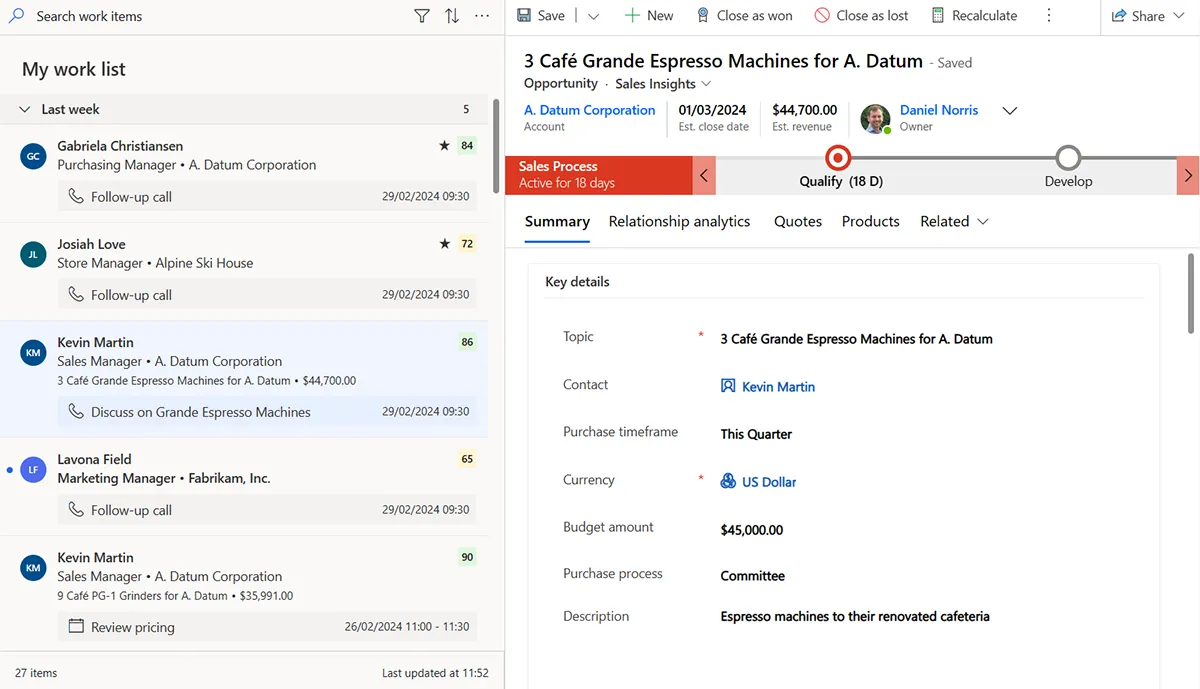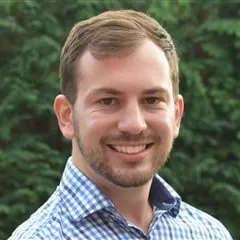Are you a busy Seller? Is the pressure to hit targets, manage opportunities and relationships, challenging to sustain? We understand.
Do you want to focus on doing what you do best: closing deals and building relationships? Do you want to stop being bogged down with repetitive tasks and cumbersome processes?
Empowering Sales Teams to manage and act quickly
We believe systems should act as tools to support businesses, not the other way around. Fortunately, Microsoft feels the same way, which is why they developed the focus mode user interface enhancement.
Previously, in Dynamics, sellers would navigate to entities such as leads or opportunities and see a default view of records. They could change which records are selected with a filter and choose which data to display. While this process sufficed, making changes necessitated clicking into each record, sifting through forms, saving, and then navigating back to the initial view.
Performing this task once or twice is acceptable, but as a busy seller, repeating this over and over again takes time and is demotivating. Of course, we have the bulk edit option, but that brings its own risks and only works when the update field data is the same.
So, how has Microsoft solved this?
Introducing focus mode
To put it simply, focus mode combines the view for the entity on the left hand of the screen and the form for the record selected on the right side. Sellers can choose if focused view is the default option and can be activated with a single click on the ribbon menu.
Sellers can immediately flick through their list of contacts, leads, opportunities and other entities much more efficiently. It removes the necessity to go back and forth to view different records’ full information, which loses attention and productivity.
Sellers can also customise the focus mode experience. Under focus mode settings, sellers can choose which data fields will be shown for each of the entity’s records. They can also decide how the profile icon will be displayed, including the records’ profile picture and name initials. It will also display their lead score and a clickable star icon to follow the record.
Like the standard grid view, you can customise the filter of records displayed, such as filtering by job title or which account they are related to. People can also open the menu when selecting records as they usually would, such as exporting information to Excel, running a flow or sharing a link with colleagues. This helps ensure that when using focus mode, you aren’t compromised by limiting what actions you can take.
Microsoft made sure that the focus mode was responsive to devices, too. By default, the view panel takes up roughly a quarter of the screen space. People can intuitively control how much space it takes. With a quick mouse drag, sellers can increase this to a 50:50 split.
Boosting efficiency: A focus mode success story
Let’s look at an example scenario of how focus mode can support productivity:
A seller has been provided with a contact list of 100 records from a life insurance event. It was delivered on paper, but the existing Dynamics system is out of date. The records, particularly telephone numbers and address fields, need to be updated.
With focus mode, the seller can quickly select a record on the left, navigate to the form, click save, and immediately select the next record. Ideally, the list on the left would be filtered using parameters that match the provided paper list.
Without focus mode, you need to open up a browser tab for each record. Alternatively, you could select the record, wait for the page to load, update the field, save, and revert to the view.
Focus mode is much less distracting and productive. Typically, views will reset on a page reload, and therefore the filter choices will be lost. This inevitably means it takes even more time to complete the task.
Who can use focus mode?
The primary business case for focus mode is salespeople. Initially, the entities that could be leveraged were Leads, Contacts, Opportunities and Accounts. However, in the Release Wave Wave 2 2023, this was expanded to include other entities (even custom ones!)
Focus mode isn’t restricted to the Sales app in Dynamics 365. Because the Model-driven apps drive focus mode, people across the platform can take advantage of its interface capability. That includes Marketers using Customer Insights or Service teams using the Customer Service Hub.
What we like:
- Empowers sellers to quickly navigate between records.
- Speeds up seller’s ability to take action.
- Focused mode doesn’t compromise on usability compared with read-only grid.
Potential improvements
Here are some things we think could enhance the focused view:
- Further customise options, such as splitting the view and forms horizontally.
- Introduce Copilot capabilities – a quick action icon for each record to provide AI support.
Demonstrating Focused Mode
Focus mode: The key to unlocking productivity
This interface enhancement helps sellers and other user roles across Dynamics to unlock productivity gains. The ability to quickly navigate through contacts, leads, opportunities, and other entities and take meaningful action is powerful. Focus mode has a bright future, with plenty of scope to add new capabilities, such as Copilot assistance and taking additional actions.
As a Dynamics 365 partner, we can support you if you’re interested in how you can increase your productivity and manage relationships at scale. Please get in touch with us today, and we can help you take advantage of focused view.