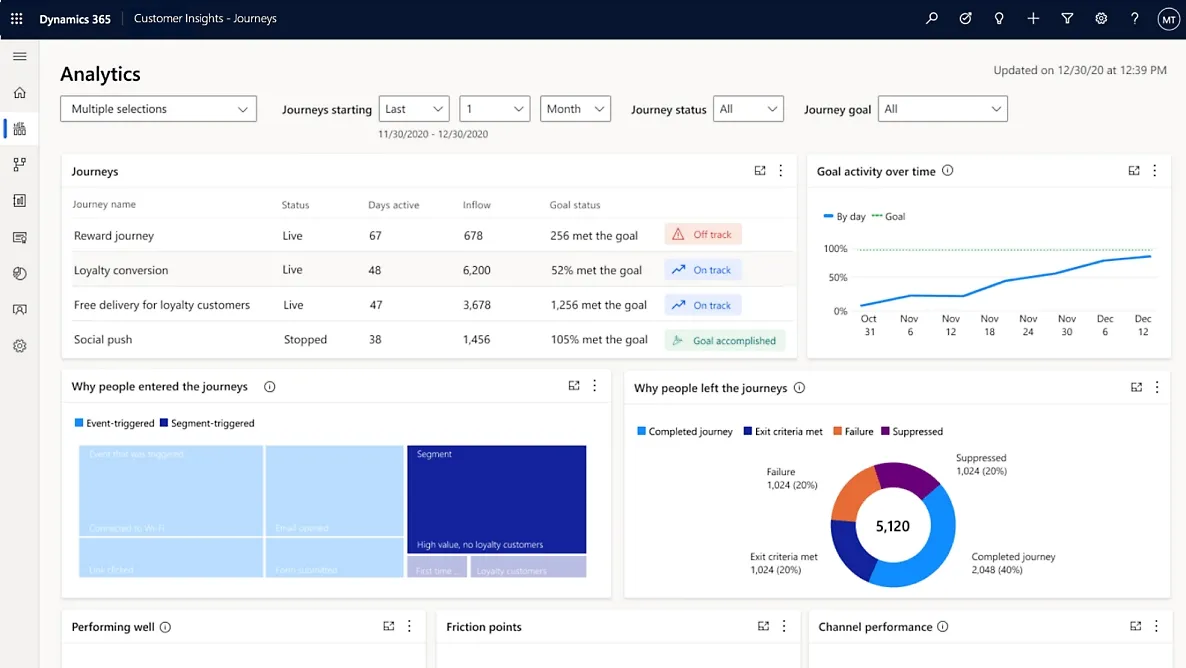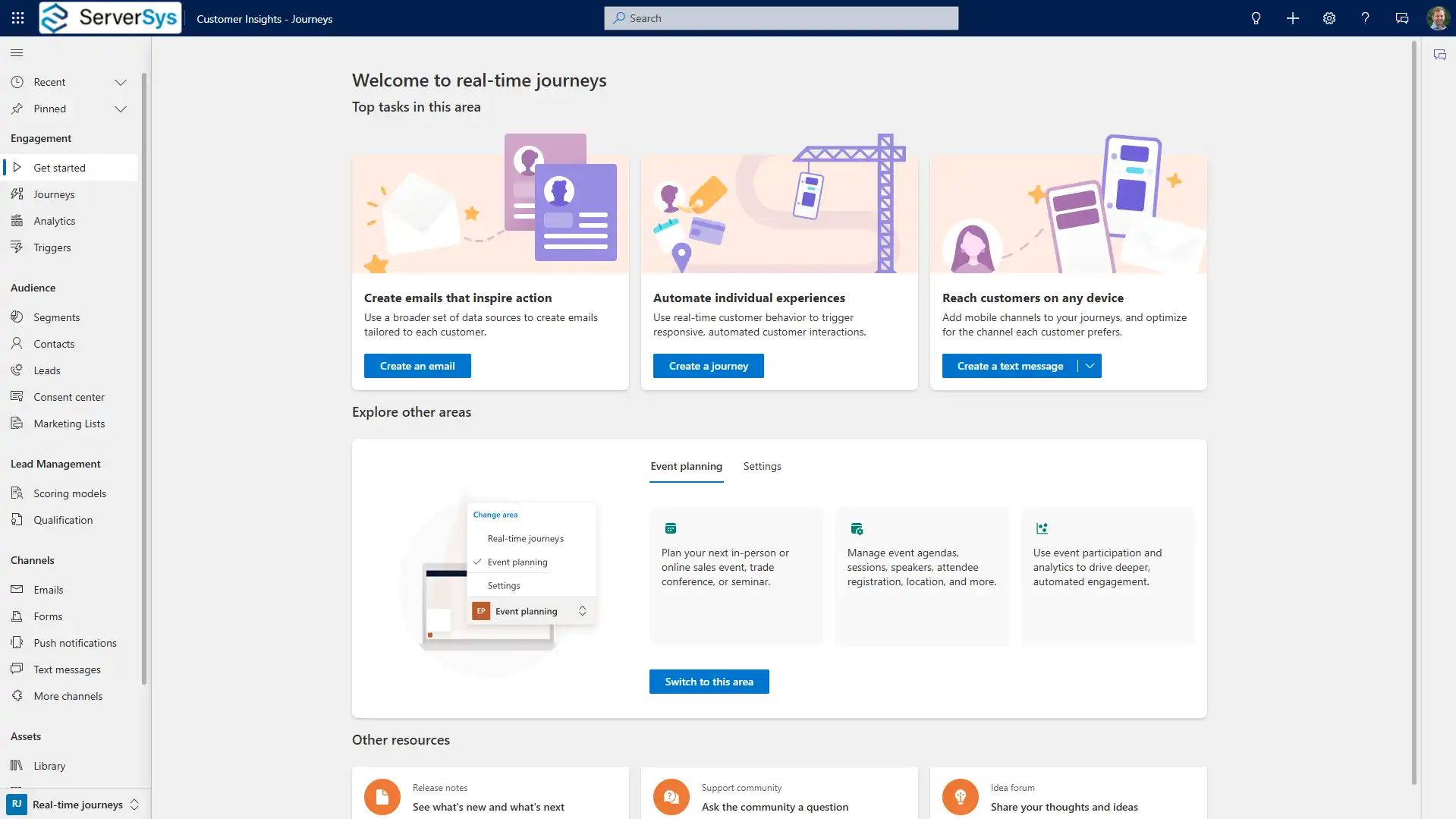Personalised marketing experiences
We will support you in maximising the value of Dynamics 365 Customer Insights – Journeys, a marketing automation solution that unifies customer data and orchestrates personalised experiences.
Our consultants will help you develop unified customer profiles, create targeted segments, and set up trigger-based journeys that boost content performance.
Enhance Your Marketing with Customer Insights
We can support you with Dynamics 365 Customer Insights Journeys if you are facing these challenges:
- Do you need to bridge the skills gap in your marketing team?
- Planning to migrate from a legacy marketing automation platform?
- Need help implementing real-time, trigger-based journeys?
- Looking for scalable segmentation and personalisation strategies?
- Is your marketing automation platform underperforming?
Choose ServerSys as your Customer Insights Partner
At ServerSys, we take a consultative approach to understand your marketing needs and configure D365 Customer Insights – Journeys.
Our consultants offer strategic guidance and hands-on expertise to implement Customer Insights alongside other Dynamics 365 apps. We’ll apply your branding to emails, assist your campaign-building efforts and support user adoption to achieve quick wins.
We don’t just deploy technology but also provide ongoing partnership to maximise its value.
Our Customer Insights Consultancy Services
Strategic Implementation Planning
We assess your current marketing processes, data sources, and business goals to design a Customer Insights implementation that delivers early value while building for long-term success.
Marketing Automation Expertise
Our consultants bring deep experience in email marketing, customer journey design, and segmentation strategy. We’ll help you build your initial journeys and provide ideas that drive engagement and conversions.
Training and Knowledge Transfer
Your team will receive hands-on training in campaign building, segment creation, and analytics ensuring you can independently manage and optimise your journeys.
Managed Services & Support
Many of our clients use our managed services for ongoing consultancy, campaign support, and guidance as their marketing automation needs evolve.
How Dynamics 365 Customer Insights Benefits You
- Real-time journeys
- Enhanced productivity
- Faster campaign creation
- Unified client data
- Improve sales alignment
Trigger contextual, event-based journeys across channels that react instantly to customer interactions.
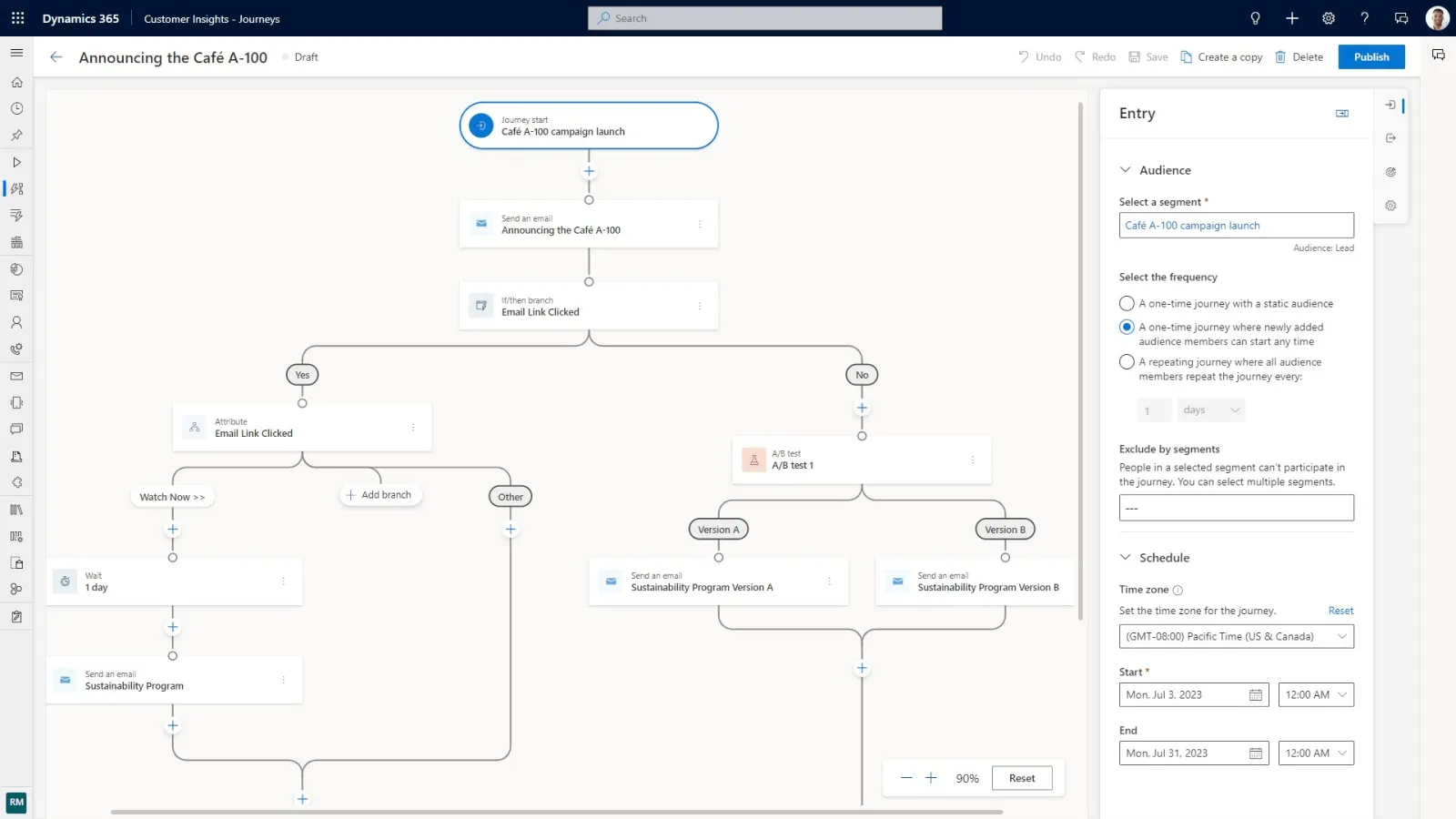
Increase your team’s efficiency and focus with AI-assisted marketing tasks and recommendations enabling faster content creation.
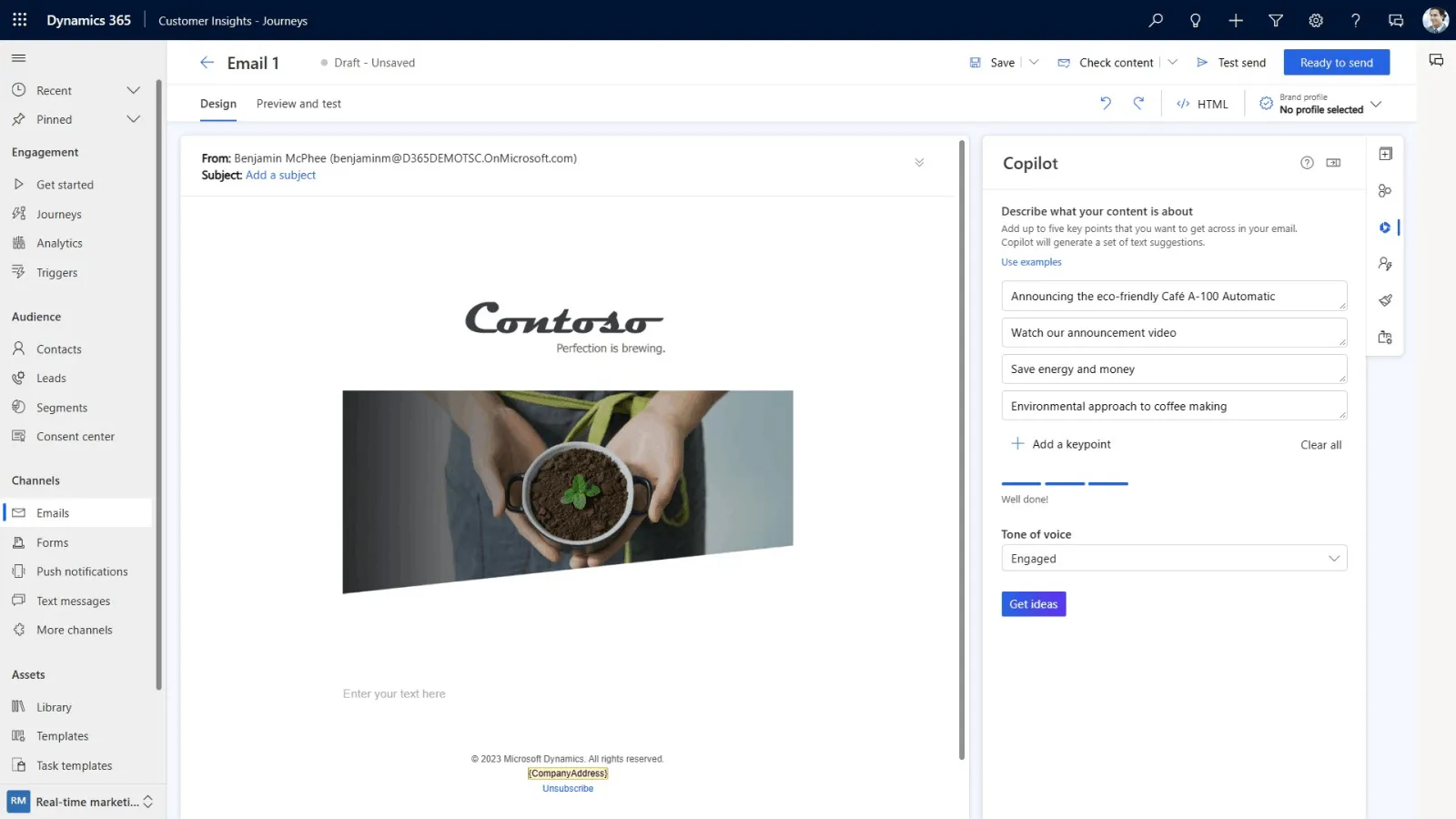
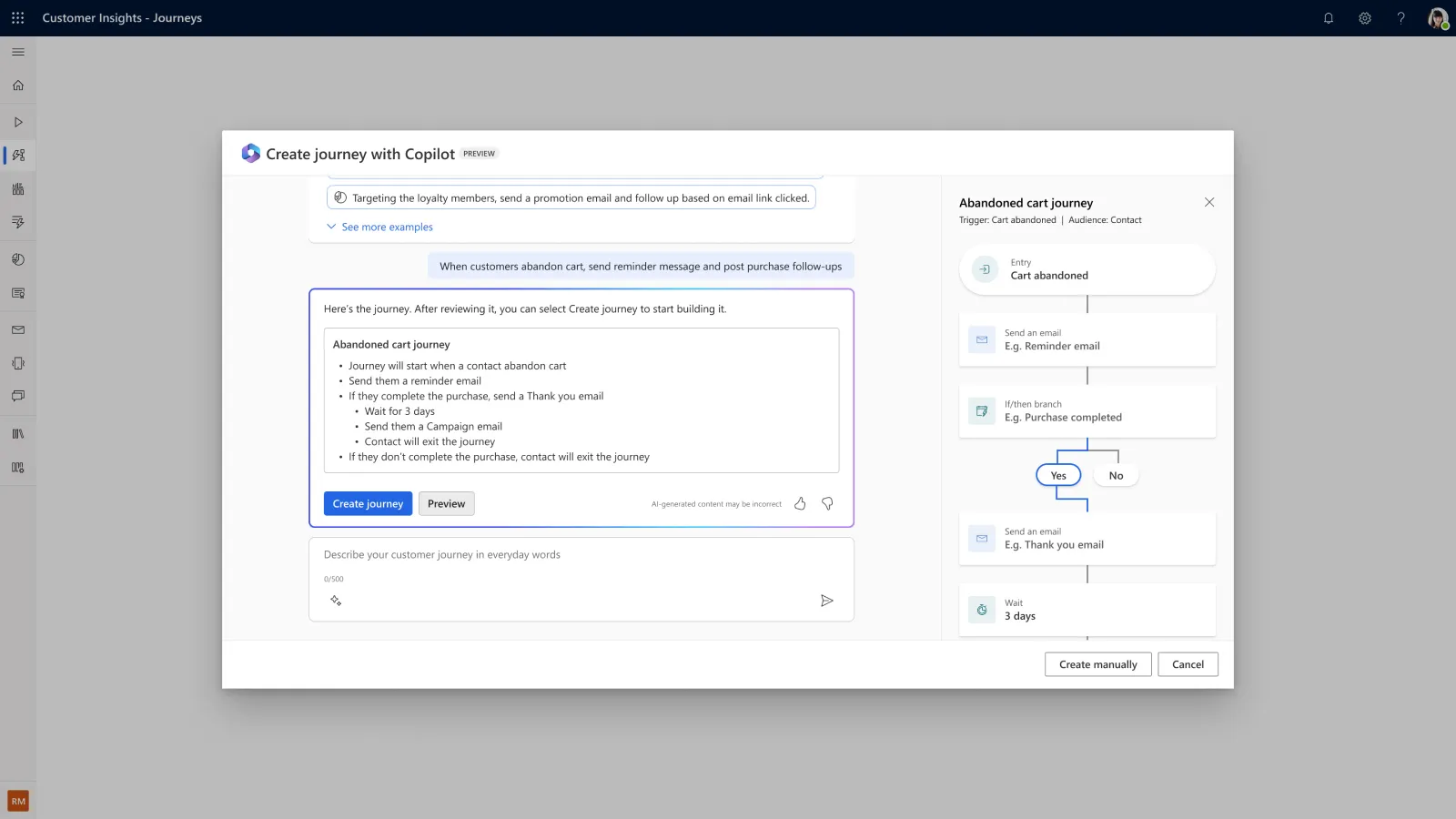
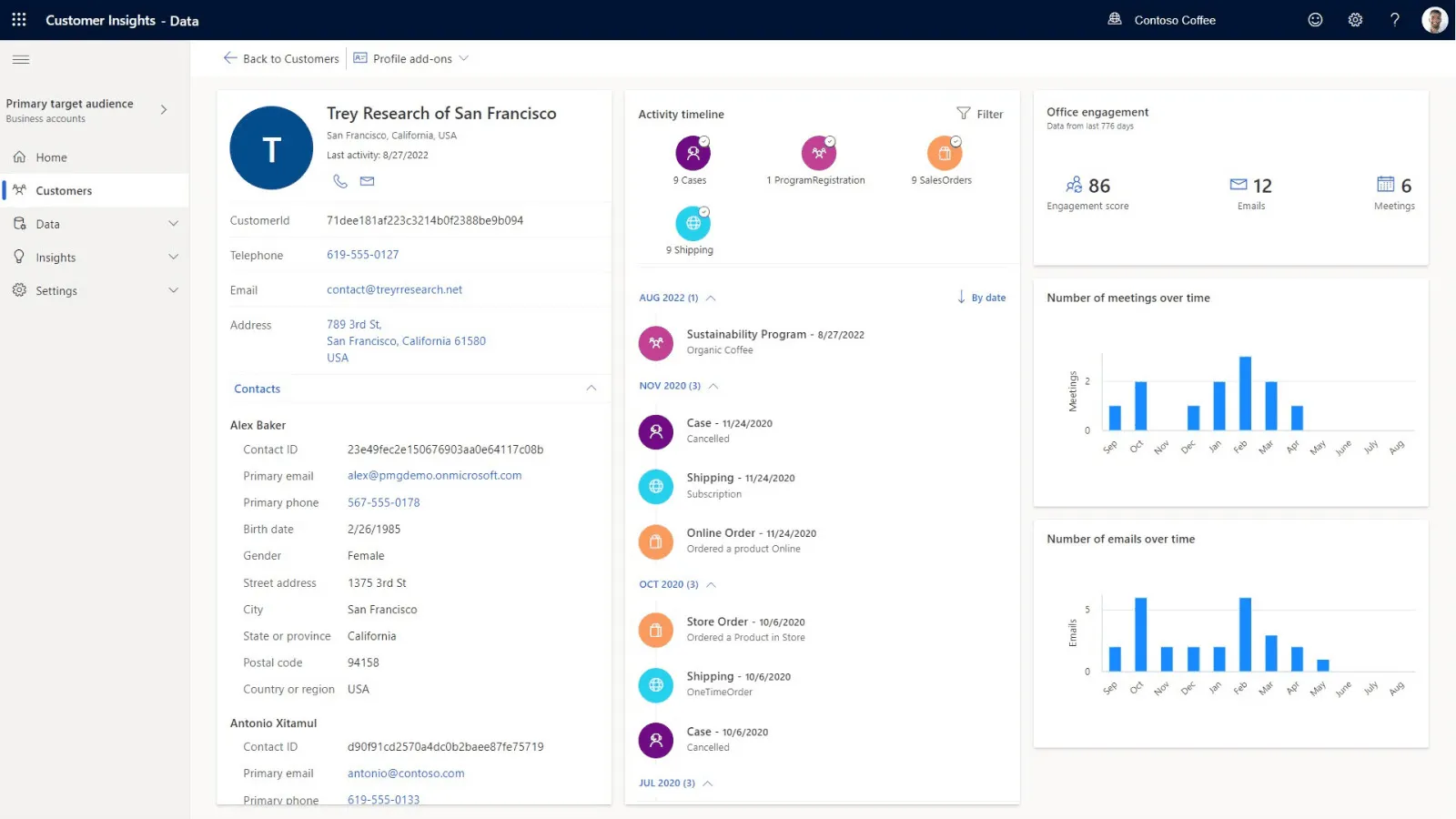
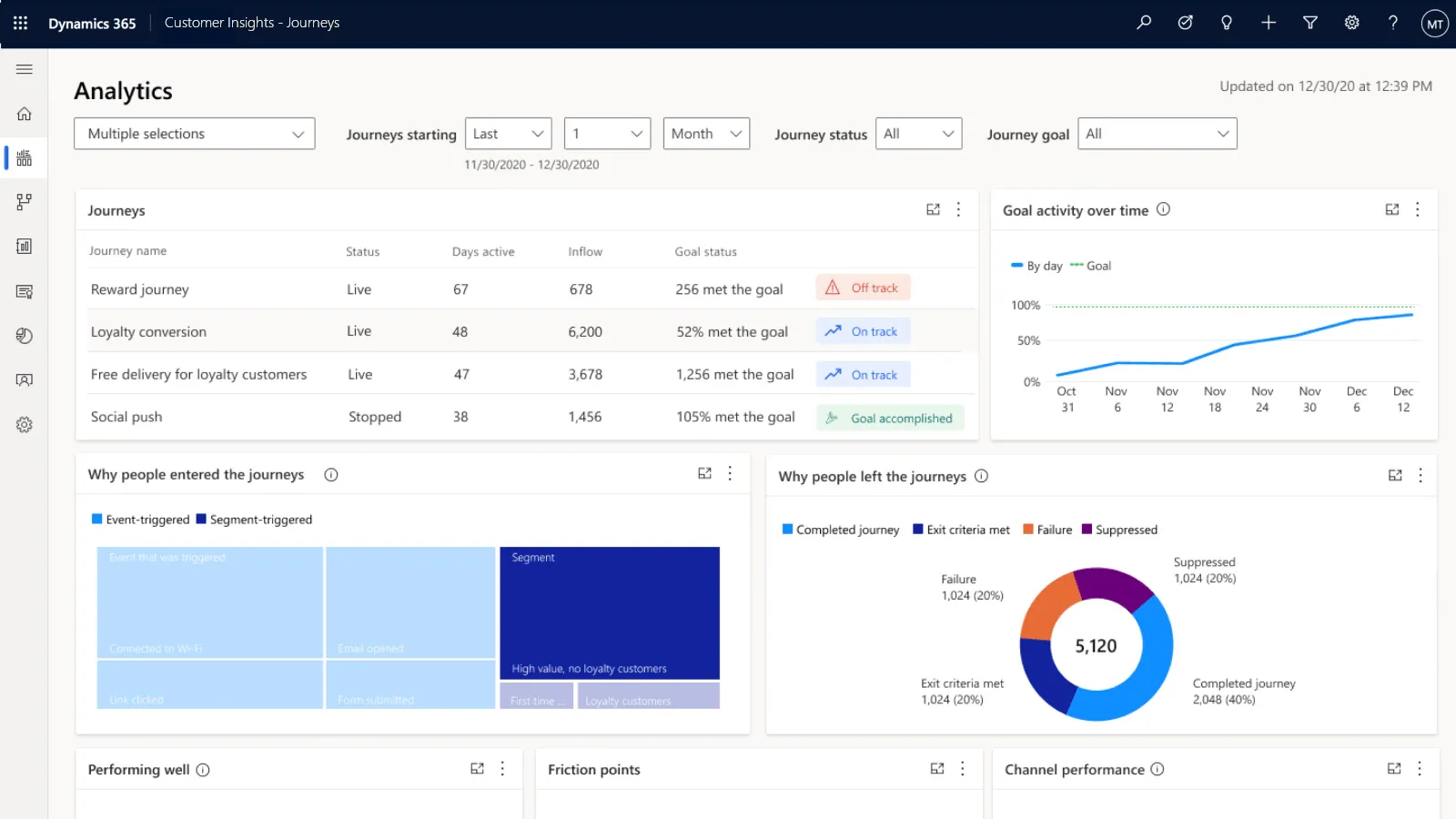
D365 Customer Insights Capabilities include:
Customer journeys
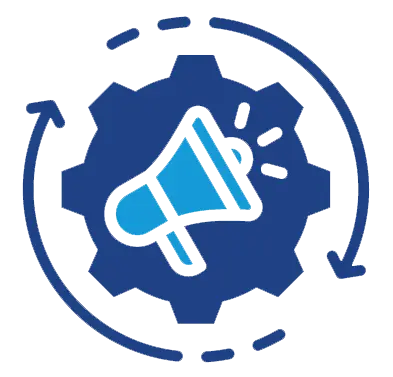
Design journeys to improve engagement using email, SMS and custom channels.
Triggers-based comms
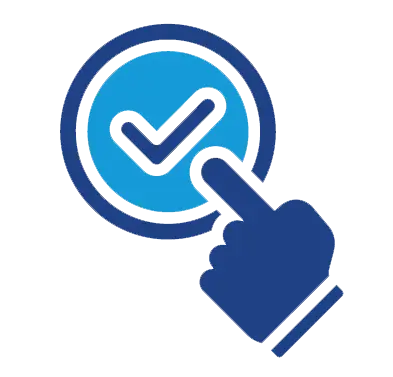
Engage customers in real-time by responding to interactions and CRM updates.
Audience segments
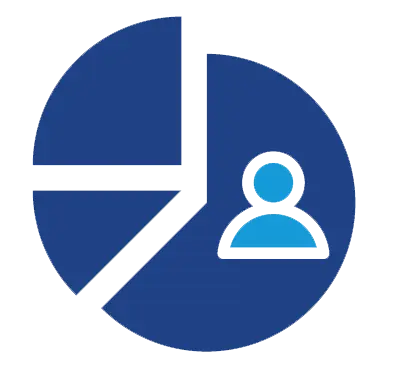
Use connected data to target audience segments with personalised messages.
Copilot AI features
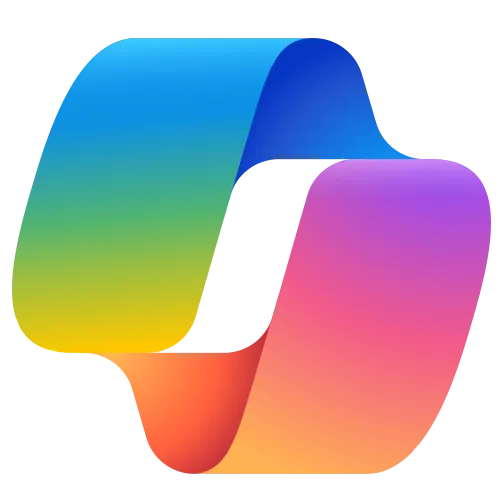
Boost productivity with AI-powered suggestions for quick campaign content creation.
Lead scoring and routing
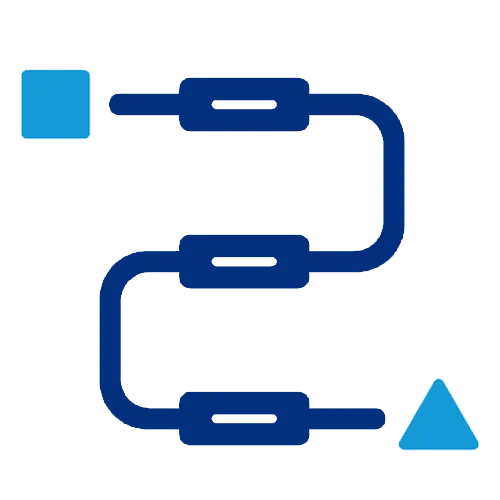
Automatically share leads with sellers as prospects respond to your messages.
Event planning
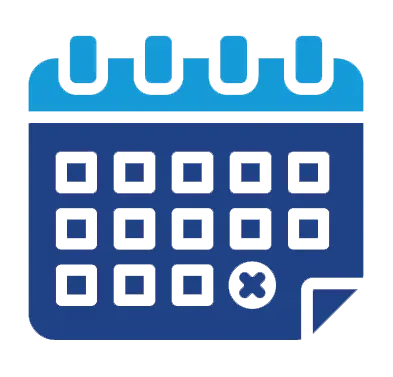
Minimise admin tasks and enhance experiences for your online and in-person events.
Marketing analytics
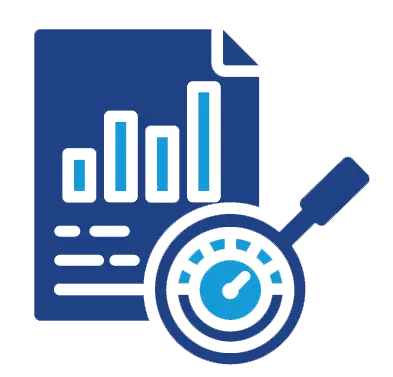
Gain actionable insights to optimise your campaign performance.
Web Form Integration
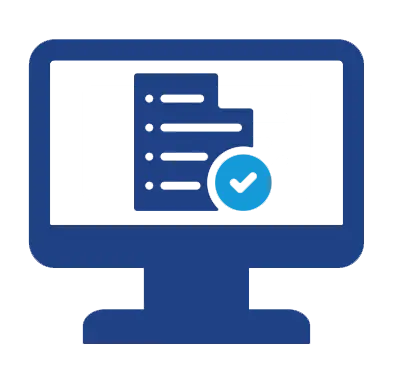
Collect lead and contact details on your websites for enquiries, subscriptions and registrations.
What Our Clients Say…
We are proud to work with...

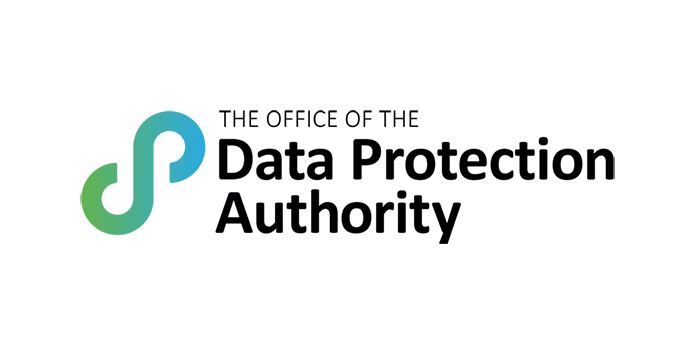
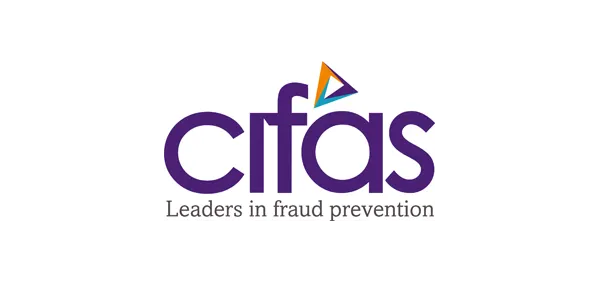



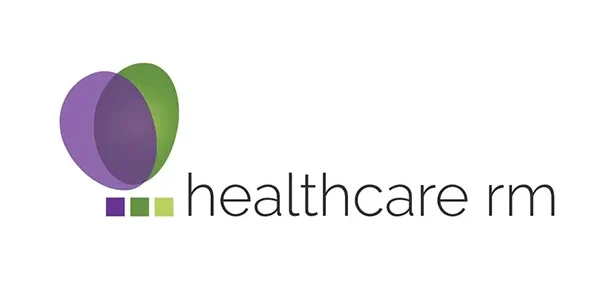

Download D365 Customer Insights Guide
Download our guide covering platform features, AI capabilities, integration options, and how ServerSys can help you implement Customer Insights successfully.
Frequently Asked Questions
Ready to transform your marketing?
Contact ServerSys to discuss your marketing goals and explore how Customer Insights – Journeys can help you deliver personalised experiences. Call us now on 0203 884 3804, email hello@serversys.com or complete the contact form below, and we’ll follow up.