Helping You Delight Customers
We specialise in configuring and supporting Dynamics 365 Customer Service to strengthen service capabilities. Our team handles data migration, set-up, and training to ensure smooth deployment and adoption.
With extensive CRM and Microsoft platform expertise, you can trust ServerSys to help you use Dynamics 365 to increase service quality.
How Dynamics 365 Customer Service Benefits You
- Enhanced experiences
- Fast issue resolution
- Intelligent self-service
- Agent productivity
- Improved operations
Centralised data helps agents efficiently manage customers across channels and delight them with responsive, personalised service.
Gain insights with powerful service analytics across your key performance indicators and agent actions to identify opportunities for improvement and aid coaching.
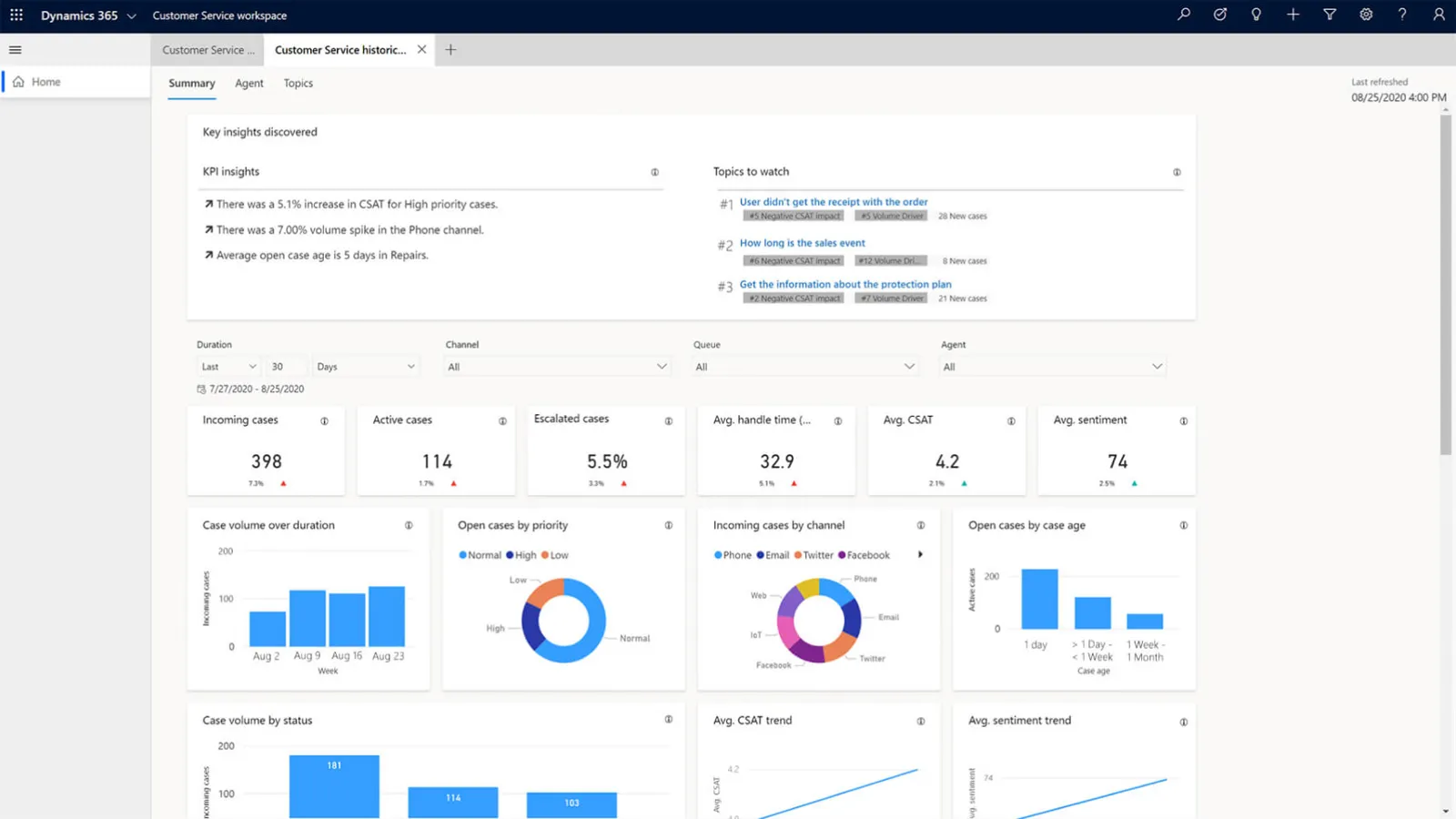
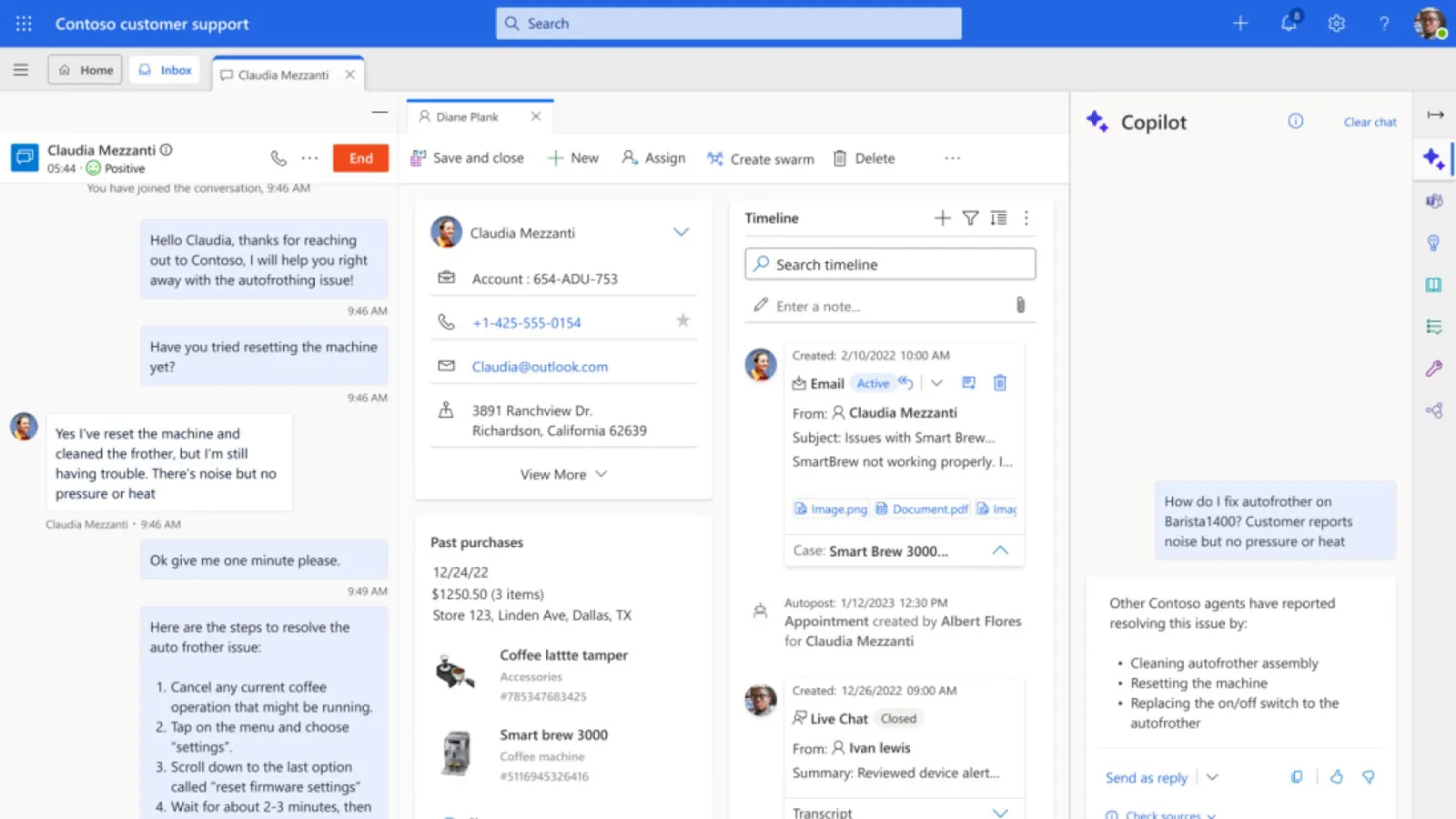
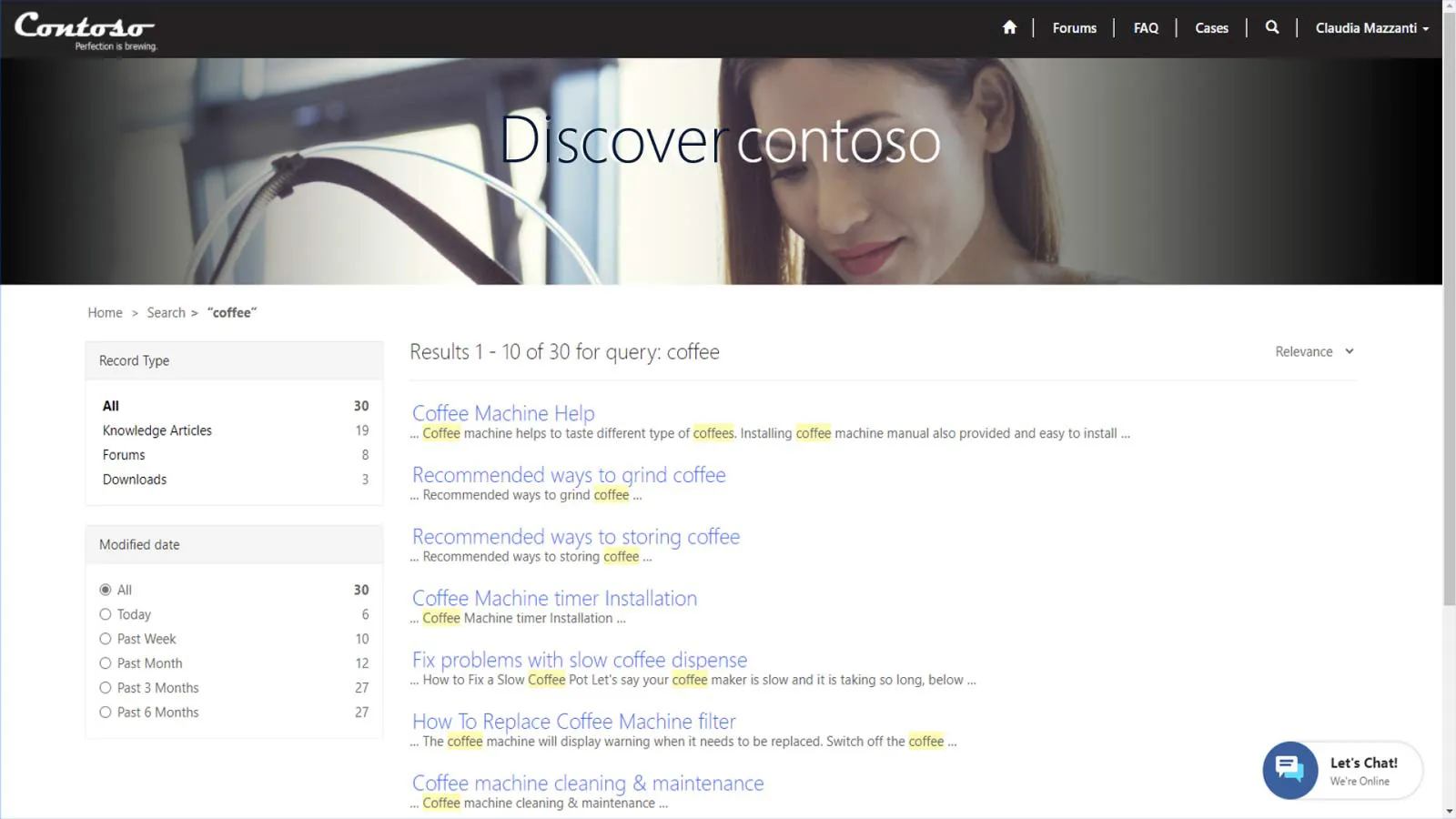
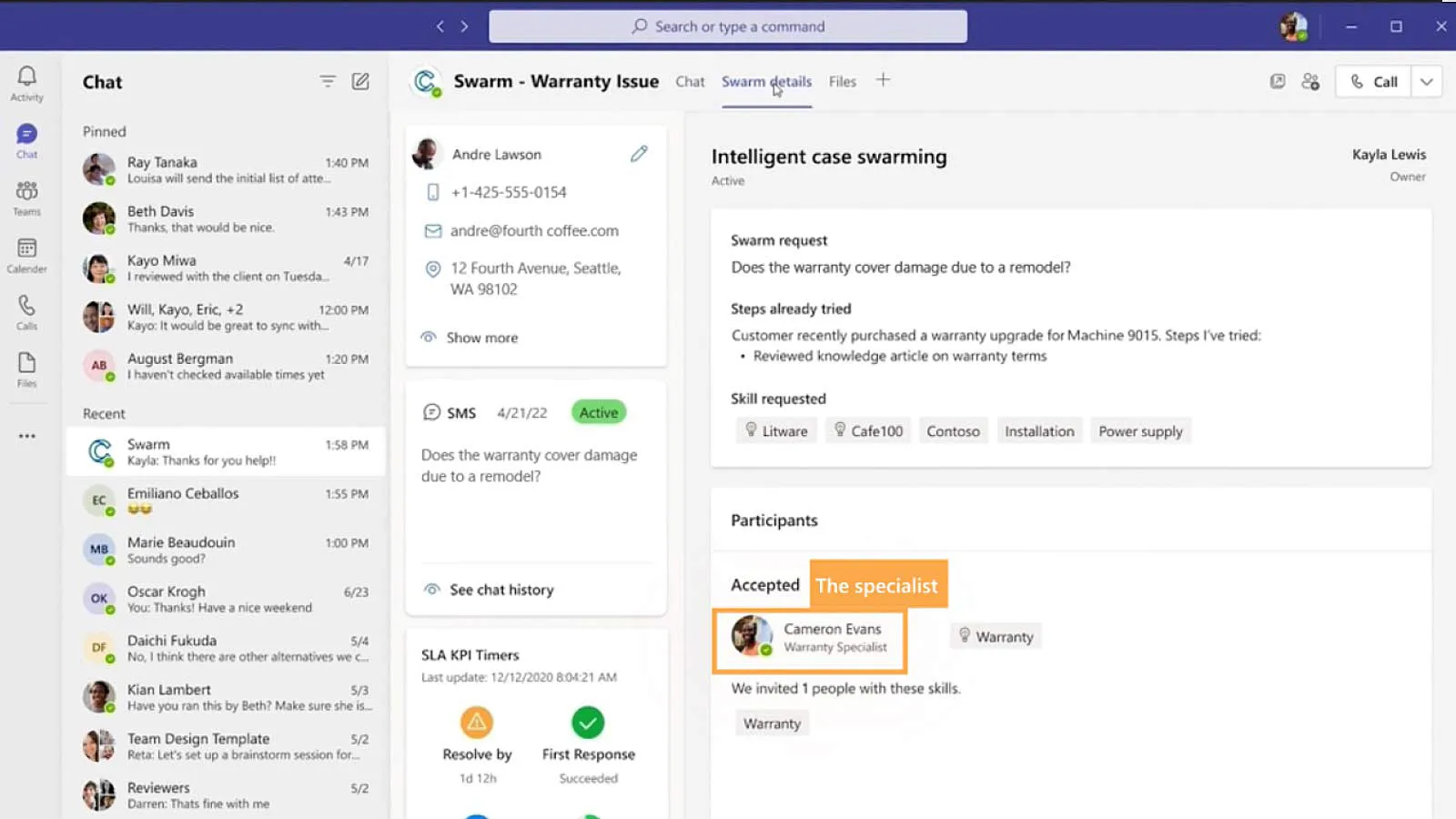
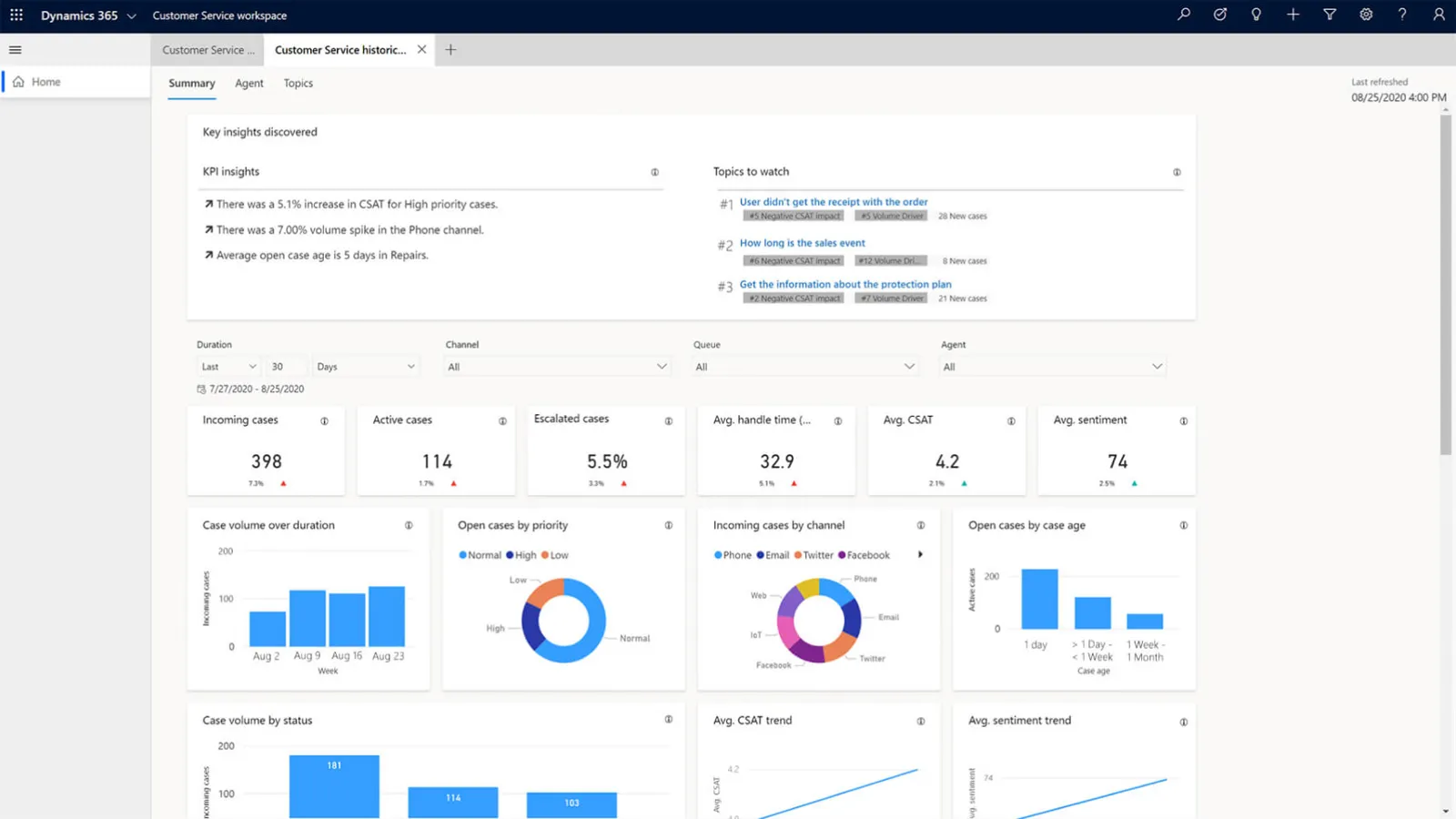
How we Partner with You
We take a consultative approach to understand your service workflows before implementing D365 Customer Service. Our specialists handle integration, data migration, and training for fast adoption.
With knowledge from hundreds of successful CRM projects and an industry-leading 96% customer retention rate, we can also help you maximise service through self-service web portals.
As your needs evolve, you can count on our responsive support. Trust our dedication and our team’s extensive experience to tailor solutions that empower teams, transform operations, and increase customer lifetime value.
Demonstrating Customer Service
Video Transcript
Dynamics 365 Customer Service can help you meet expectations for knowledgeable help that resolves issues on first contact.
Let’s explore how Dynamics achieves this to increase satisfaction and boost productivity.
We’re starting in the Customer Service Workspace, where, as a service rep, you can see a list of your active cases, showing what needs attention.
The accompanying chart helps interpret this data. In this instance, we’re looking at the various priority levels for open cases.
Like any view in Dynamics, this can be filtered using column controls.
For this example, I want to drill down into high-priority cases, so the quickest way will be to click the relevant chart segment to apply the filtered view.
Now let’s look at one of these high-priority cases to see how it’s managed.
On this record, you’ll notice several elements to ensure nothing falls through the cracks.
At the top of the case, there are the essential details, including the priority and status.
Whether this case came in by email, your website, or a phone call, that source detail is captured. A brief description of the issue and any related product is also tracked.
One of the most valuable features here is the Copilot highlights section.
This AI-powered capability analyses interactions about the case and presents a concise summary.
For people who may be taking over a case started by a colleague, or for complex cases with extensive histories, the Copilot summary provides an instant understanding of what has happened, which is especially valuable in helping people quickly get up to speed without having to read through long email chains or call notes.
Below the summary, the case timeline details every interaction, including emails, phone calls, and internal notes related to this case, and these entries can be filtered as needed.
Because service reps work across multiple issues simultaneously, the Dynamics workspace keeps recent views open in separate tabs, so users can quickly jump back and forth between them without losing focus.
Another way to manage active cases is through this focused inbox.
Like an email inbox, the view is updated with a list of your active cases, including any recently assigned issues. Clicking each case opens the full record alongside, so it’s another option to navigate between cases quickly.
This inbox view is customisable to determine the types of records shown and the sort order, such as date due or status reason. You can also adjust the information displayed for each case in the inbox preview.
One of the ways that Dynamics can help boost first call resolution rates is through scripts which are shown in this productivity pane.
You can design scripts that provide interactive guides to help service reps navigate conversations about specific issues.
Upon opening a script, they’re presented with a structured dialogue framework designed for the issue they’re handling. Each script provides step-by-step instructions to guide the conversation while allowing for personalisation and adaptation to a specific situation.
Scripts are ideal to simplify onboarding new team members or ensure consistency when handling frequent issues by prompting people to ask the right questions.
Scripts can include automated actions called macros. These perform routine tasks like updating case fields, sending templated emails, or creating follow-up activities. This automation ensures that tasks happen consistently while freeing teams to focus on problem-solving conversations.
Further guidance to help resolve issues is shown in this Smart Assist pane.
This feature uses AI to suggest similar cases and articles that might be relevant to the case you are working on.
We’ll return to knowledge articles in a moment, but while we’re in this productivity panel, let’s first look at how Dynamics Customer Service works with Microsoft Teams.
Complex issues might require input from experienced colleagues and specialist experts. Microsoft Teams is embedded into the Dynamics interface to easily connect with these people.
This avoids the need to switch between applications to message colleagues because you can see your active chats right here alongside the cases you’re working on.
If you need help, you can start a Teams chat directly from the case record that invites team members to join the discussion. The new conversation is automatically linked to the active case, and even if a colleague isn’t a Dynamics user, they can quickly gain context about the issue by viewing the case record within the Teams interface.
For complex issues, Teams integration also includes what’s called “swarming” to bring together the right experts. Dynamics will identify people who’ve recently solved similar problems and suggest them as potential collaborators.
This collaborative approach can have a direct impact on your service metrics. Instead of cases getting stuck because people don’t have the expertise needed, or customers being passed from pillar to post, Teams and Dynamics bring internal knowledge to bear.
You saw earlier how Smart Assist promotes knowledge articles as suggested solutions.
From another option in the productivity panel, you can search for articles without navigating away from the current case.
Each knowledge article can include step-by-step instructions, troubleshooting guides, product information, and explanations which can be shared directly with customers. Because these articles are centrally managed, you can ensure that your team works from the same, up-to-date information.Maintaining a knowledge base has traditionally been a time-consuming process which can often slip down priority lists because people are busy handling customer cases.
Dynamics 365 addresses this challenge with a Copilot knowledge agent.
When you resolve a case, particularly those involving research or creative problem-solving, the Copilot agent can analyse the case timeline, emails, and resolution notes to create an article.
Copilot examines the case content to understand the problem, the troubleshooting steps and the solution. It then structures this information into a clear knowledge article that others can use when encountering similar issues.
This automated knowledge creation serves two key purposes.
First, it ensures that solutions aren’t forgotten or lost, such as when someone moves on. Secondly, it reduces the effort required to grow a knowledge base.
Before creating a new article, the agent checks the existing content to ensure the latest information will add value rather than duplicating what’s already available.
Once an article is drafted, an agent supervisor can review and edit this before publication.
While human service delivery is crucial, many customers prefer to avoid speaking to someone and would rather resolve their issues online.
Dynamics 365 empowers them by integrating with self-service portals, including websites built with Power Pages.
These portals offer customers an interface to search for solutions using the same knowledge articles as the internal service team, ensuring consistency in the information and solutions provided.
For customers, these data-driven websites provide convenient access to resources, but if a solution can’t be found online, they can submit requests and track progress on their cases.
For service organisations, a web portal can help reduce service request by deflecting some issues when they’re resolved online.
Because portals seamlessly integrate with Dynamics 365, submitted cases follow the same routing and management processes as those created by service teams.
We’ve recorded a separate video explaining how ServerSys implements web portals to boost efficiency and engagement if you want to learn more.
Effective service is about resolving issues within committed timeframes.
We’re back on a case record, in the SLA tab to look at how Dynamics 365 makes service level agreements visible and actionable.
This timer is the most visible element, but SLA functionality goes beyond this. For example, you can configure escalation rules that automatically trigger when cases are approaching a deadline. Depending on your rules, an escalation might involve notifying supervisors or reassigning cases to more senior agents to ensure commitments are met.
Instead of discovering SLA breaches after they’ve happened, teams can work proactively to see potential issues developing and take corrective action. This might mean reprioritising workloads, adjusting resources or communicating with customers about potential delays.
For service leaders, SLA visibility is crucial. These countdown timers can be shown prominently on grids and forms to help teams prioritise and focus.
Many service requests start with an email, and one of Dynamics 365’s key strengths is its deep integration with Microsoft Outlook. This removes the friction that often exists between receiving customer emails and creating case records to track these issues.
When you receive a support email, you can create a case record directly from Outlook using the Dynamics 365 app panel. This automatically captures the customer’s email content, identifies the sender, and creates the appropriate case record with all the relevant information populated.
The system will link the case to a related customer record if this already exists in your system, or prompt you to create a new contact.
This Outlook integration is particularly valuable if you receive support requests through multiple mailboxes or from customers who don’t use your dedicated support channels.
Instead of these emails getting lost in inboxes or being handled inconsistently, they can be quickly converted into properly tracked Dynamics cases that follow your standard service processes.
While manual case creation from Outlook emails may be needed for ad-hoc situations, organisations typically see greater value from automated case creation and routing. This involves Dynamics monitoring designated email inboxes to create cases when requests are received.
These processes can be combined with intelligent routing rules that analyse incoming cases based on various criteria, such as the type of issue, the customer’s service level, or the product involved, and automatically assign them to the most appropriate person or team.
Routing can be as simple or sophisticated as you need. You might use round-robin assignment to distribute cases evenly among available agents, or you could implement skills-based routing that matches specific types of issues with team members who have the relevant expertise.
Routing processes can also consider individual workloads, ensuring that cases are distributed evenly to avoid people feeling overwhelmed.
Another example of how Dynamics helps save time and improve service quality is by automatically drafting emails.
Written customer responses can be time-consuming, especially for service reps who are technical experts but might not be natural writers. That’s where Copilot content assist can help.
When you need to email a customer, Copilot can draft the message based on the case context and the specific purpose of the communication. Copilot understands the customer’s situation, the current status of their case, and the type of response that’s needed.
There are various options for customising these emails. For example, depending on the customer and the situation, you can adjust the tone to be more formal or friendly. Also, you can specify the length of the message and request translations for international customers.
Copilot also offers suggested prompts for common scenarios. For example, proposing a phone call to discuss a complex issue, requesting additional information or providing product details.
In composing an email draft, Copilot checks your knowledge base and case history to ensure that the information in the email is accurate and consistent with your policies and procedures. As these are drafts, they should be reviewed before sending.
For customers, this means faster responses and more professional, comprehensive emails.
For service teams, the time savings can be significant as people can focus on the technical aspects of problem-solving while the AI handles more communication and admin tasks.
Because service interactions occur across multiple channels, Dynamics 365 provides a unified approach to managing these, ensuring that customers receive consistent service regardless of how they contact you.
All cases, regardless of channel, are stored in Microsoft Dataverse and accessible through the same Customer Service workspace we’ve been exploring. This means your service team have the same tools and information available whether they’re responding to an email, handling a phone call, or managing a live chat session.
With this omnichannel approach, a customer can start a conversation through one channel and switch to another, and service reps can see the complete interaction history.
Because Dynamics uses a relational structure to link each service case with a related customer, you have access to a complete history of your relationship with that person and organisation.
On a related contact record, other team members can see previous cases, understand recurring issues, and identify patterns.
When a customer calls about a new issue, you can quickly see that they’ve had similar problems in the past, what solutions worked before, and whether there might be an underlying issue that needs addressing.
An account-level view is particularly valuable for B2B relationships where you might support multiple contacts at the same organisation. For example, you can see how different departments or individuals within the business have interacted with your support team, ensuring that solutions and messages are coordinated across the relationship.
To confirm a case is resolved, service reps are prompted to use this customisable dialogue.
This process might include categorising the type of resolution, noting any follow-up actions required, or identifying whether an issue represents a broader problem that needs attention.
In Dynamics, this case resolution step can also trigger follow-up activities. For example, resolving a case could automatically send a confirmation email, create a follow-up task, or update a related records.
The case resolution process also integrates with Dynamics Customer Voice to send survey invitations that measure metrics for customer satisfaction and Net Promoter Score and gather feedback.
For customers, these surveys demonstrate a commitment to improvement. For teams, they provide insights about how customer’s perceive service quality, so let’s look at some examples of how this is reported in Dynamics 365.
In the service workspace, this insights dashboard provides team leaders with comprehensive analytics and insights to inform decisions.
At the top of the dashboard, automated insights highlight key trends or flag performance changes that warrant attention.
In this example, we’re alerted to a fall in CSAT scores for low priority cases, and it pinpoints cases in a specific category are taking longer to resolve.
The detailed analytics below provide comprehensive visibility into your service operations.
In this example, we’re looking at data from the last 30 days, which can be customised to fit different timeframes.
Here, you can see the total number of cases created during this time, along with a comparison to previous periods to understand any fluctuations in case volume.
In this example, further metrics highlight a significant increase in the escalation rate and a 10% increase in the average resolution time, which may need investigation.
Further down the dashboard, daily charts show patterns that might inform staffing decisions or help you prepare for predictably busy periods.
This dashboard also provides real-time visibility into active cases, including charts showing breakdown by priority and age, to help understand if backlogs are developing.
Customer feedback metrics, including trend movements in CSAT scores and average sentiment analysis, are prominently displayed. Here, you can assess how effectively cases are being resolved and how satisfied customers are with the service they’re receiving.
The insights dashboard also lists the top case topics, including supporting details showing volume changes and how long specific issues take to resolve.
In a separate tab, the dashboard highlights emerging topics, revealing any recurring product or service problems.
The agents tab helps service leaders monitor and support the performance of individual team members. At the top are further auto-generated insights to help identify opportunities for development and recognition.
Here, at a glance, we can see who is resolving the most cases and who has achieved the highest customer satisfaction scores.
Below this, the agent metrics table provides an overview of each person’s performance.
This includes their respective case volumes, resolution rates, average handling times, feedback scores, and current workloads.
This visibility can help maintain productivity and job satisfaction within a service team. For example, this data aids planning as you can see which team members have capacity for additional cases, or who may be overloaded, to ensure fair distribution.
Further details are available by looking at individual agent performance, which can help to identify and reward high-performing individuals, or pinpoint issues where people might benefit from extra support.
Customer Service is just one of many modules in the Dynamics 365 product family, part of the Power Platform of Microsoft Business Applications.
When your service team interacts with customers, that information can be instantly shared with sales, marketing and other teams through the shared Dataverse platform.
Integration with Dynamics 365 Sales is particularly valuable, as service and sales teams should collaborate closely. For example, service interactions can reveal upselling opportunities, renewal risks, or sentiment changes that impact relationships.
Power Platform integration extends capabilities even further. One example is to use Power Automate to create custom workflows that respond to specific service scenarios, such as when high-value customers submit cases.
With Power BI integration, you can access further analytical capabilities to enhance your reporting.
Dynamics 365 Customer Service delivers measurable improvements across four key areas.
Its unified workspace and automation increase team productivity by minimising time spent jumping between interfaces.
Tools like agent scripts and AI assistance maximise first call resolution rates.
Integrated knowledge connected with self-service portals empowers customers to find solutions that reduce inbound service requests.
And, comprehensive analytics informs decisions to make continuous improvement in service efficiency and customer satisfaction.
Whether you’re considering Dynamics 365 Customer Service or looking to optimise your existing environment, ServerSys can help you improve performance and maximise its value.
Contact us to discuss how Dynamics can transform your service operations and deliver consistent experiences that drive business success.
If you found this video useful, please give it a like and subscribe to our YouTube channel for further updates.
Transforming Service to Earn Customer Loyalty
Dynamics 365 Customer Service centralises data, creating a complete customer view for outstanding delivery.
Copilot for Customer Service provides real-time assistance, automating repetitive tasks and helping agents by finding solutions using trusted resources.
Smart routing directs issues to the best agent, and self-service portals provide instant answers, preventing problems.
These tools equip you to transition from reactive to proactive support, anticipate emerging needs and sharpen your operations to earn greater loyalty.
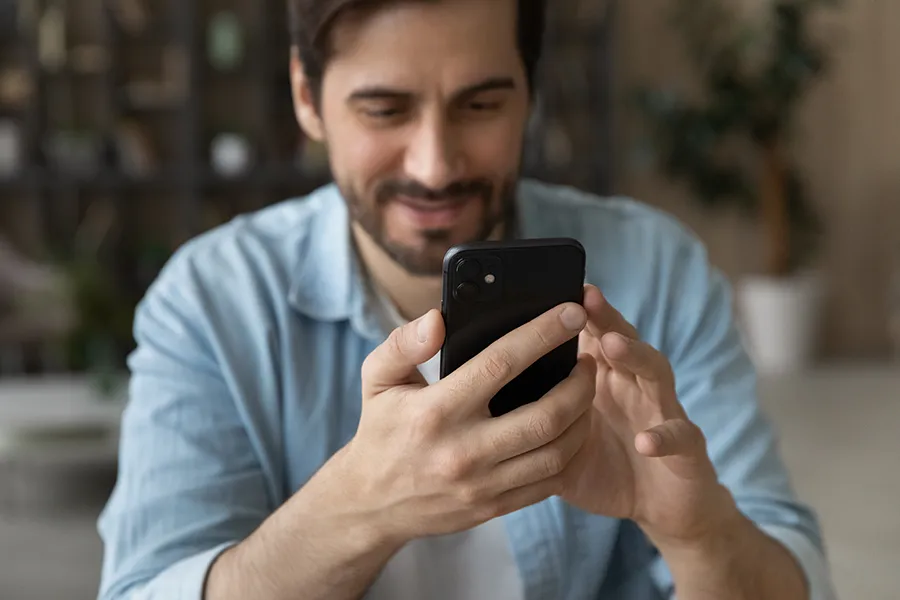
Lead and Opportunity Management
Predictive Scoring
LinkedIn Sales Navigator Integration
Extendable with Power Automate
Dynamics 365 Customer Service Capabilities include:
Case Management
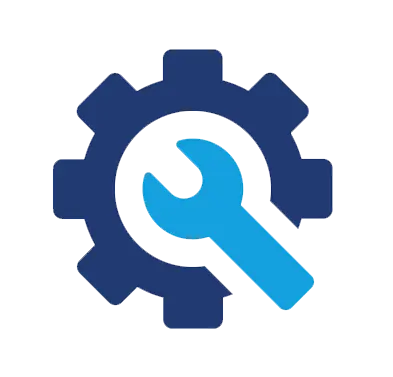
Ensure effective case handling and seamless tracking throughout the resolution lifecycle.
Omnichannel engagement
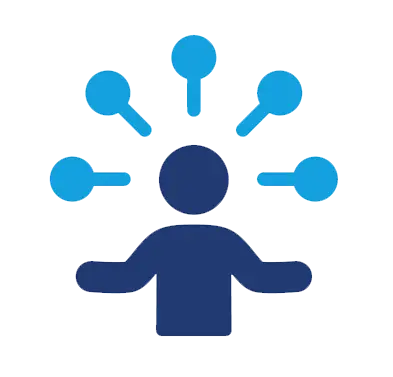
Engage customers across email, chat and text within one interface.
Service level agreements
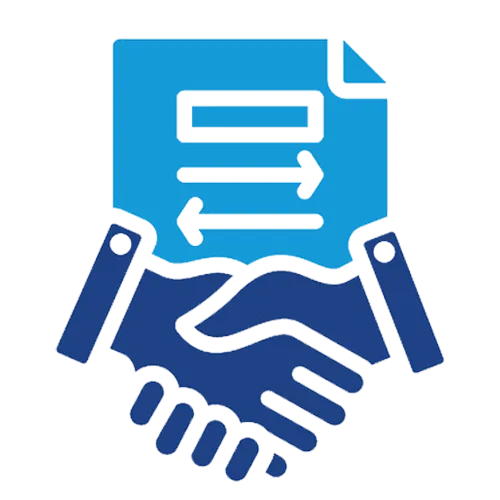
Track performance against your service commitments to meet expectations.
Knowledge management
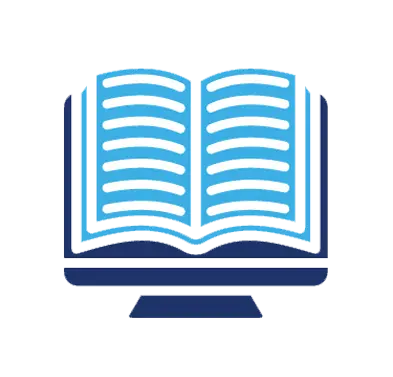
AI drafts new knowledge articles for quick, accurate customer query resolutions.
Teams integration
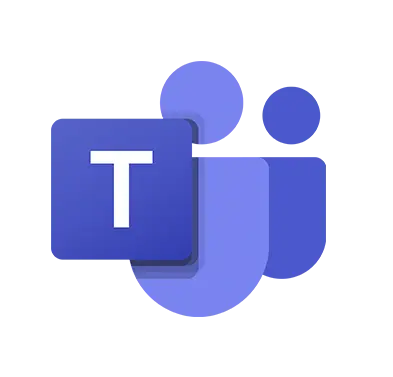
Facilitate real-time team collaboration and information sharing for quick problem-solving.
Portal Integrations
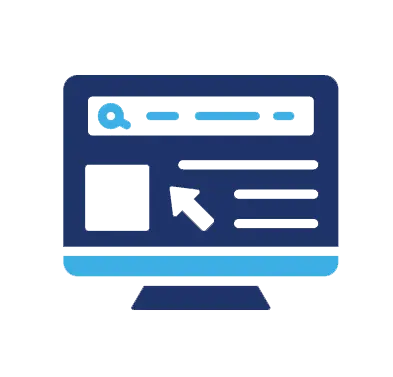
Enhance user experience with Power Pages for effective self-service and support access.
Service Insights
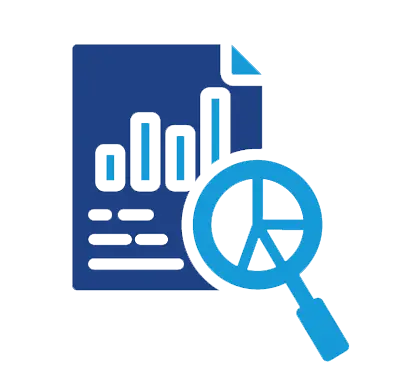
Comprehensive service analytics for performance improvement and coaching.
Copilot AI
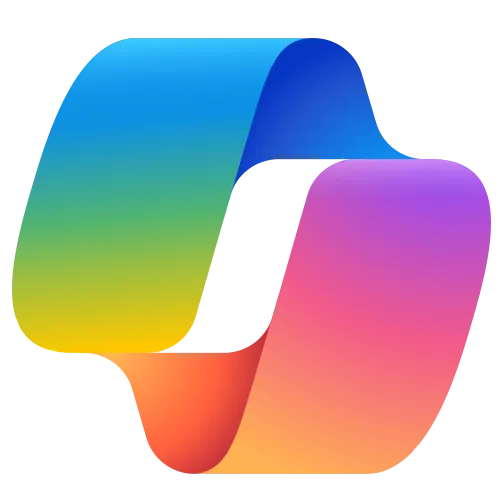
Support agents with suggestions and automated responses for efficient query handling.
We are proud to work with...


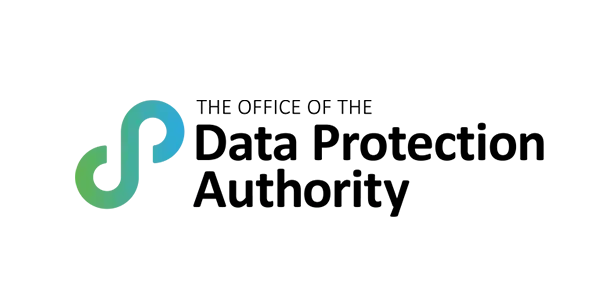
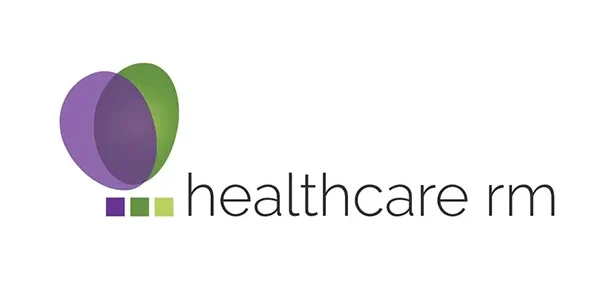


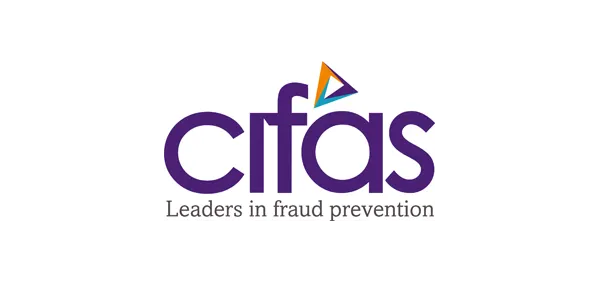
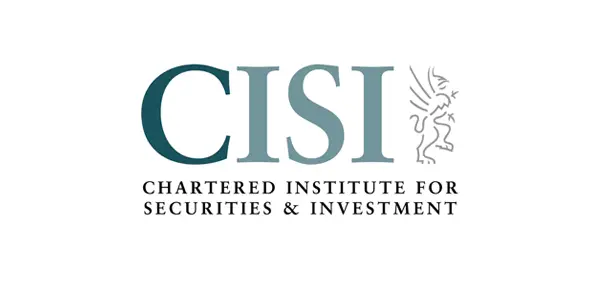

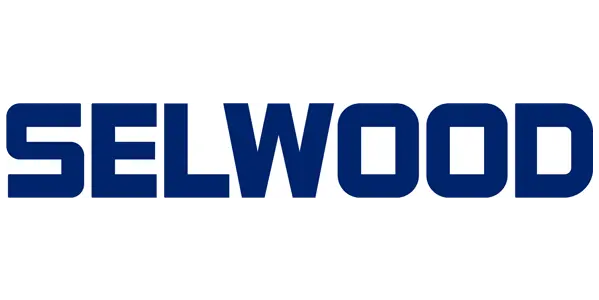
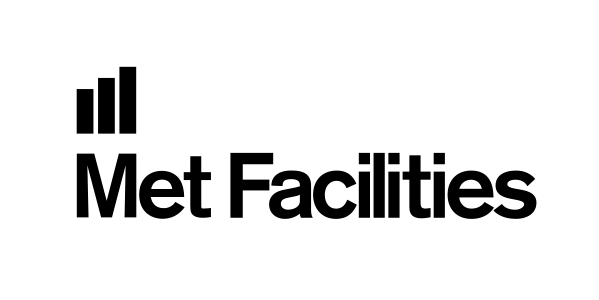
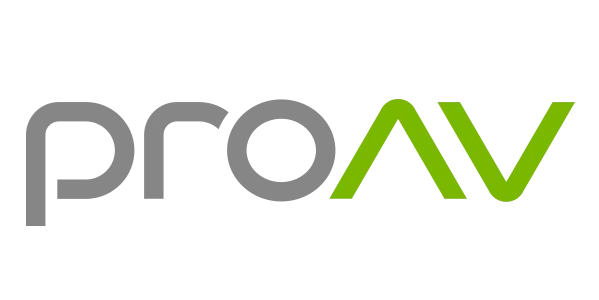
Customer Quotes
Dynamics 365 Customer Service: FAQs
Let’s Talk
Connect with ServerSys to learn how we can help you tailor a solution that will support your service goals. Call us now on 0203 884 3804, email hello@serversys.com or complete the contact form below, and we’ll follow up shortly.
