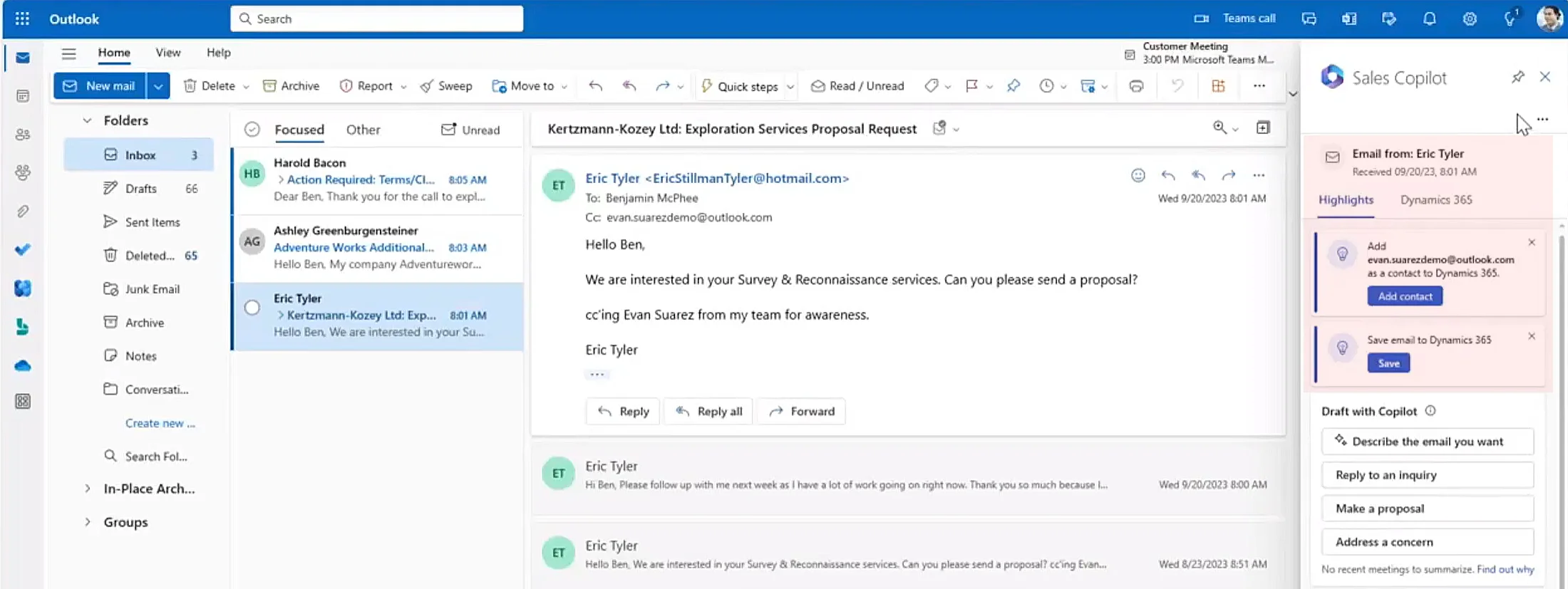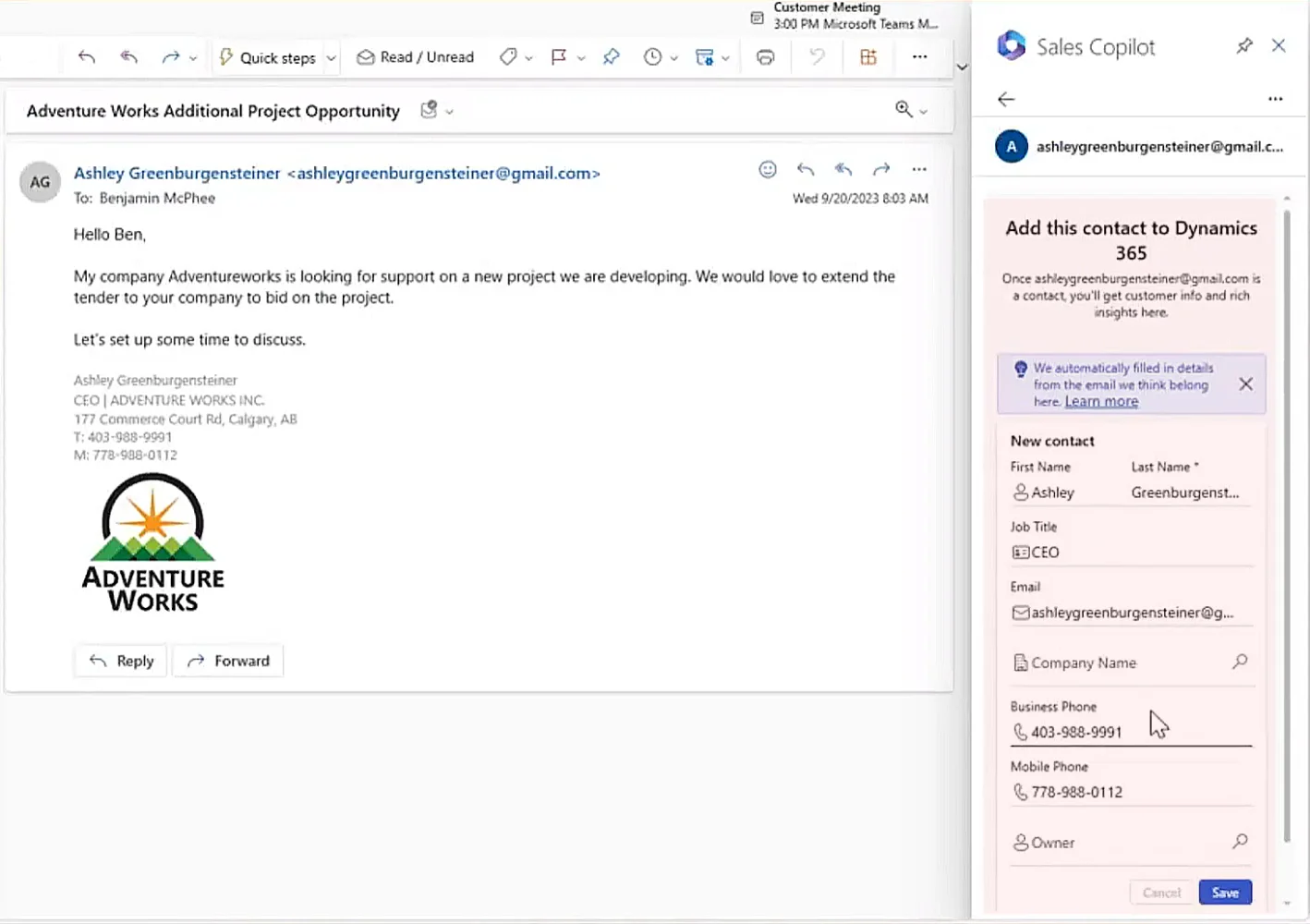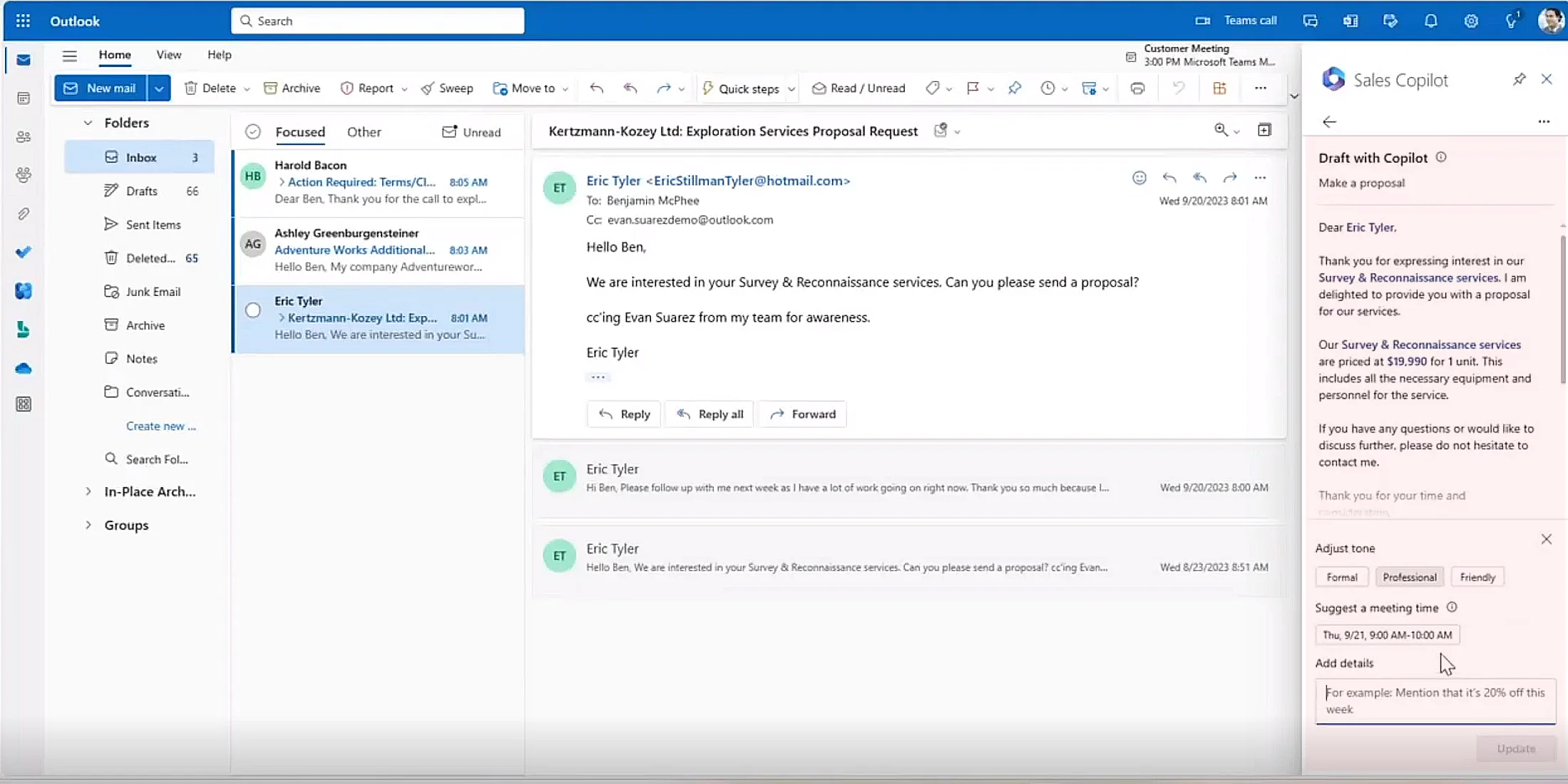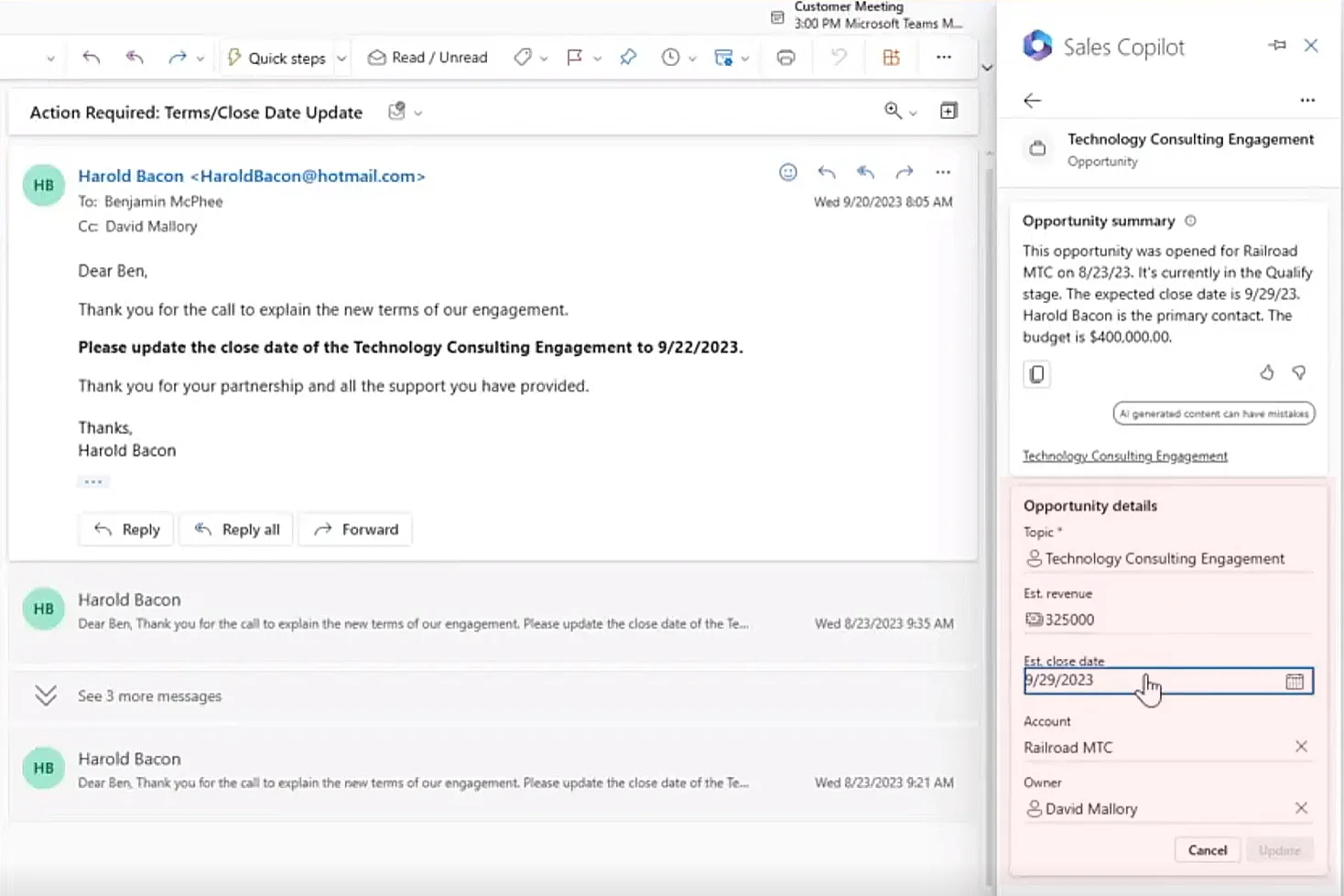Let’s face it: sellers are rarely enthusiastic CRM users. They’re driven to land the next big deal to transform their quarter. Updating CRM? That’s often less of a priority.
Sellers might acknowledge some productivity benefits that help manage their pipeline, but ultimately, CRM is a system of record, right?
Reducing CRM data entry with Dynamics Sales Copilot
Forrester found that sellers spend as much as 27% of their time on non-core internal tasks¹, including updating systems of record. A recent LinkedIn State of Sales report² suggested the drain on time is even more acute. It concluded that sellers spend less than 30% of their time actually selling.
When people are under pressure, they look for workaround. For sellers, this typically means finding ways to work around CRM. That can cause delays in updating records and even result in some interactions and contacts going untracked.
To help sellers be more efficient and productive, Microsoft has developed Copilot for Sales which brings additional Dynamics 365 and AI capabilities to Outlook.
If you are already familiar with the Dynamics app for Outlook that comes with Dynamics 365 Sales, you’ll find that Copilot takes this functionality to a new level.
Automate data capture
Let’s start with an inbound email. In the prominent highlights area, Sales Copilot makes it clear if the sender isn’t saved as a contact in Dynamics. Clicking the “add contact” button will quickly fix that.
Copilot can capture the full contact detail from a sender’s email signature – a significant uplift from the standard CRM connector.
Mobile phone, job title, business address and other information can be automatically extracted and mapped to the appropriate Dynamics fields without copying and pasting.
With less effort needed, adding new contacts and saving Outlook emails to Dynamics has never been easier.
Save time with automatic email highlights
Copilot provides email summaries to help sellers quickly comprehend longer messages and identify follow-up actions.
Additionally, these summaries can be saved directly to the associated Dynamics 365 record. This allows sellers to add these points to the Dynamics contact as a note without leaving the Outlook interface.
As a result, email highlights will be visible in the CRM timeline without needing to open the attached email.
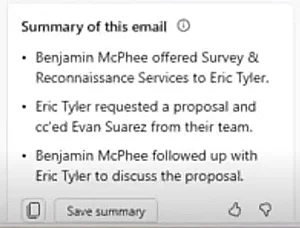
Craft email responses in a flash
Copilot’s AI capabilities also give sellers a time-saving solution when responding to emails.
Select a suggested prompt, such as “respond to an enquiry”, or go freestyle to describe the type of message you want, and Copilot will draft your response.
These drafts will use contextual information from your emails, including previous messages in the thread. Additionally, Copilot will pull relevant information from Dynamics, including opportunity and quote details, to increase relevance.
Each message will always need fine-tuning before sending, but Copilot can help here, too.
This includes allowing the sender to adjust the tone of the email quickly. If appropriate, a meeting time can even be proposed based on the sender’s current availability. Once satisfied with the initial draft, copy the text into the reply and make further edits.
This is just one example of how Copilot saves time by relieving sellers from repetitive activities such as composing email responses from scratch.
Keeping your data private
It’s important to note that the Copilot is grounded in your data and remains secure and private to your organisation.
That sets it apart from copying emails into a large language model (LLM) like Chat GPT and asking it to respond.
LLMs lack context, so their replies will likely be inaccurate. Also, this approach poses a risk to privacy and security. Sharing customer details in the public domain will be used to train the model and may lead to potential data leaks.
By contrast, Microsoft doesn’t use customer data to train LLMs. Copilot connects LLMs to an organisation’s content in Dataverse and Microsoft Graph for contextual and relevant answers.
Embedded CRM insights in Outlook
Remaining in the Outlook interface, switching to the Dynamics 365 tab, Copilot provides a summary of items related to the sender.
A single display can cover any related entity, including an associated account, leads, opportunities or orders. This can be customised to reflect the information sellers want to see, subject to admin-granted permissions.
This process may seem like the regular Dynamics app for Outlook, but the display is visually improved, and it’s quicker to open and edit these records.
For instance, click an associated opportunity to edit the forecast deal value or estimated close date from an email without leaving the Outlook experience. CRM information can be updated in the flow of work without the friction of switching between apps.
The opportunity overview also includes an AI-generated summary. These insights allow Outlook users to quickly gain context without the time-consuming effort of navigating to the Dynamics record to browse the same detail.
The same overview can also be accessed from Outlook calendar meetings to cover open opportunities for invited participants.
This represents a significant shift by making your data more accessible within Outlook to boost seller productivity.
Before you know it, sellers may even see CRM data as a driver of actionable insight rather than simply a system of record.
Additional insights can be gleaned alongside Outlook emails by opening a contact. Without the laborious process of opening the Dynamics contact form,
Copilot will present contextual notes about the contact, including ice-breaker tips and background details.
Throughout these screens, Copilot provides persistent nudges to add contacts to Dynamics 365 and save interactions in CRM.
Next steps
These are just a few examples of how Microsoft is bringing CRM data to the interface sellers are most familiar – Outlook.
More AI-generated insights and Dynamics-powered productivity boosters are available with Copilot and Microsoft Teams.
If your sellers are licensed with the Dynamics 365 Enterprise or Premium SKUs, they already receive entitlement to Sales Copilot at no additional cost.
If you have any questions about deploying Copilot for Sales with Dynamics 365 and Outlook, we’d love to hear from you. Contact us to learn more.
More information
- Licensing Copilot for Sales
- What Early Adopters Reveal About Copilot
- Ensuring Security and Compliance with Microsoft Sales Copilot