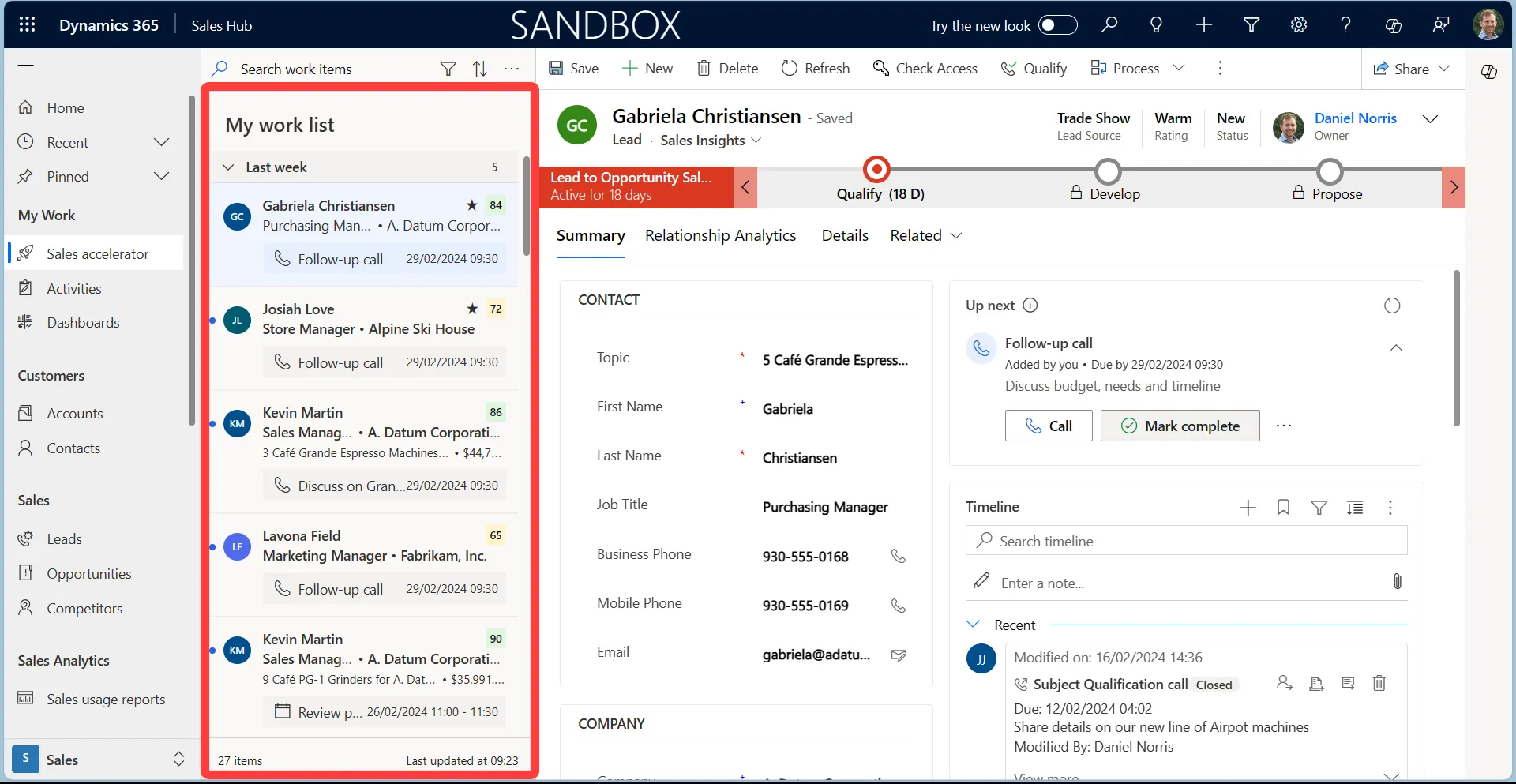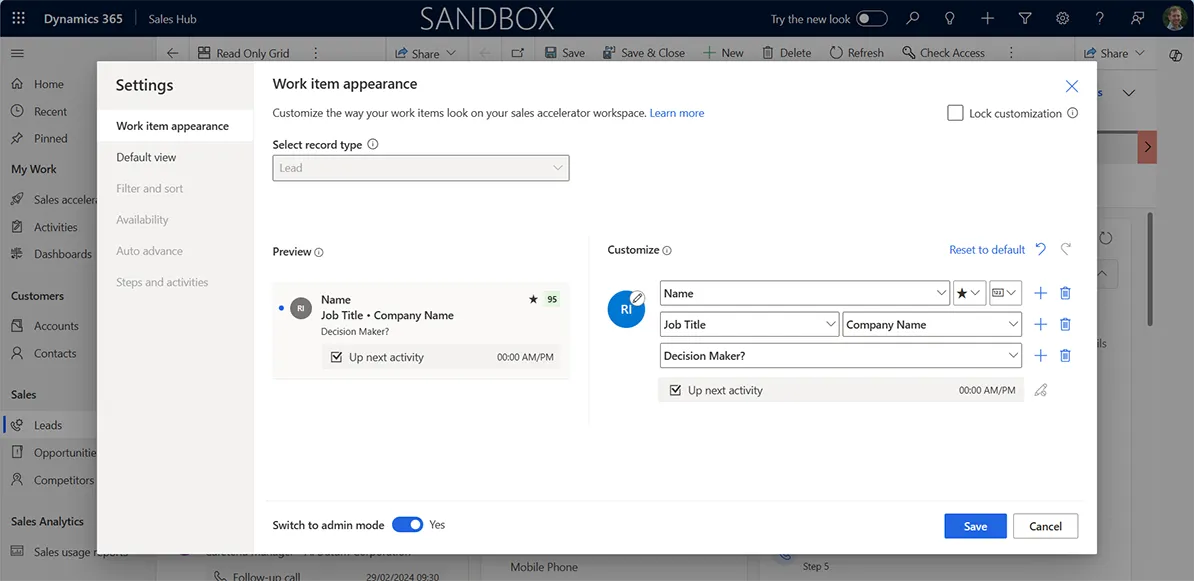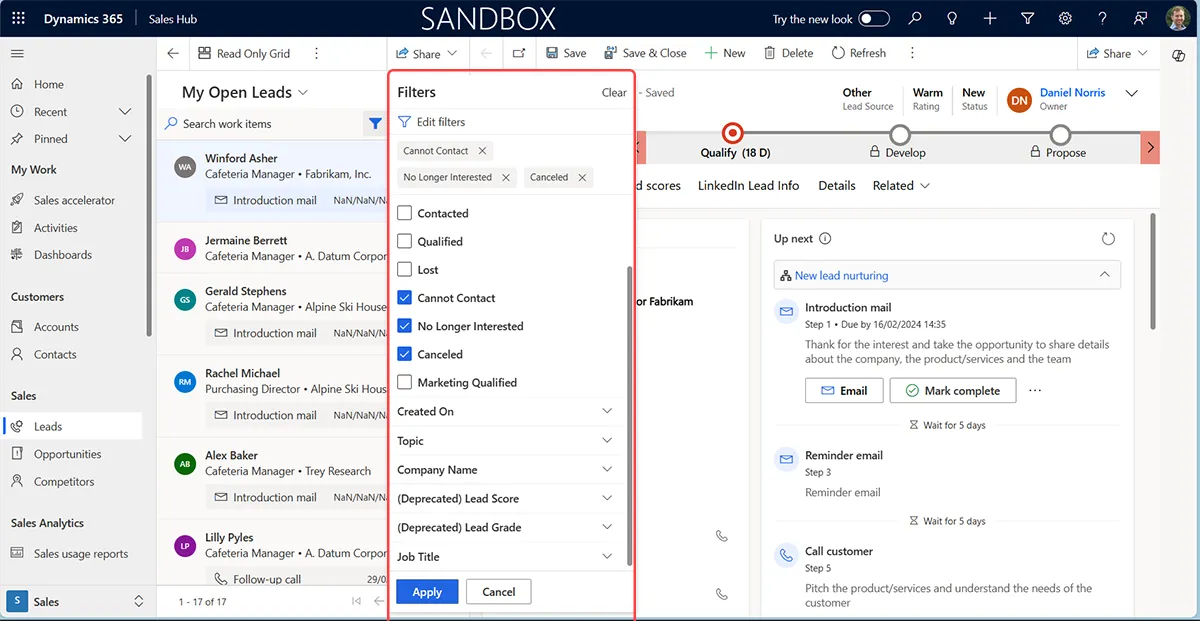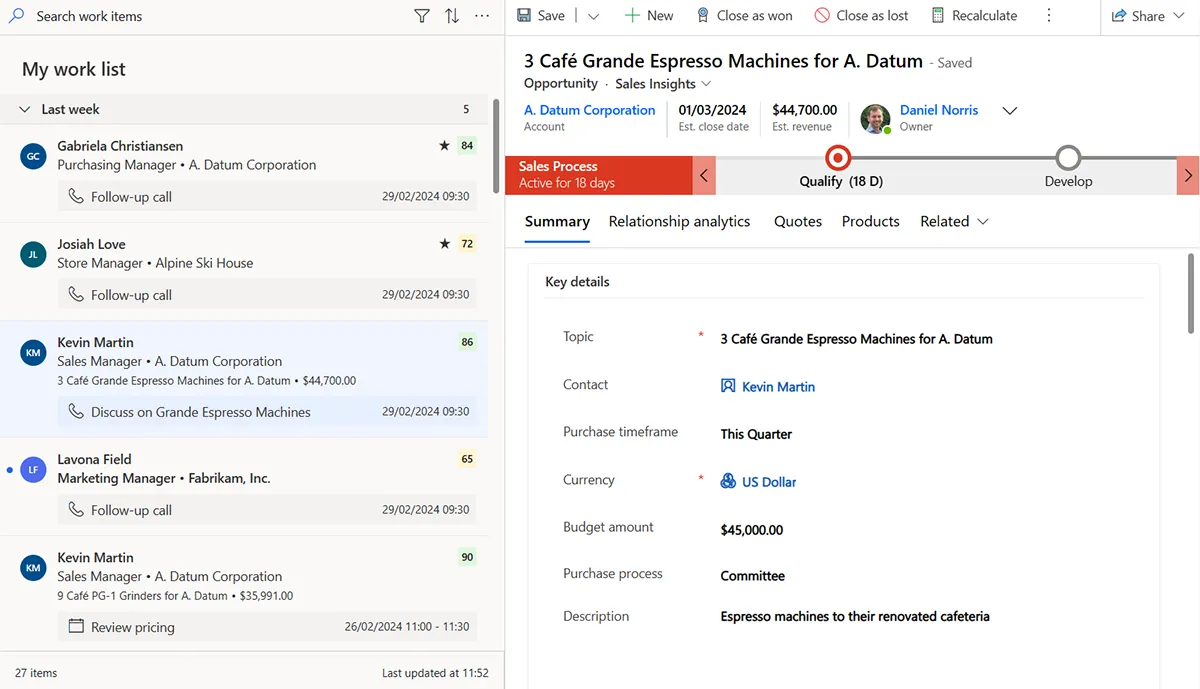Previously, using Dynamics 365, you had to access each lead or opportunity individually. Viewing or editing these records meant back and forth between these and the main list view, or opening multiple tabs.
To simplify this navigation and enable users to quickly access their prospective deals, customers and other records, Microsoft has introduced Focus Mode.
Introducing Focus Mode
This feature combines a list view on the left side of the screen with the selected record form on the right.
For example, sellers can quickly flick through your list of contacts, leads, opportunities or other entities in the same pane. Focus mode eliminates time wasted reloading pages between a list view and records.
You can customise the focus mode experience by choosing which fields are shown for each record type.
Further options include deciding how the profile icon will be displayed, including the records’ profile picture and name initials. Where relevant, it will display a lead score and a clickable star icon to follow the record.
Like the standard grid, you can customise the filter of records displayed in the focus view, such as filtering by job title or which account contacts are related to.
You can access the command menu when selecting records, just as you typically would, such as deactivating a record, adding it to a marketing list or running a flow.
The focus mode is responsive to devices.
By default, the view panel takes up roughly a quarter of the screen space. You can intuitively control how much space this takes. For example, you change this to a 50:50 split.
Worked Example
Let’s look at an example scenario of how focus mode could increase your productivity:
Following an event, you have a contact list of 100 records imported from Excel.
With focus mode, you can quickly move through these records using the focused list on the left to open the lead form in the same window, make updates, save, and immediately jump to the next record in the list.
Without focus mode, you’d need to open a browser tab for each record. Alternatively, you could select the record, wait for the page to load, update the field, save, and revert to the view. Either way is time-consuming, and the view filters may be lost on reloading a grid list, requiring even more time to complete the task.
Who can use focus mode?
The primary case for focus mode is salespeople. Initially, this feature only worked with leads, contacts, opportunities and account records, but focus mode has since expanded to include other standard and custom entities.
Focus mode isn’t restricted to the Sales app in Dynamics 365. Because the model-driven apps drive focus mode, you can use this across apps. That includes marketers using Customer Insights or service teams using the Customer Service Hub.
What we like about Focus Mode:
- It helps anyone to navigate through a list of records quickly.
- Quickly view and update records in the same pane and take action.
- Focused mode doesn’t compromise on usability compared with read-only grid.
Potential improvements
Here are some things we think could enhance the focused view:
- Further customise options, such as splitting the view and forms horizontally.
- Introduce Copilot capabilities – a quick action icon for each record to provide AI support.
Demonstrating Focused Mode
Focus mode and unlocking productivity
This interface enhancement helps everyone navigate Dynamics 365 list views to save time by quickly accessing records.
As a Dynamics 365 partner, we can support you if you are interested in enabling this or other additional features which can help you increase productivity and manage relationships at scale. Please get in touch to learn more.
Updated August, 30 2025