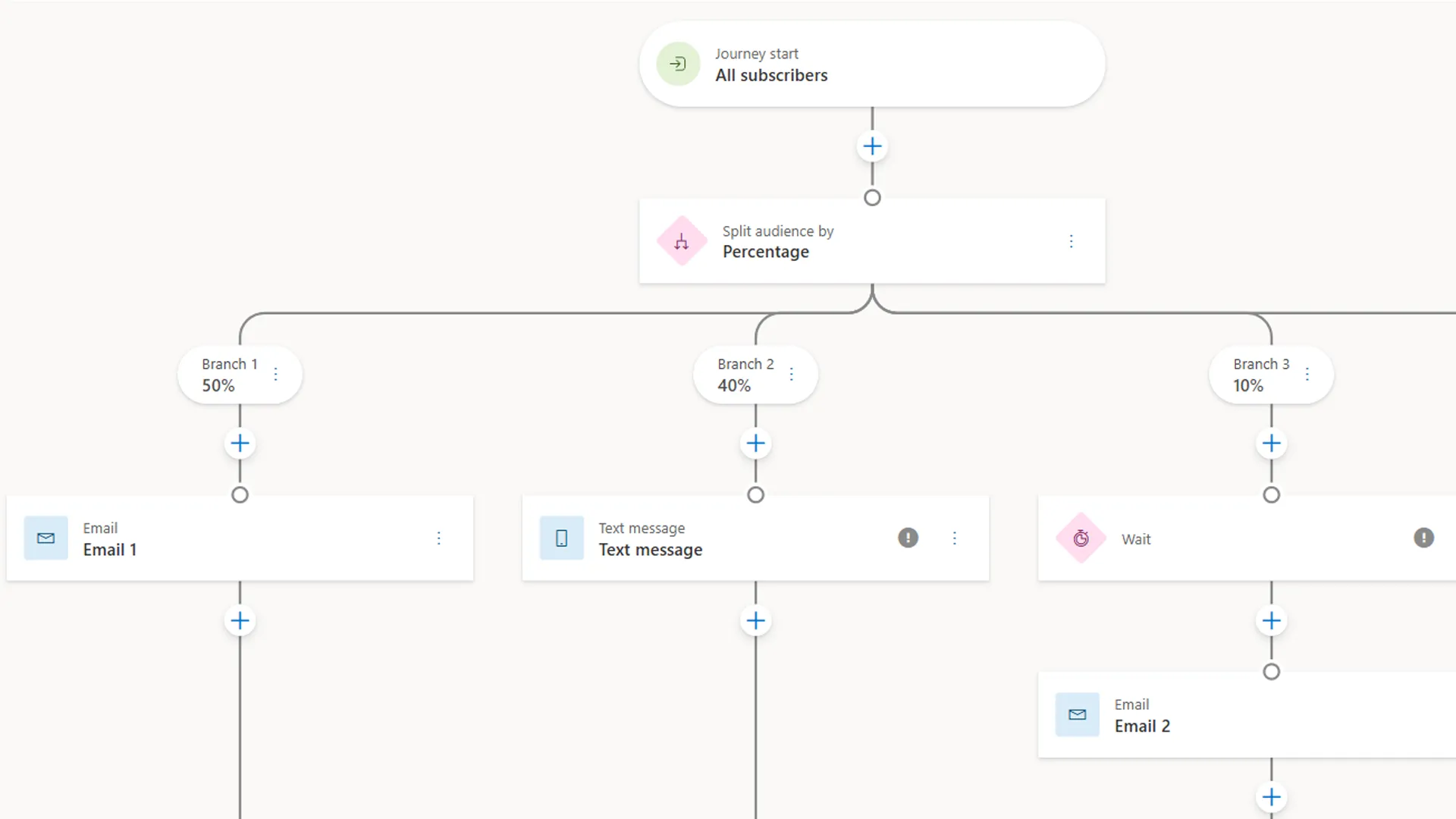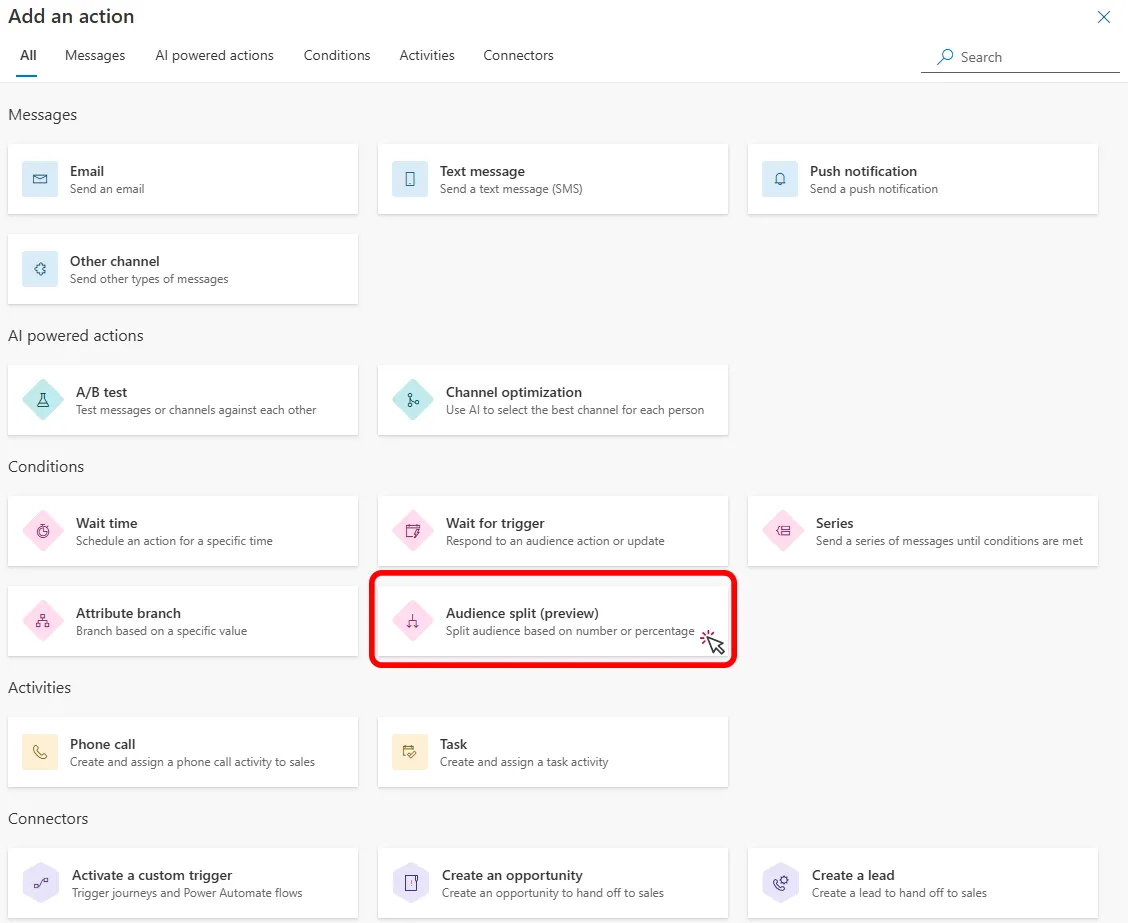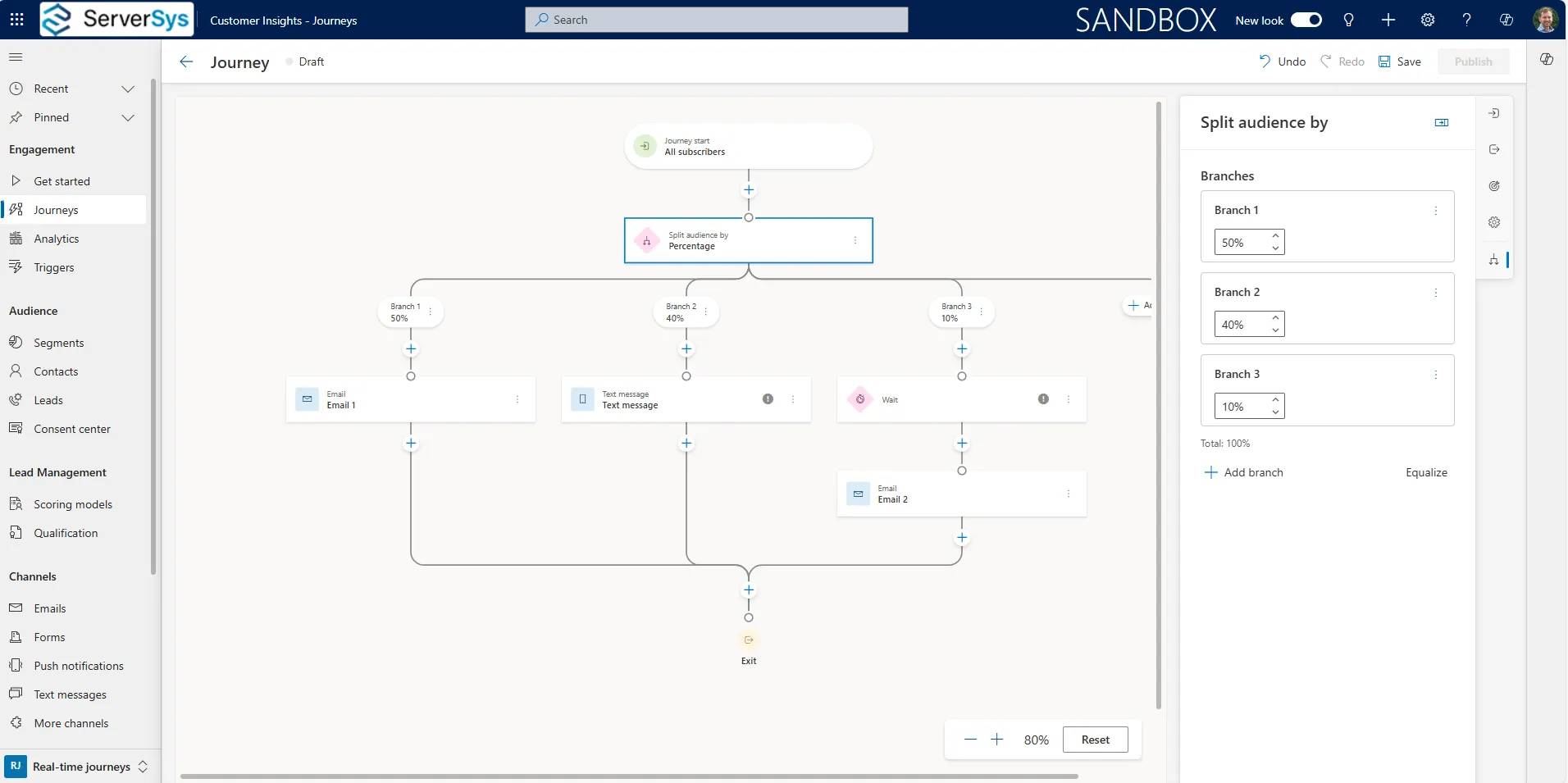Marketing teams are faced with a common challenge. How do you ensure that customers receive tailored experiences that align with your objectives?
You might want to segment your audience based on shared attributes, like demographics or purchase history, to create personalised experiences.
However, sometimes the number of participants in each segment is more critical than their common characteristics. For instance, if you plan to roll out a limited-time offer for the first 1,000 customers who sign up. Another scenario could be if you want to conduct different surveys for various subsets of your segment.
This is where the split tile in Dynamics 365 Customer Insights – Journeys is helpful as it enables you to split your audience into groups by percentages or specific numbers.
This feature enables unbiased testing of journey variables by distributing a random selection of contacts or leads into branches.
How is the Audience Split tile different from existing conditions?
Audience Split vs A/B Testing
The audience split tile allows you to create up to 25 branches, whereas A/B testing is limited to just two.
This allows you to test multiple experiences simultaneously for more complex journeys. In addition, you can control the distribution across numerous journey paths. For example, 10% may go down one path, 20% may go down the next, and 70% may go down the final route. You can also choose to distribute your journeys by fixed numbers.
A/B testing offers responsive control. You can configure the winning criteria metrics, such as click-through rate and the test’s duration. This isn’t available in the audience split tile, so if you want to view performance, you will need to examine this manually.
Unlike A/B testing you don’t need to wait for a winner. The audience split tile distributes segment members between branches simultaneously when they reach this step in the journey.
Audience Split vs Attribute Branch
These tiles behave similarly, but the key difference is that with the attribute branch, you must choose a condition or attribute of the contact, such as location, interests, and so on.
The attribute branch will check the first condition. If it’s met, it will continue down this branch in the journey. If it isn’t, it will check the following condition and again, if not, any subsequent branches. Therefore, there is inherently no control over the distribution by numbers or percentages.
The audience split tile stands out because it allows for a truly random distribution of contacts/leads, which is crucial for unbiased testing of customer experiences. Unlike the attribution branch tile, which segments contacts based on specific attributes, the audience split tile ensures that participants are assigned to branches without any pre-existing biases.
Example
For example, if an insurance company wanted to gauge interest in a new healthcare product, using the attribution tile might involve segmenting the audience by those already interested in healthcare and those interested in life insurance.
However, this approach could skew the results, as the pre-existing interests of each group would influence their responses. Using the audience split tile, contacts can be randomly distributed into different communication branches. This would ensure that the results reflect a true measure of interest in the new product, free from the influence of prior segmentation criteria.
How to get started with audience split
It’s easy to use this tile in your customer insights journeys. Hover over the + sign in your journey interface to add a new action, then select Audience Split in the menu of action items. It’s under the conditions group, next to the Attribute Branch.
The screenshot below provides a flavour of how you can use the new condition. In this example we’ve distributed the segment unevenly across 3 branches.
- 50% to go down to the first branch that sends an email.
- The second branch takes 40% of the segment and sends an SMS text message to these contacts/leads instead.
- The third branch selects the remaining 10% and applies a wait timer before sending a different email.
If we wanted to equalise the distribution between these branches, this can be instantly enabled using a button in the right hand panel.
The audience split condition is a flexible option to quickly divide your audience into groups for different experiences. For instance, this can be used to deliver perks, hone feedback collection strategies or test different communications.
While similar to A/B testing and attribute branch conditions, there is a distinction.
Audience split is a valuable alternative that supports multiple branches and enables segment members to be randomly allocated between these simultaneously for unbiased testing.
We like that this control is easy to use, and it avoids the need to configure complex segments across multiple journeys.
Looking to Improve your Customer Experiences?
At ServerSys, we help businesses enhance their customers’ experiences by understanding their needs. Dynamics 365 Customer Insights is the platform to achieve this.
If you want to get more from your Dynamics solution but aren’t sure how, we can help. Please get in touch with us to start a conversation today.
Microsoft Resources:
Preview: Split your audience into groups
Real-time journeys tile reference