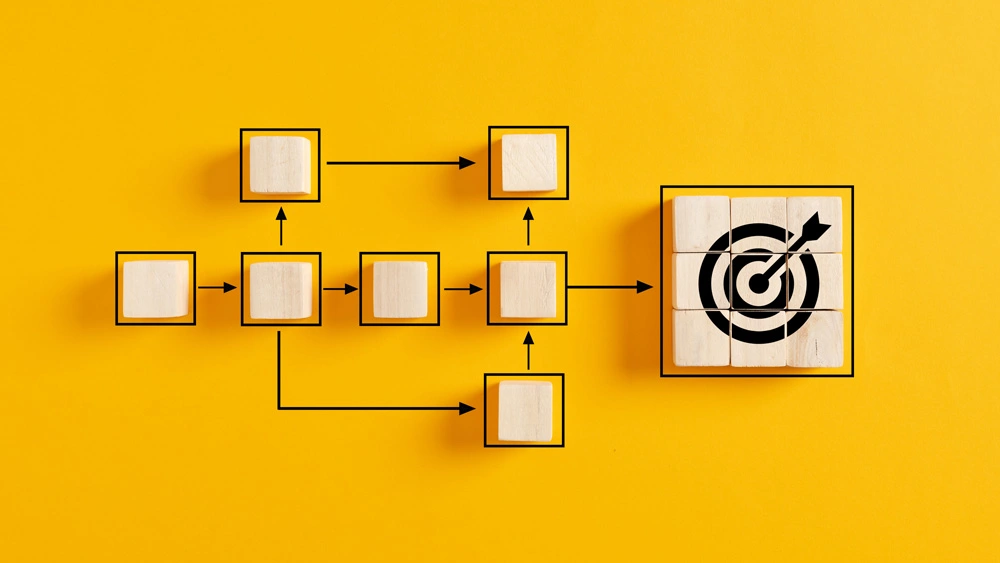Dynamics 365 runs on Microsoft’s Power Platform, which includes Power Automate to automate workflows, reducing manual effort and saving time.
In this article, we explore the role of Power Automate in Dynamics 365 and how transforms the efficiency of how businesses operate.
Understanding Power Automate in Dynamics 365
Power Automate is a cloud-based service enabling you to create automated workflows across various apps and services, including Dynamics 365.
It offers an easily accessible solution to automate repetitive processes without requiring extensive technical knowledge or programming skills.
Because it runs of the same platform, Power Automate integrates seamlessly with Dynamics 365 to trigger actions based on specific actions in CRM.
It offers over 1000 pre-built connectors and templates, making it easy to connect processes by automating workflows across different systems and applications.
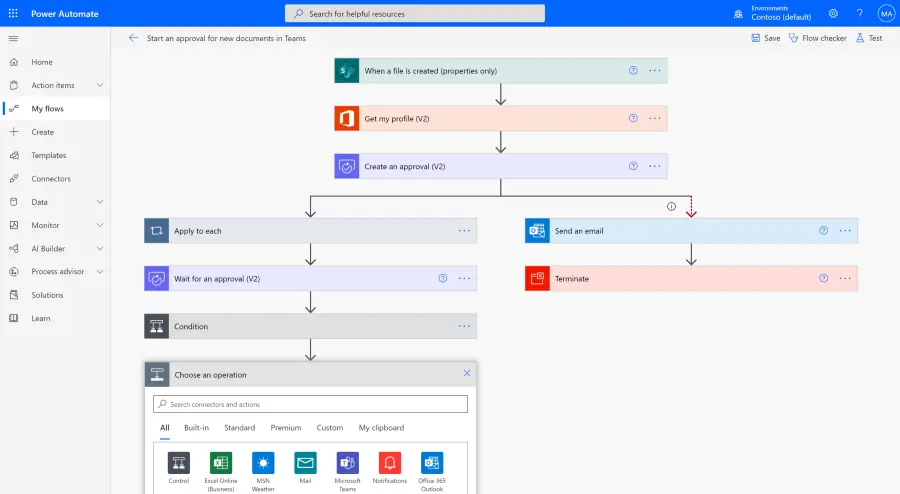
Key Features and Functionality of Power Automate
Trigger-based automation
Triggers can be based on actions within Dynamics 365, such as record creation or update, email receipt, or data changes.
For example, when a new lead is created, a workflow can be triggered to send an automated email to the sales team.
Action-based automation
You can define a series of actions to be performed automatically. Typical actions include sending emails, creating records, updating data, generating reports, or integrating with external systems.
For instance, a workflow can be created to automatically generate a sales report and send it to the management team on a weekly basis.
Integration capabilities
Power Automate offers a wide range of connectors. These quickly enable automated processes that span multiple systems, such as connecting Dynamics 365 with SharePoint, Outlook, Microsoft Teams, as well as third-party applications. Integration with 3rd party systems enables data synchronisation and streamlines cross-departmental workflows.
Approval workflows
You can define approval processes with multiple stages, assigning tasks to specific individuals or groups. This will align with your the approval process to provide quicker decision-making with fewer bottlenecks.
For example, a workflow can be set up to automate the approval process for new purchase orders in Dynamics 365, reducing delays, ensuring consistency and improving efficiency.
Data transformation and manipulation
Power Automate provides data transformation capabilities that can manipulate and transform data as it flows through workflows. This includes actions such as data extraction, data validation, data mapping, and data enrichment.
One example, could be a workflow to extract data from incoming emails and automatically populate corresponding fields in Dynamics 365.
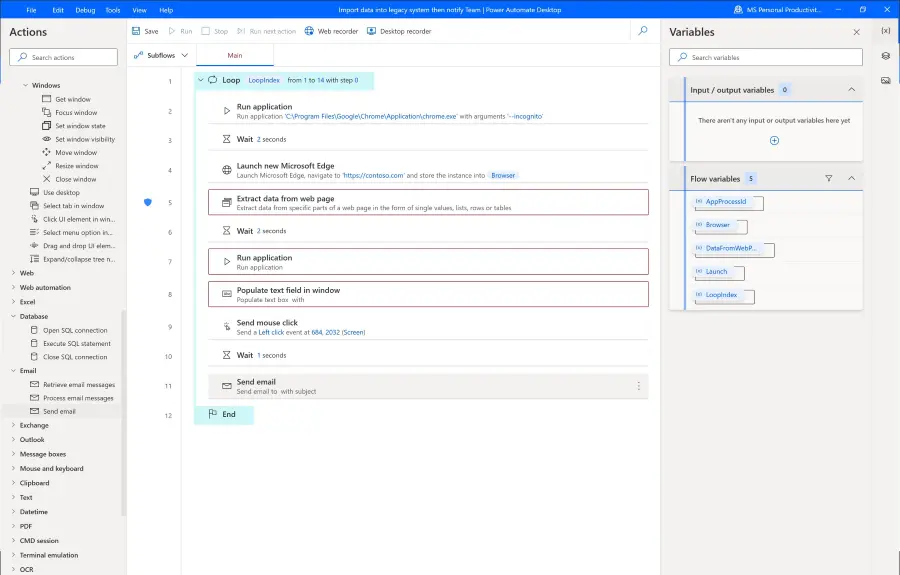
Benefits of Power Automate in Dynamics 365
Time and resource savings: By automating repetitive tasks and workflows, Power Automate reduces manual effort, freeing up time so teams can focus on high value activities.
Instead of spending hours manually transferring data between systems, employees can use Power Automate to automate the data synchronisation process.
Error reduction and process consistency: By automating tasks and enforcing predefined business rules, Power Automate increases consistency to improve data quality and avoid errors caused by manual data entry.
Enhanced productivity and agility: Power Automate will help you respond quickly to changing requirements. Workflows can be easily modified and adapted to meet evolving needs, ensuring agility and flexibility.
For example, if a new approval step needs to be added to a workflow, this can be done quickly and without disrupting the entire process.
Improved collaboration and communication: Integration across applications helps to foster greater collaboration by personalising communications and sharing actionable information in real-time. Workflows can trigger notifications, send emails, update records, and create tasks to to enhance cross-departmental collaboration.
As an example, a workflow could notify an account manager when a customer submits a feedback survey after a support case is resolved.
Increased visibility and reporting: Through analytics and reporting capabilities, Power Automate can help you monitor and measure your workflow effectiveness, identify areas for improvement, and make data-driven decisions.
For instance, track the time taken for each step in a workflow and identify areas where efficiency can be enhanced.
Best Practices for Using Power Automate in Dynamics 365
To maximise the benefits of Power Automate with Dynamics 365, consider the following recommendations:
1. Identify and prioritise automation opportunities
Identify existing processes that are repetitive, time-consuming, or error-prone.
Prioritise your workflows that have the potential for modernisation that will deliver significant efficiency gains or address critical business needs.
Engage with your team members to understand pain points and gather insights into potential areas for automation.
2. Design workflows with a clear purpose
To ensure successful workflow design, we recommend these steps:
- Clearly define the objective of each workflow and the desired outcomes.
- Map out the workflow steps, including triggers, actions, and conditions.
- Ensure the workflow aligns with your business goals and supports the overall strategy.
- Engage with process owners and subject matter experts to capture requirements and design workflows that meet their specific needs.
3. Involve key stakeholders
Collaborate with business users, subject matter experts, and IT teams to design and implement workflows.
Gain insights into specific requirements, challenges and desired outcomes. Involve stakeholders in testing and validation to ensure workflows meet their needs. Regularly communicate updates and progress to ensure alignment and maintain stakeholder engagement.
4. Test and validate workflows
Before deploying workflows to production, thoroughly test and validate them in a controlled environment. Test different scenarios, inputs, and outputs to ensure workflows function as intended.
Seek feedback from users and make necessary adjustments. An effective testing plan should covers various usage scenarios.
5. Monitor and optimise workflows
Use analytics and reporting capabilities to identify areas for improvement. Once a Power Automate flow is deployed monitor your key performance indicators (KPIs) such as workflow completion time, error rates, and user feedback.
Analyse data to identify bottlenecks, remaining areas of inefficiency, or opportunities for improvement. Regularly review and refine workflows to align with changing business needs and evolving processes.
6. Maintain security and compliance
Consider security and compliance requirements when designing workflows. This includes implementing appropriate access controls, data encryption, and audit trails to maintain data integrity and protect sensitive information. Regularly review security measures to ensure compliance with evolving security standards and regulations.
Get Started with Power Automate
Power Automate plays a pivotal role with Dynamics 365 by automating workflows to reduce manual tasks which saves time and reduces costs.
Through the capabilities of Power Automate, you can quickly increase efficiency by streamlining your processes.
ServerSys are here to support you on this automation journey. Contact us to explore how Power Automate can transform your workflows.
Related:
- 17 Power Automate solutions to streamline your workflows
- New Automation Center for Power Automate
- From Ideas to Solutions: How Power Apps Accelerates and Simplifies Development
Updated: August 1, 2025