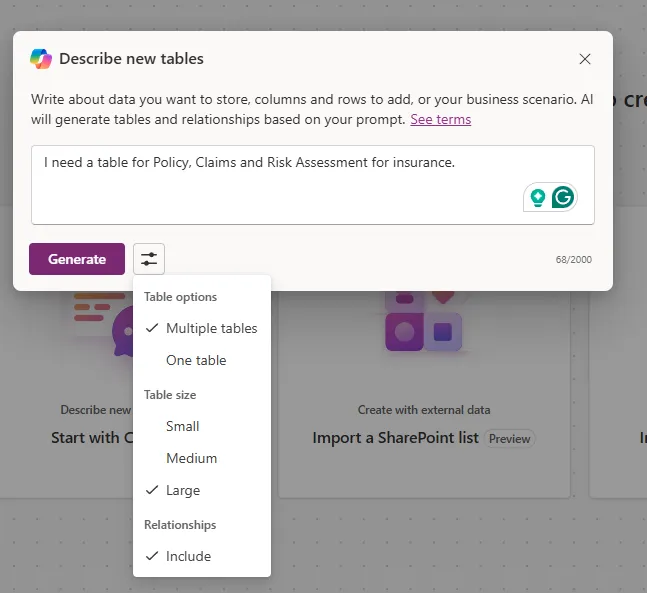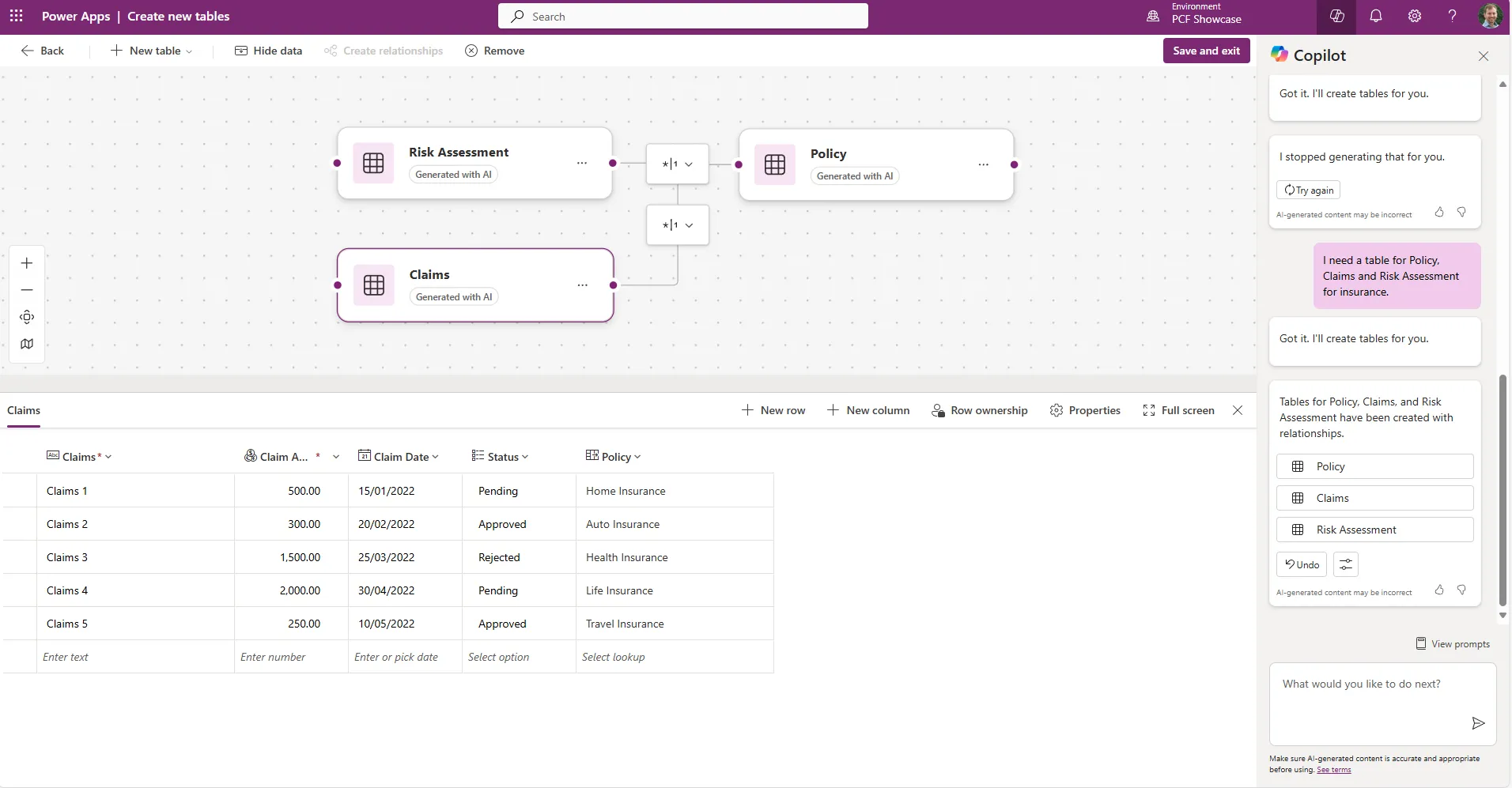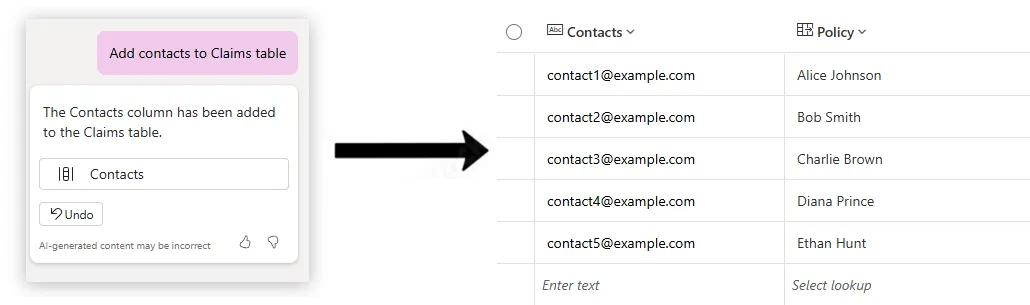Imagine being able to create complex Dataverse tables for your applications in minutes. With Copilot in Power Apps, this is now a reality.
In the past, administrators and consultants had to create tables manually, define each column, and specify its data type – a time-consuming process, especially for applications requiring numerous tables and hundreds of columns.
A recent update enables you to create a prompt quickly. You can then configure some parameters and use your input to populate a table filled with columns, data, and relationships between multiple tables.
Let’s explore how this works and scenarios, and where your business.
Describe your new table with Copilot
When creating your table, you can choose from four options: Copilot, import from Sharepoint, Excel or blank. Choosing Copilot surfaces a box to describe your table.
You can configure the query settings to ask it to create one or multiple tables and table sizes and decide if you want to include table relationships.
In our example, we’ll create multiple tables in the Dataverse for an insurance business, including policies, claims and risk assessments.
You can also include relationships between the tables where appropriate. For example, this could be a relationship between a claim and the policy the customer purchased.
Once we are satisfied with the query, Copilot can use this information to generate our tables. You can then view the results and amend them on the next screen.
Copilot understood our query and produced three tables relevant to our insurance scenario.
The relationship between each table can be viewed in a visualisation interface, and we can view the columns and data it has created. In our example, Copilot has created typical columns a claims table might consist of, such as the claim date, status and the claim amount.
In addition, the policy table includes columns for the type of insurance, such as automotive or health, the policyholder’s name, and the premium value. It has also populated data with information you would expect to see.
We’re also able to extend our table using Copilot. In this case, we want Copilot to help us add customers to our claims table, as shown in the image below:
Copilot intelligently interprets the data type specified in your query. For example, if you ask Copilot to add a column to approve or deny claims, it will automatically apply a binary choice data type.
From Prompts to Tables: The Copilot Advantage
By simplifying table creation by starting with a natural language prompt, Copilot saves valuable time. It can help kickstart the process with a first draft, which you can refine. If you’d like support with this, don’t hesitate to get in touch with ServerSys.
Related posts: