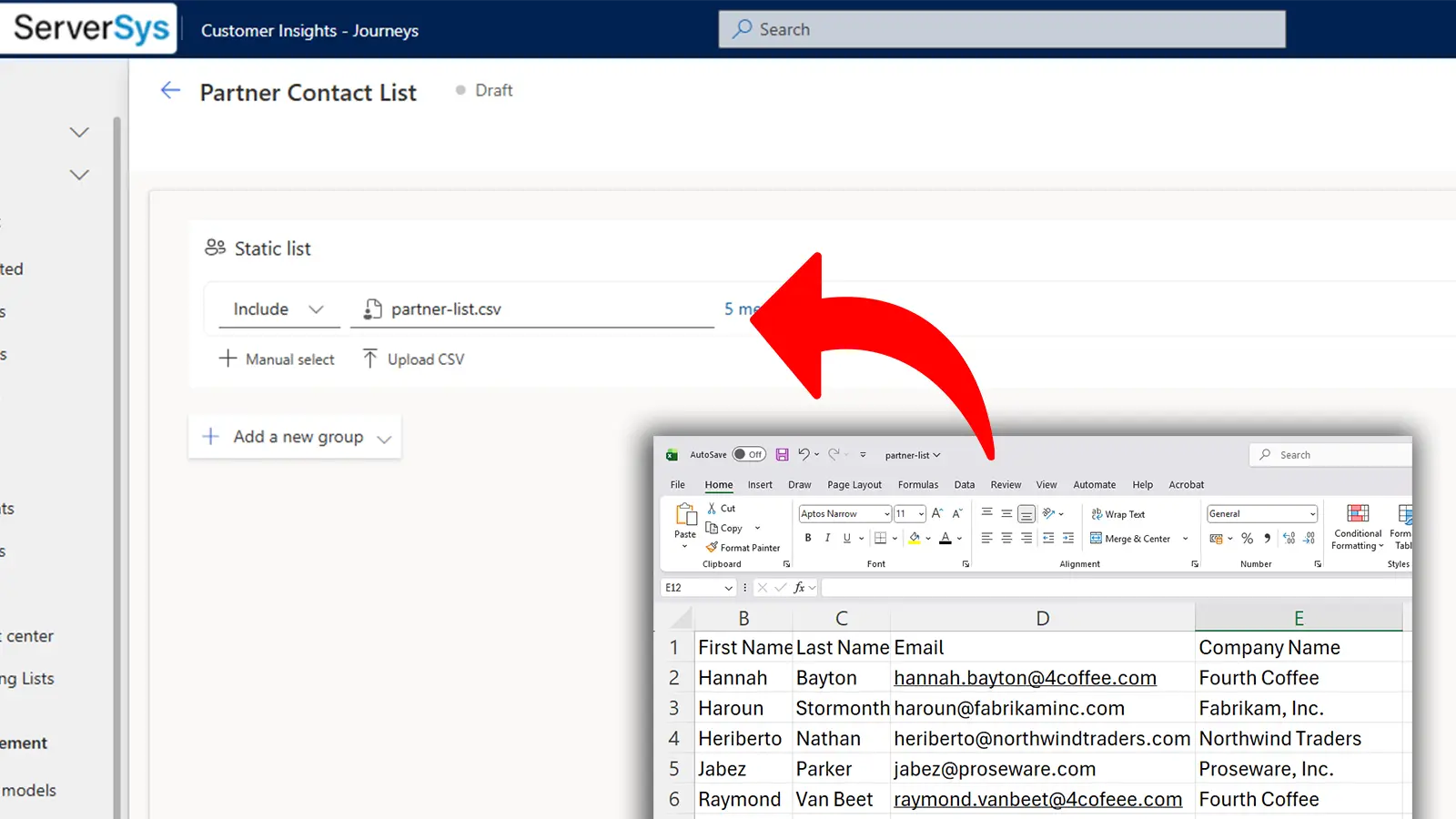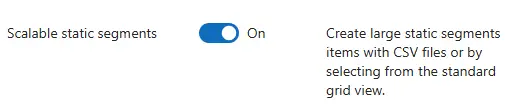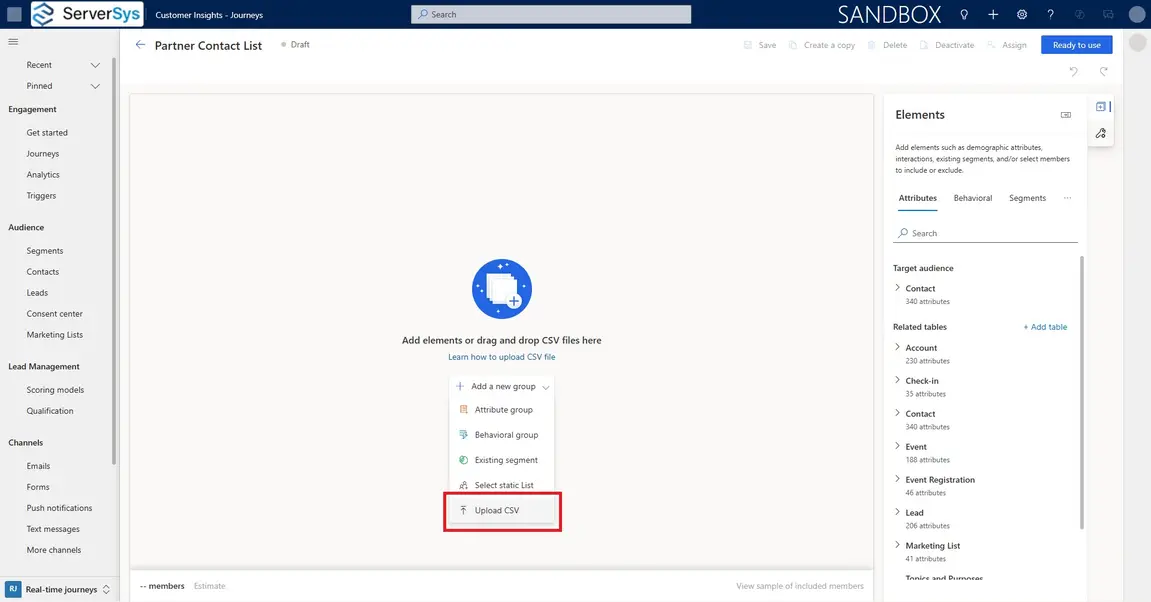Marketing teams often waste time rebuilding segments from CSV files that already contain the contacts they need to target. With Customer Insights’ new CSV matching capability, this process takes only seconds.
Reducing manual effort is always welcome. Introduced in November with the 2025 Release Wave 2, this feature allows marketers to quickly populate real-time journey segments with up to 200,000 records from a CSV file, saving time and effort. After just a few moments after uploading, your segment will match your file list with existing records and include them in the list.
On top of this enhancement, you can also quickly select many records at once from your standard Dataverse contact or lead grid views.
Let’s take a look at how this works and where this new option can support your communication workflows.
Turn on segment CSV uploads
Quite often, when we get hold of new capabilities, we have to figure out how to configure them before we can use them. Fortunately, this is a simple switch you can find in your Customer Insights Journeys settings module. If you navigate from here to to features, switches, and toggle on Scalable static segments.
Now, when creating your segments, you can drag and drop (or use the menu) your CSV files into the segment designer. We had to wait a few moments for the segment to recognise all of the records, but we acknowledge it was only a sample segment, and larger lists will likely take longer.
Your segment will identify the emails in your file list, then look up the corresponding existing contacts or leads (depending on your segment choice), match them, and automatically add them to your static segment. This makes it easy to quickly create targeted segments from lists you already have without manually selecting each contact.
As shown in the demonstration above, you can also bulk add records to your list after the upload. You can use your standard contact table views to filter the list and choose from them. This is handy for those unincluded records you may have forgotten to include in the file, or for combining it with other records in your system.
Where will CSV uploads to your segments be useful?
To help illustrate where this capability adds real value, here are some common scenarios where organisations would use it:
- Following up on event attendance lists
Upload a CSV from an event organiser to see which attendees already exist in your contact database and build a targeted follow-up segment. - Using sales-provided reports for campaigns
Match exported renewal lists, priority customer reports, or product-specific user lists to quickly identify contacts for a campaign. - Cross-referencing partner-supplied lists
When a partner shares a list of joint customers or leads, upload the CSV to identify the overlapping contacts you already hold. - Re-engaging existing customers from legacy data
If data teams uncover old or archived customer lists, the CSV upload helps confirm which individuals are still active in your system. - Responding to urgent one-off targeting requests
Quickly answer questions like “Which of these 3,000 contacts are in our database today?” and turn the matches into a ready-to-use static segment. - Compliance or regulatory communications
Upload curated compliance lists (e.g., customers requiring a mandated notice) to match against existing records without altering your contact base. - Working with suppression or exclusion lists
If legal or operations provide a list of contacts that must not be contacted, you can upload it and immediately identify the matching contacts in Dynamics 365.
Limitations and Gotchas You Should Know About CSV-Based Static Segments
In our testing of static CSV segments, we found a few important considerations to keep in mind.
Firstly, CSV file formats can be fiddly at the best of times, and saving from Excel in the UTF-8 standard caused us errors. Initially, we believed it was the data itself because the error response was limited to ‘data malfunction’, so we troubleshooted to get it to recognise the file. There are lots of ways to export CSVs, so consider that this can be an obstacle.
In addition, CSV files are the only accepted method for uploading. We tried to force an Excel file on our segment, but we received an error.
Secondly, we believe it matches only the email field against your existing contact/lead records. We haven’t seen any documentation to confirm this, but if we get any clarification, we’ll come back and update this post. When uploading records that do not have an email field filled out, it will simply skip them and not count them towards the total. This is understandable, but it would be better if there were some feedback on what was and wasn’t included in the list, especially if you are dealing with thousands of records. We were easily able to spot this using a small sample; but it may catch you out.
Turning CSV Files into Actionable Segments
CSV matching may seem like a small addition, but it removes a long-standing bottleneck for marketing teams who work with shared files every day. By turning a manual chore into a quick, automated match, Customer Insights makes it simpler to react to incoming lists and deliver timely communications. With a few refinements such as clearer validation and field feedback this feature will become even more useful, but even today it’s a welcome step forward.
We help businesses unlock the full potential of Customer Insights, if you think you need support, please get in touch to get started.
Further reading
Create static segments with up to 200,000 members | Microsoft Learn