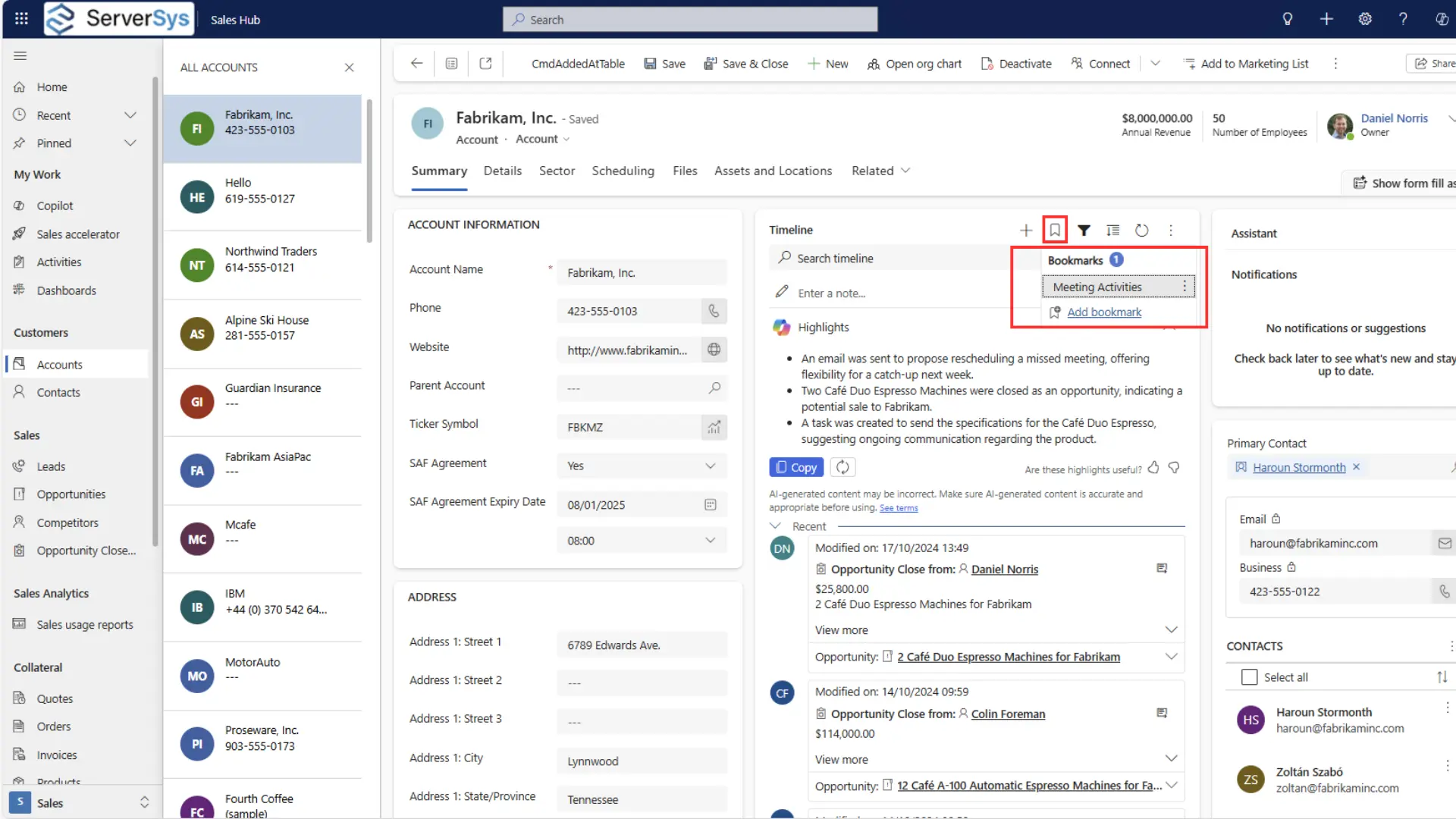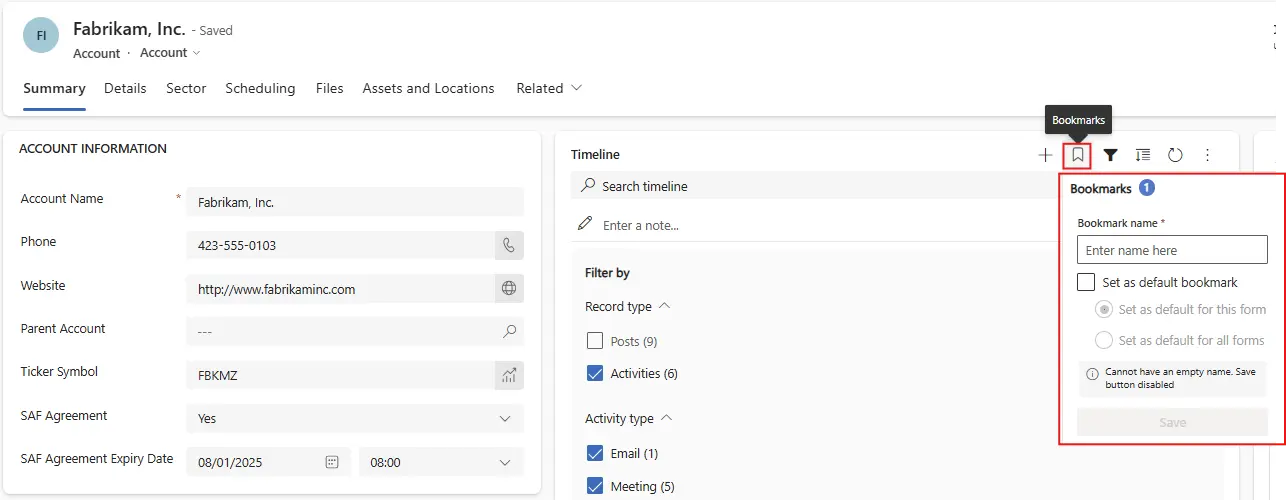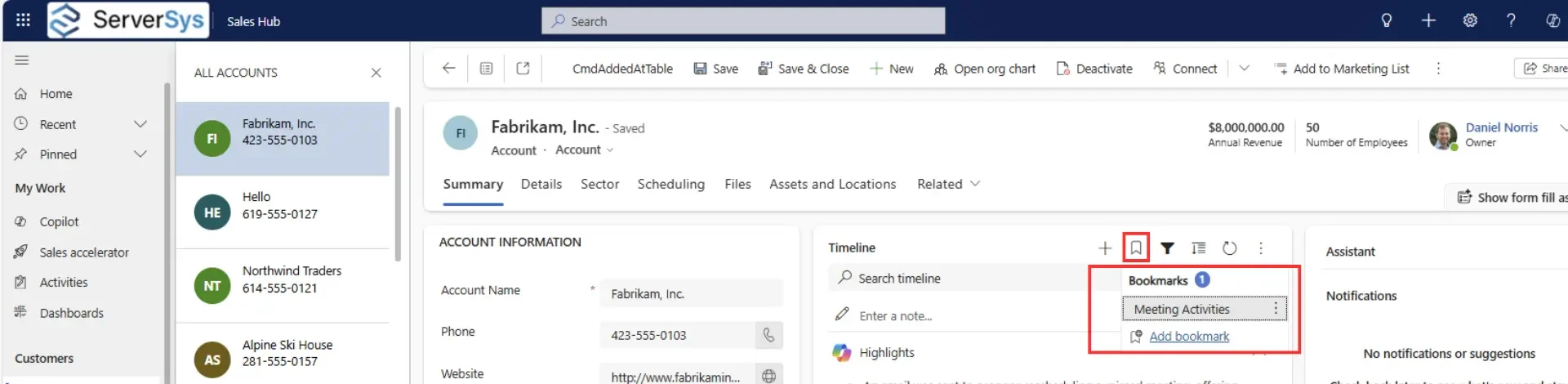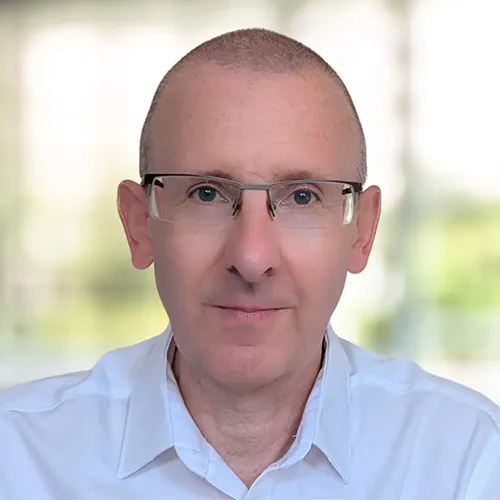Microsoft quietly rolled out timeline bookmarks for Dynamics 365 and Power Apps, but many users missed what could be one of the most practical time-saving enhancements to hit the platform in recent years.
If you’ve ever found yourself repeatedly applying the same filters to your timeline views – perhaps showing only emails from the last 30 days, or filtering for specific activity types – you’ve experienced the exact friction that timeline bookmarks is designed to solve.
Boomarks transform repetitive, multi-click steps into a single-click solution.
Understanding the Challenge
Timelines on Dynamics 365 forms can become overwhelming. Accounts, contacts, and other record types quickly accumulate emails, phone calls, appointments, tasks, notes, and various other activities over time.
You can waste valuable time scrolling through endless timeline entries to find relevant information. Traditional filtering helps, but you still needed to reconfigure your preferred views repeatedly, session after session.
Consider a typical scenario. A customer service rep handling complex cases might need to view only recent emails and phone calls to understand the latest customer interactions. Previously, this involved opening the timeline filter panel and selecting these two activity types every time a record was opened. Multiply this across dozens of interactions daily, and the time cost becomes significant.
The Bookmarks Solution
Timeline bookmarks enable you to save filter combinations as reusable presets.
Think of them as saved timeline views that display specific interactions but also activity status, reasons and timeframe.
Once created, your bookmarks are easily accessible in the timeline interface.
If you’re a longstanding Dynamics user, you may remember an earlier “Remember my Filters” function. However, whereas this only stored one filter, bookmarks allows up to 15.
Bookmarks are personal to each user, so you can create and manage your own set of bookmarks without impacting others.
Time-Saving Impact
Measurable time savings can be quickly made with this feature, particularly for users switching between different timeline views daily.
People managing complex customer relationships across multiple touchpoints will also find bookmarks particularly valuable to quickly filter specific information streams. For instance, an account manager might have a combination of bookmarks for recent emails, completed opportunities, case resolutions, marketing interactions and phone calls, allowing them to assess account status from different perspectives. A support manager might have a bookmark that automatically applies filters to show resolved cases from the last 30 days.
You can designate one bookmark as your default timeline view. This can be set for a specific form or applied globally to all timelines, providing a consistent experience across contacts, accounts, opportunities and all other record forms.
If each person saves just five minutes per day through more efficient timeline navigation, a team of 50 people could save over 20 hours weekly – equivalent to half a full-time employee’s work week.
While the benefits are clear, successful implementation may require admin attention to a few technical details.
Implementation Considerations
Timeline bookmarks are enabled by default in Dynamics 365 environments, but administrators might need to review and update permission requirements.
The feature relies on the “Custom Control Extended Setting” permission. If users don’t see the bookmark icon in their timeline interfaces, you may need to grant appropriate security role permissions to this custom table.
Check that your security role includes permissions for the ‘Custom Control Extended Setting’ (msdyn_customcontrolextendedsetting) table if bookmark icons don’t appear.
Value for Organisations
Beyond individual productivity gains, timeline bookmarks contribute to broader organisational efficiency. When users can quickly access relevant information, customer interactions become more informed and responsive. Support teams can rapidly review recent case activity, sellers can efficiently track engagements, and managers can quickly assess performance.
Dynamics 365 bookmarks can also contribute to better knowledge management within customer-facing teams. Consistent use of bookmarks with relevant filters helps ensure that team members focus on the most relevant information for their roles, reducing the likelihood of missing critical customer interactions or updates.
Looking Forward
The next time you catch yourself applying the same timeline filters repeatedly, remember that bookmarks can transform that tedious process into a single click.