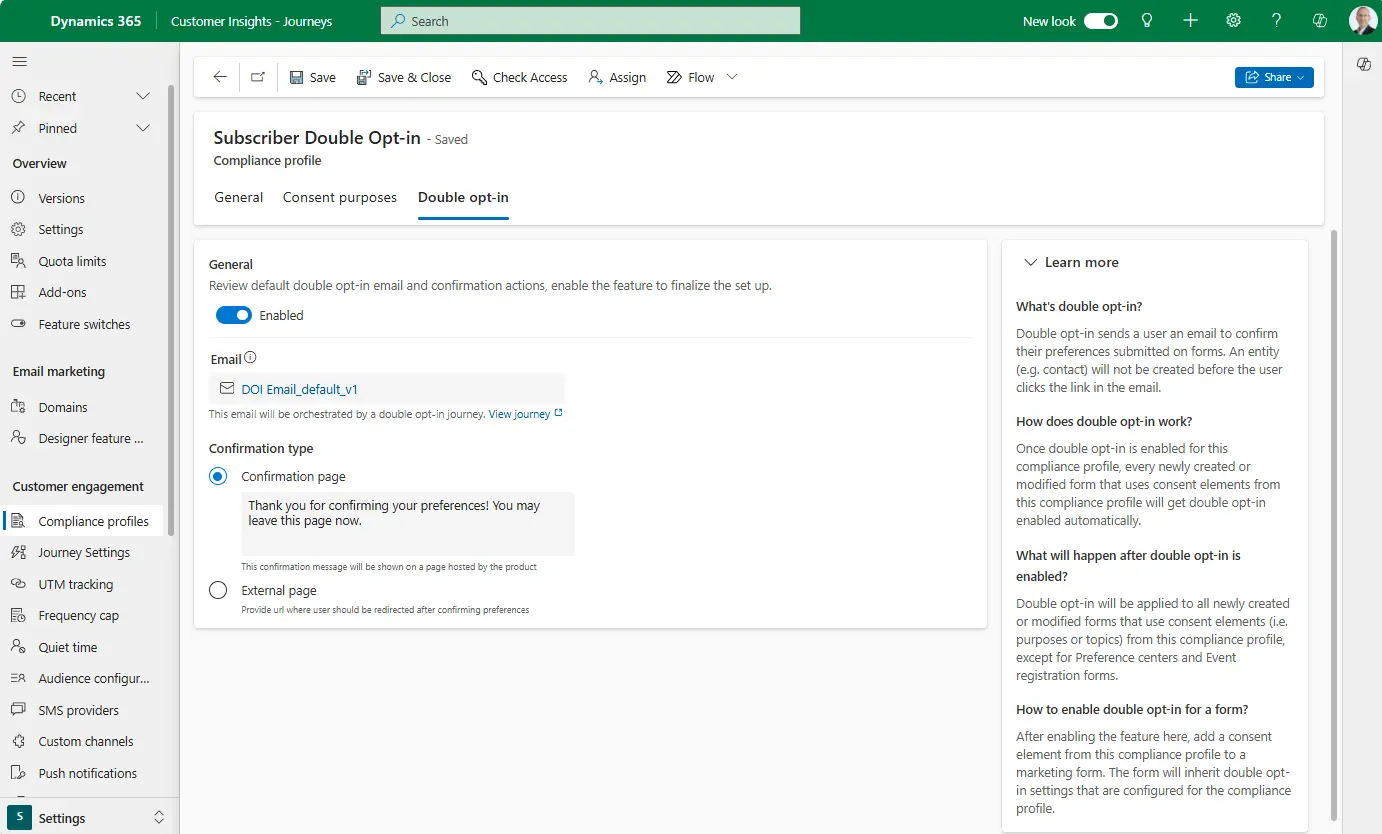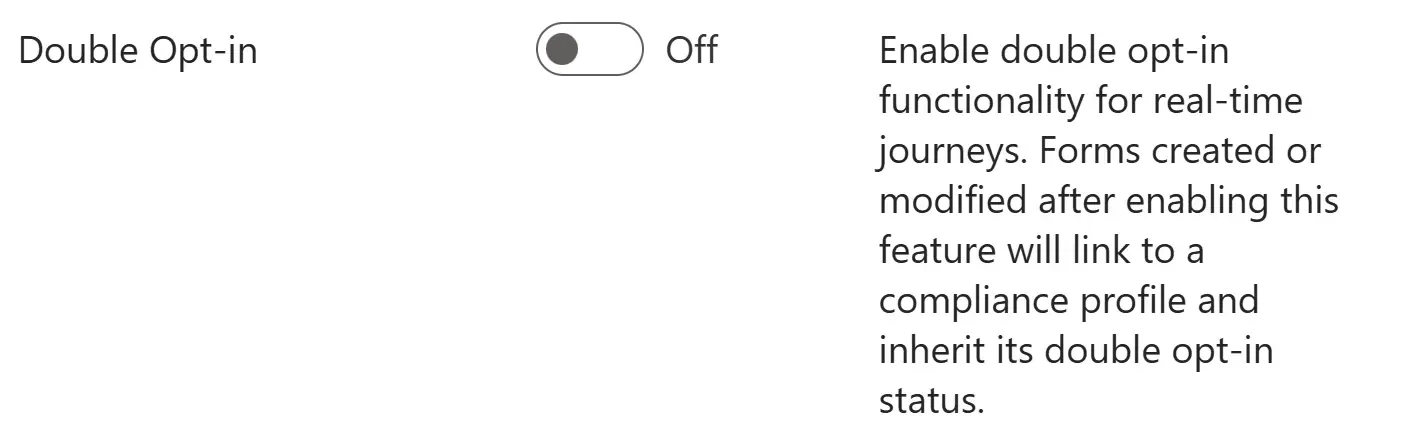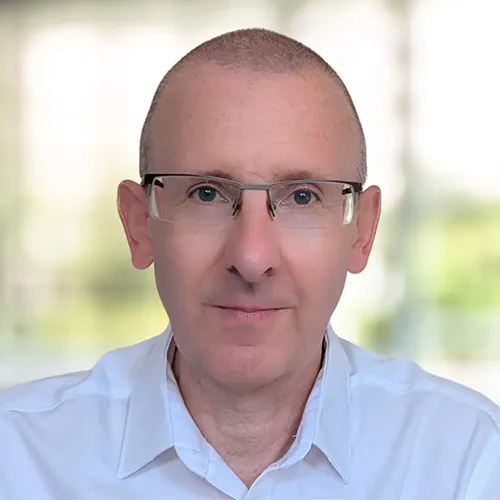The long-awaited double opt-in feature for real-time journeys is now available for Customer Insights – Journeys.
In this article, we will examine the key points of the new Dynamics 365 double opt-in feature (also known as confirmed opt-in).
What is double opt-in?
Contacts must confirm their subscription by clicking a link sent to their email, confirming deliberate requests and validating email authenticity.
Comparison with outbound marketing
While the legacy outbound marketing module had an established double opt-in process, real-time journeys initially lacked an equivalent feature. This release bridged that gap, but several differences exist between the respective features.
In real-time journeys, double opt-in is configured for individual compliance profiles rather than globally or on a per-form basis.
Once you activate double opt-in for a compliance profile, related marketing forms that collect consent will automatically be enabled with double opt-in.
How it works
The capture of each double-opt consent is completed through the following steps.
- A contact submits a marketing form, including ticking to provide their subscription consent. (Double Opt-in must be toggled on and the topics/purpose associated with the compliance profile added)
- The notification page directs them to check their email for confirmation.
- The system triggers a real-time journey to send a transactional confirmation email that includes the relevant consent text.
- The contact confirms their opt-in by clicking the email link, triggering lead/contact creation and consent recording in Dynamics 365 Marketing/Customer Insights – Journeys.
- Customers are directed to a success page in their browser upon clicking the confirmation link.
Additional points
As we highlighted earlier, double opt-in forms in real-time journeys are linked to a compliance profile. Forms that capture consent for an enabled compliance profile will automatically trigger the double-opt process.
However, there are a couple of exceptions.
Firstly, there is flexibility to manually disable double opt-in on specific forms, despite their status in the compliance profile. Also, double opt-in will not automatically apply to existing forms that predate this feature’s enablement. Each form will need to be manually enabled.
For each form with double opt-in enabled, you can view analytics to see how many people have confirmed their preferences and how many are pending.
Individual marketing forms can only be associated with a single compliance profile. To ensure double opt-in integrity, these can’t be mixed.
Dataverse will not create any lead or contact record until a customer confirms their double opt-in. Familiar personalisations such as ‘first name’ can’t be applied to these confirmation emails since no related record exists.
Recipients have 28 days to verify their opt-in. After this time, the email link is no longer valid.
Finally, the system automatically creates the journey for sending confirmation emails. This consists of a double opt-in form submission trigger to send the relevant confirmation email. In the initial release, you cannot edit this journey, so this doesn’t allow for customisation to include automated reminder messages.
Enable double opt-in
To activate this feature in Dynamics 365 real-time journeys, navigate to settings > feature settings to toggle to Double Opt-in to on.
Find out more
We recommend this Microsoft Learn article to learn more about using double opt-in processes for real-time journeys in your environment.
RELATED: