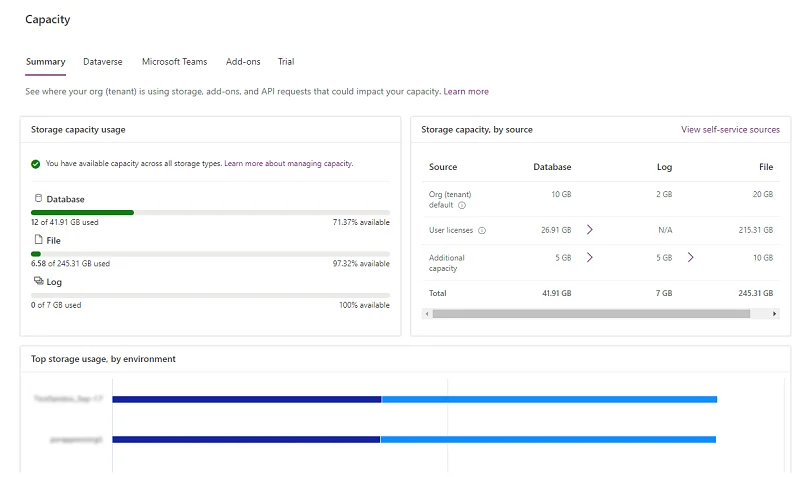As data volumes grow exponentially, organizations must carefully manage their Microsoft Dataverse cloud storage to minimise rising costs.
At ServerSys, we help businesses optimise their data consumption. We use Microsoft tools, implement effective retention policies, and offer expert advice. In this article, we’ve provided an overview of the Dataverse storage model. If you’re seeking ways to reduce storage costs or optimise capacity, we’re here to assist.
Introducing Dataverse cloud storage
Dataverse is a data management platform built on Microsoft Azure. It stores data used by applications across Microsoft 365, Dynamics 365, and the Power Platform.
Microsoft Dataverse segments data across three data types, which have capacity limits, as explained below:
- Database: Storing and managing table definitions and data.
- File: Stores attachments to notes or emails in Dynamics 365 Sales, Customer Service, Field Service and other applications. These include documents, image files, videos, PDFs and other files.
- Log: Records table and column data changes over time for analysis and reporting purposes. Log capacity is designed to help organisations meet auditing, compliance, and governance policies.
If you are admin user, you’ll want to monitor your Dataverse storage consumption and check available capacity. To do this:
- Sign in to the Power Platform admin center, and then select an environment.
- Select Resources > Capacity > Summary tab.
- View the data on the Summary page.
The storage capacity dashboard will be similar to the example below.
Dataverse subscription capacities
Default and accrued Dataverse storage capacities are detailed below.
Dynamics 365 Data Storage Capacities
| Default per tenant | Accrued per Enterprise licence | |
|---|---|---|
| Dataverse Database capacity | 10GB | 250MB |
| Dataverse File capacity | 20GB | 2GB |
| Dataverse Log capacity | 2GB |
The above table shows that the first user receives 10GB of database capacity. Each D365 Enterprise level licence added accrues a further 250MB of database capacity. Therefore 4 extra users would mean a total of 11GB (10 GB + 250MB x 4).
PowerApps Data Storage
| Default Premium | Default per app | Accrued Premium | Accrued per app | |
|---|---|---|---|---|
| Dataverse Database capacity | 10GB | 5GB | 250MB | 50MB |
| Dataverse File capacity | 20GB | 20GB | 2GB | 400MB |
| Dataverse Log capacity | 2GB | 2GB |
Power Automate Data Storage
| Default per user | Default per app | Accrued per user | Accrued per app | |
|---|---|---|---|---|
| Dataverse Database capacity | 10GB | 5GB | 250MB | 50MB |
| Dataverse File capacity | 20GB | 20GB | 2GB | 200MB |
| Dataverse Log capacity | 2GB | 200MB |
Note, customers can have as many flows as needed with the per flow plan. Each flow will increase capacity limits.
Power Pages Data Storage
| Default entitlement per tenant | Accrued entitlement per authenticated user capacity pack | Accrued entitlement per anonymous user capacity pack | |
|---|---|---|---|
| Dataverse Database capacity | 5GB | 2GB | 500MB |
| Dataverse File capacity | 16GB | 4GB |
Power Apps, Power Automate, Power Pages and Dynamics 365 Sales, Customer Service, and Field Service applications use the same tenant and infrastructure.
Dataverse capacity (database file and log) is pooled across the tenant and shared amongst relevant application workloads.
There are additional Microsoft subscriptions beyond Power Platform that grant Dataverse capacity entitlements. Please refer to this Microsoft resource for details related to Microsoft Project for the web, as well as the Dynamics 365 Licensing Guide for information related to other entitlements.
Power Platform capacity add-ons
Apps, flows, or websites utilising the Dataverse consume varying amounts of database, file, and log capacity.
If additional subscription capacity is required, the following add-on licenses can be added.
Subscription add-ons apply across a tenant and are not tied to a specific user. They can be purchased at any time and remain part of the subscription for the remainder of the subscription term.
Indicative monthly prices for additional storage capacity are:
- Additional Database Capacity @ £30.20 per GB
- Additional File Capacity @ £1.50 per GB
- Additional Log Capacity @ £7.50 per GB
How can you free up Dataverse storage?
If you find your is tenant exceeding a data storage capacity, you may be prevented from performing certain actions such as copying an environment.
When you navigate to the capacity page on the Power Platform Admin Center, it will provide analytics on which processes are using the most resources, and there are prompts on how to decrease space.
We recommend speaking to ServerSys or your current partner about strategies to keep you within your capacities.
Typically, the first step is to look at ways to reduce storage, this could be configuring audit logs or deleting hosted email attachments. You may also be able to use Dataverse Retention Policies or Azure Blob Storage to reduce storage costs.
If you are in a position where deleting data due is not possible for compliance or for other retention reasons, we recommend evaluating which Dataverse capacity add-ons are most cost-effective.
What happens if you exceed Dataverse storage capacity?
Microsoft will send notifications to administrators when any storage capacity has 15% or less remaining space.
Additionally, a warning notification will be sent when any of the storage capacities have less than 5% of space remaining, indicating a potential impact on administrative operations.
The final tier of notification will be activated when the tenant exceeds their storage entitlements, placing them in an “overage” situation.
This notification will alert the administrator that the following operations will be unavailable until the overage issue is resolved.
- Create a new environment (requires minimum 1GB capacity available)
- Copy an environment
- Restore an environment
- Convert a trial environment to paid (requires minimum 1GB capacity available)
- Recover an environment (requires minimum 1GB capacity available)
- Add a Dataverse database to an environment
An illustrative example of overcapacity
| Type | Entitled | Consumed |
|---|---|---|
| Database | 100GB | 95GB |
| Log | 10GB | 20GB |
| File | 400GB | 200GB |
This tenant is 10 GB over in database usage. Despite having 200 GB of excess file storage, the tenant is considered to be in deficit. This tenant should free up storage or purchase more capacity.
However, if a tenant has extra space in the Database, this goes towards the maximum capacity for Log data types, but as only 5GB is remaining, this tenant would still be in deficit.
Dataverse Storage Capacity Questions?
Contact ServerSys for help optimising your cloud storage to ensure you make best use of the available capacities and avoid paying more than you need.