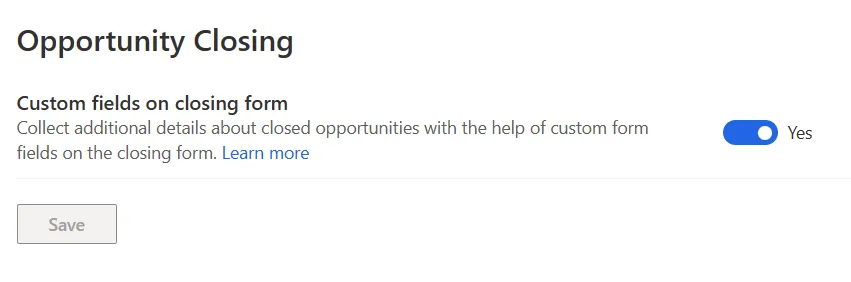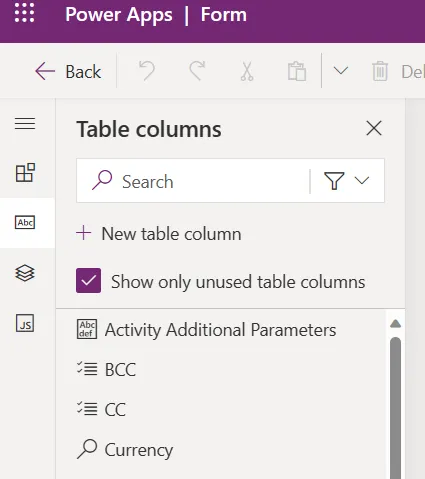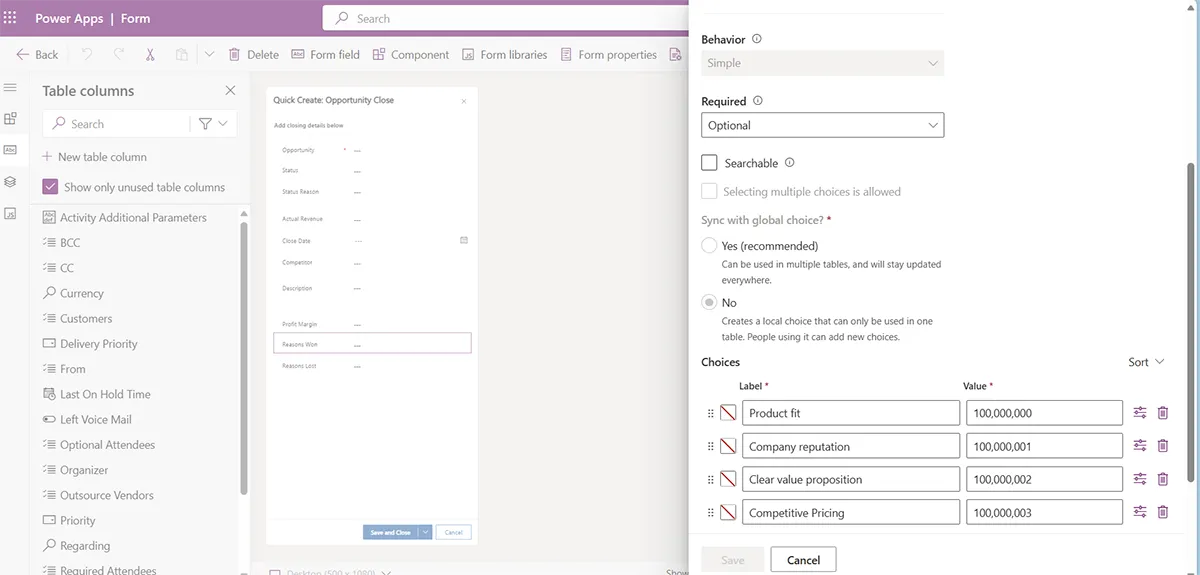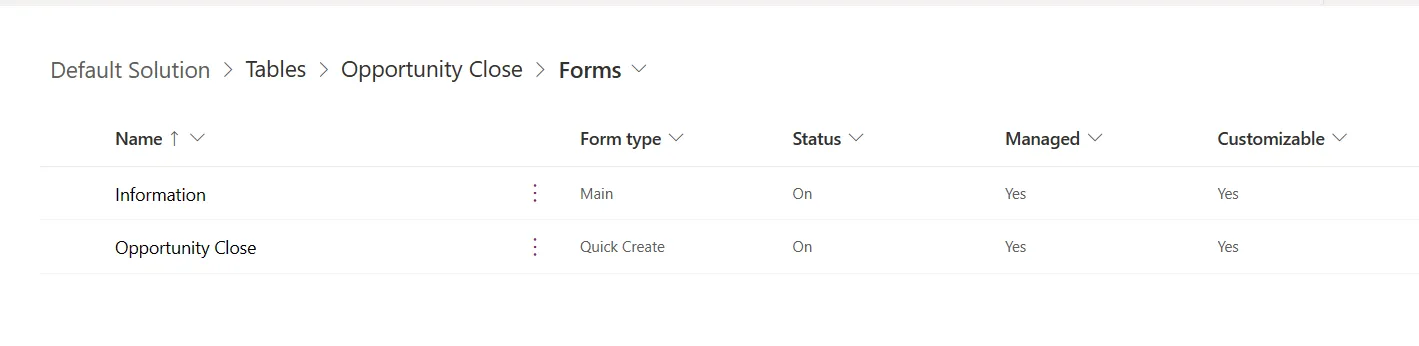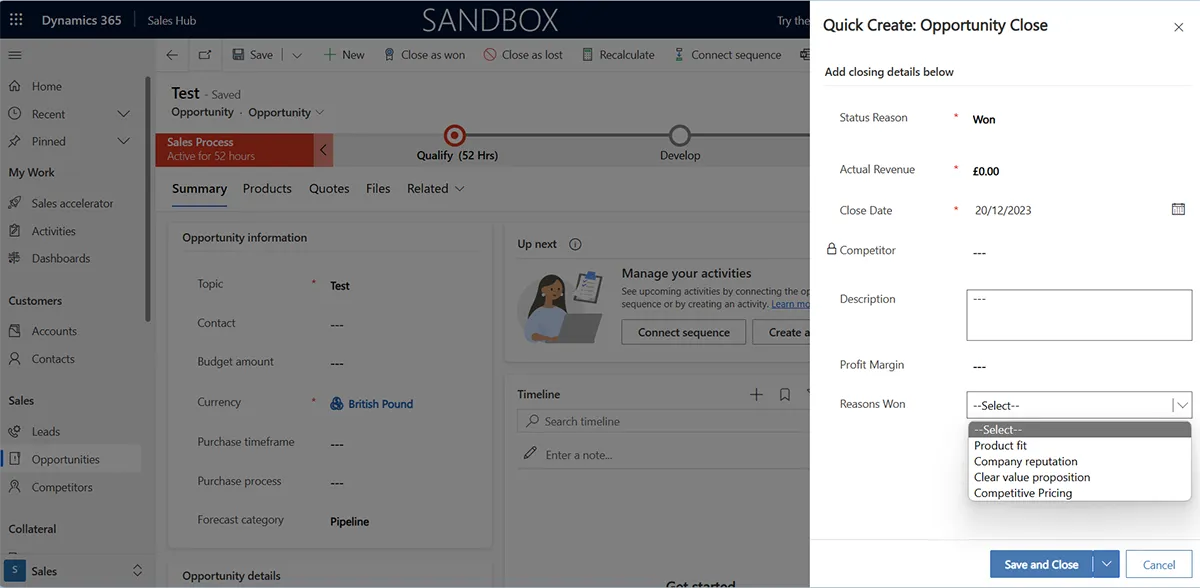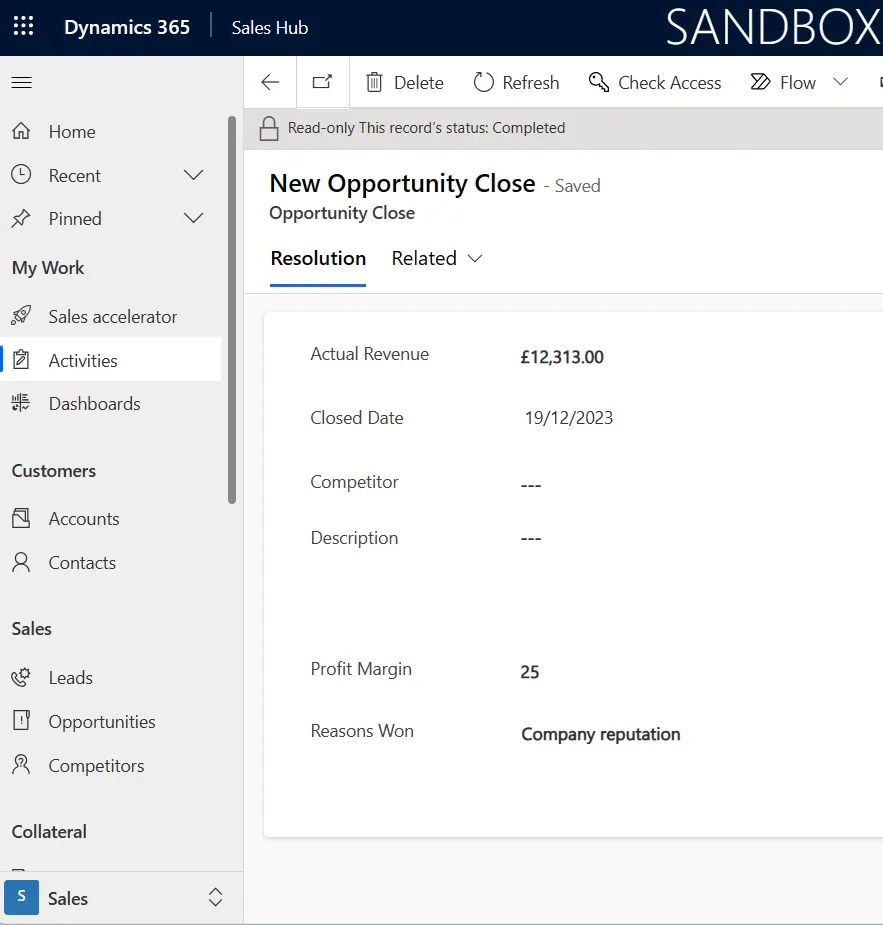Dynamics 365 Sales now includes customisable opportunity close forms to capture more details about these outcomes, which increases insights.
Enhanced Insights for Sales Managers.
By customising the default opportunity close form, sellers can track additional details.
For example, recording the reason for each win and loss helps sales leaders understand these factors to plan effectively and improve performance.
This feature allows you to create additional fields on the opportunity form. For opportunities that are won, we should consider:
- What factors convinced the customer to choose our solution? We gain insights into the most compelling parts of our value proposition.
- What was our profit margin?
- Were there any obstacles or objections to overcome? Tracking how we addressed these obstacles helps us understand effective tactics we can replicate in the future.
- Who were the decision-makers and influencers? This knowledge helps the team nurture relationships with key individuals involved in buying committees for repeat business.
When a deal is lost, customising the opportunity close form can track:
- What was the main reason we lost? Was it price, features, competitors, or did we get ghosted? Understanding these gaps helps sales leaders prioritise development.
- What did the customer evaluation and decision-making process look like? Were there unexpected steps or people involved?
- Who made the final call? Even in lost deals, we can build relationships for future opportunities.
By consistently capturing additional details at the point of deal closure, teams become better informed.
Enabling Customisable Opportunity Close Forms
This feature is available with all Dynamics 365 Sales licenses and requires activation by a system administrator.
In the Sales App settings, admins should toggle the option to enable customisation.
The next step involves navigating to the admin Advanced Settings to add the relevant fields. Under settings, select Customisation, then ‘Customise the System’.
In the search box, type ‘Opportunity Close’ and navigate to ‘Forms’.
To add new fields to the opportunity close form, select the ‘New Table Column’ at the top left of the screen.
The system supports numerous data types for these fields, including text, numbers, look-ups, currency, and more.
You can also make these additional fields mandatory for sellers to complete before they close an opportunity. Additionally, you can enable a recommended option to make these fields searchable in Microsoft Dataverse.
For our example, we will add a new field to capture ‘Reasons Won’.
This field will list common reasons for a successful outcome and prompt sellers to select one. In our example, we have defined four options, but you can easily add more.
After saving, add the new field to the form by selecting ‘Save and Publish’.
You must replicate field changes on the opportunity close form to any additional forms. This includes the main form, ensuring users can access this data on the read-only forms once opportunities are closed.
Once complete, sales team members can capture the reasons using this additional field when closing an opportunity as won.
This detail applies to the record, enabling sellers and sales leaders to view the additional information from the closed opportunity in the timeline.
Flexibility Delivers Increased Sales Performance
Incorporating customisable opportunity close forms into your sales process is not just about tracking metrics; it’s about transforming data into actionable insights that drive growth and profitability.
You can experiment with fields that better inform your sales performance reporting.
With the option of using numerous field types and calculations you can create highly customised opportunity close forms.
Please get in touch if you want to explore how to use this feature in your Dynamics environment.
Related: Using Dynamics 365 to track your competitors
Updated: July 30, 2025