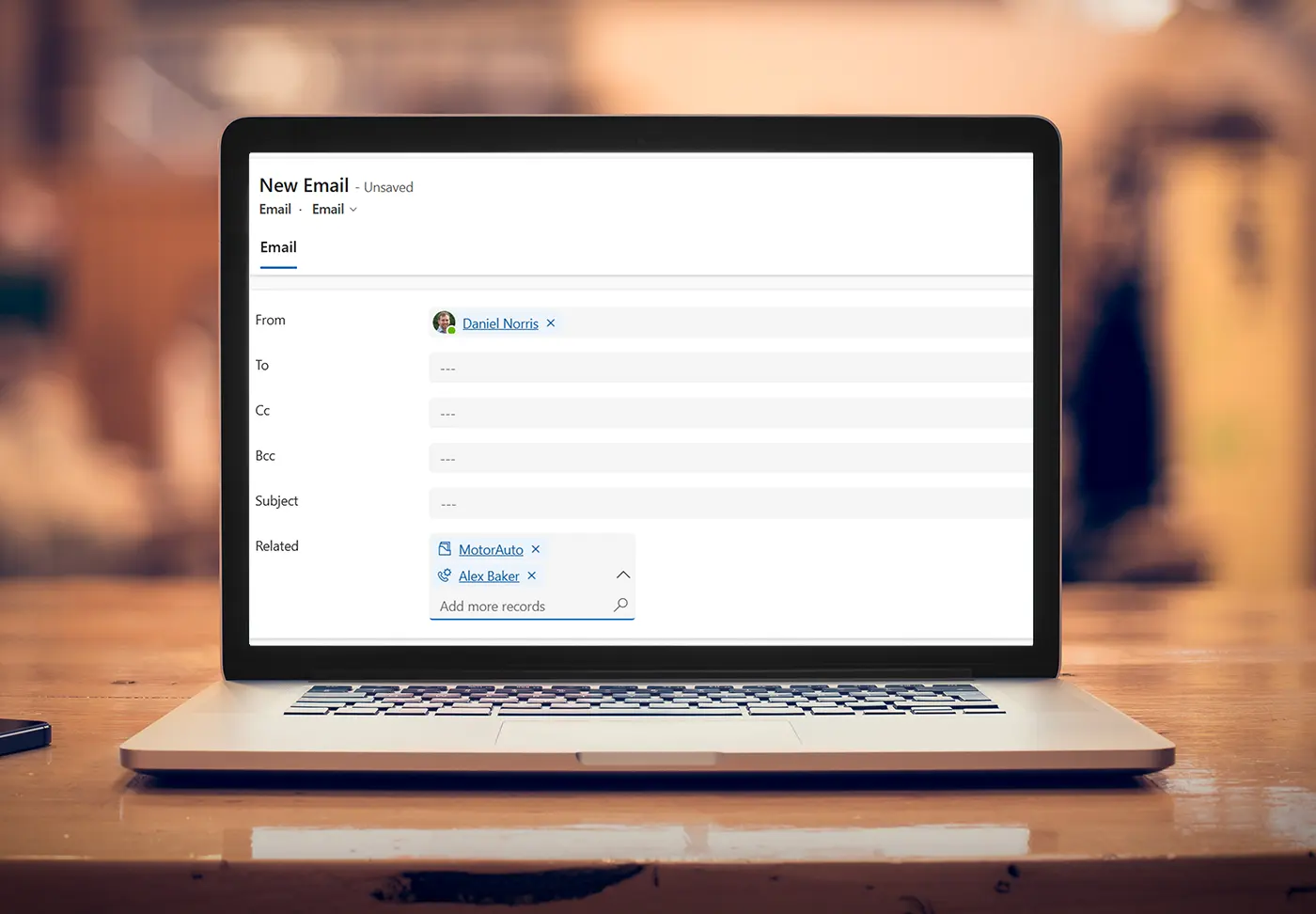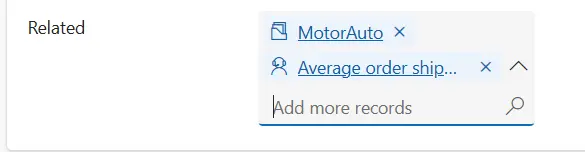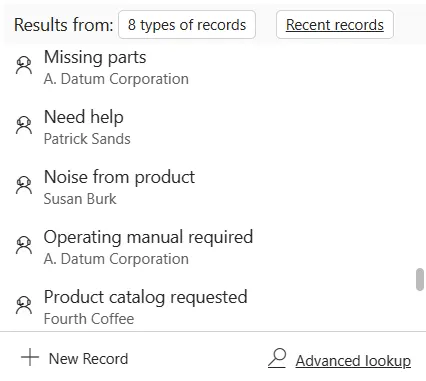The ability to link activities to multiple records in Dynamics 365 or Power Apps has been a frequent user request. That’s why we’re excited to see the introduction of a new Dataverse feature that enables email activities to be linked to multiple related records.
For example, this enables a seller to connect a single email activity to multiple opportunities. In another context, a service agent may want to link a task to a contact and a case.
How it works
- Flexible Associations: A new “related” column enables users to link a email activity to any number of records across different tables within their Dataverse environment. For instance, an email can be associated with multiple sales leads or accounts.
- Enhanced Visibility: When an email is linked to multiple records, it appears in the timeline of each associated record to enrich histories.
- Preserving Data Integrity: Unlike the “regarding” column, which establishes a parental relationship, the “related” field doesn’t create the same dependency. As a result, actions performed on a related record, such as deletion, won’t impact the associated email.
- Simplified Navigation and Filtering: This functionality includes intuitive capabilities to streamline associated record selection. You can quickly access recently viewed records and use advanced search capabilities with personalised views to find the relevant records. A filter can also be applied to display only your records.
Demonstrating Associating an Email with Multiple Records
Video Transcript
A frequently requested feature for Dynamics 365 and Power Apps is the ability to link activities to multiple records.
Using the regarding lookup allows a user to link an activity, but this only works for a single parent record.
That’s why it’s great to see that Microsoft has released a preview of a new feature that can overcome this restriction. Let’s take a look.
We’ve drafted an email, which is already associated with the related contact.
But suppose this also relates to a couple of active sales opportunities. It would be helpful to have the flexibility to also link the email with these records.
Using this related field, the email can be associated with more records. Here, I can type in an opportunity name to find and select the appropriate opportunity.
Another option is to click on the magnifying glass lookup.
Firstly, we could click on recent records to quickly find and associate a recently viewed record.
But in this instance, let’s go into the advanced lookup.
This opens up the search view, which can be used to select one or more related records. I’ll go ahead by navigating to opportunities table and then select the additional record that I want to link to the email.
System and personal views can refine these displays and simplify navigation. A filter that displays your own records can also be applied to help quickly find the relevant items.
The usual controls are also available to sort individual columns in these lists.
At the bottom of the lookup screen, the selected records are shown. If changes are needed, individual records can be removed, or click the unselect all option to remove everything.
As you can see on the left, this feature works across multiple tables.
For instance, perhaps we also want to associate the email with a lead record. By clicking this option, I’ll now find and select the appropriate related lead.
And finally, I’ll also associate this email activity with a related account record.
If a new record needs to be added at any time, this can also be done within the lookup screen.
Switching back to the email, we now have 5 related records. By clicking the + 4 link, we can see the full list of these.
When an email is associated with multiple records, it appears in the timeline for each of these associated records. We’ve now sent the message and navigated to one of the opportunities, and as you can see, the email appears in the record timeline.
This has the potential to be a great addition to Dataverse, giving Dynamics and Power Apps users greater flexibility to associate multiple records with an activity.
To understand this feature more fully, let’s quickly cover some important points…
Firstly, it’s important to note this is currently a preview feature, so the functionality may change once it’s generally available.
Also, in the preview release, this only works with email activities, but according to Microsoft’s release notes, the capability for associating related records with an appointment, phone call or task activities will be available.
This feature is available by using a new activity party type column named related. This isn’t added to the email form by default, so in our earlier example, we configured this beforehand.
There is a crucial difference between the familiar ‘regarding’ lookup and how this new related column works.
Whereas the ‘regarding’ lookup process establishes a parental relationship, this doesn’t apply to related records. That’s important because it means that any actions performed on a related record, such as deletion, won’t impact the related activity because there isn’t the same parental link.
Finally, as with any preview feature, this isn’t designed for a production environment, but we’re excited to see this development and look forward to seeing future updates.
Thanks for watching. If you enjoyed this video, please like it and subscribe to the ServerSys channel for further updates about Dynamics 365 and the Microsoft Power Platform.
Next steps
Quickly associating relevant records to a single email activity can save time, ultimately improving collaboration, decision-making, and overall efficiency.
Administrators can deploy this functionality using a new activity party type column named ‘related’.
To explore this, visit the Microsoft Learn resource to find out more.