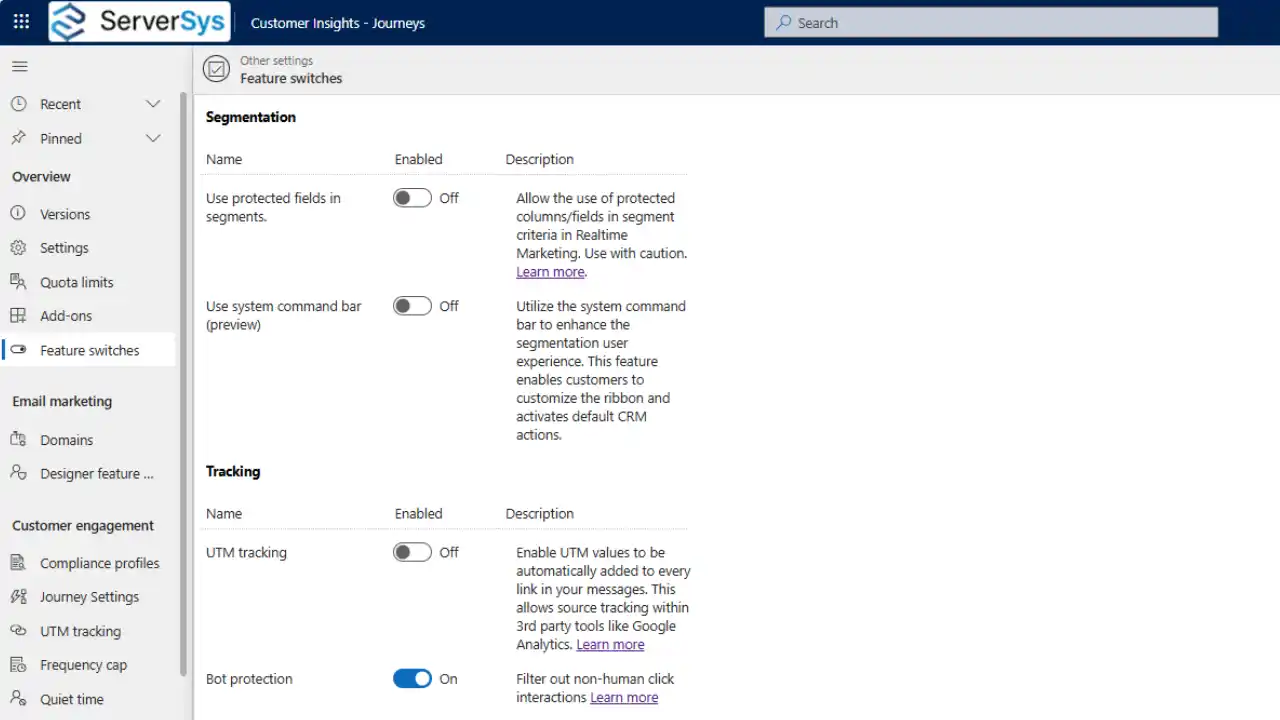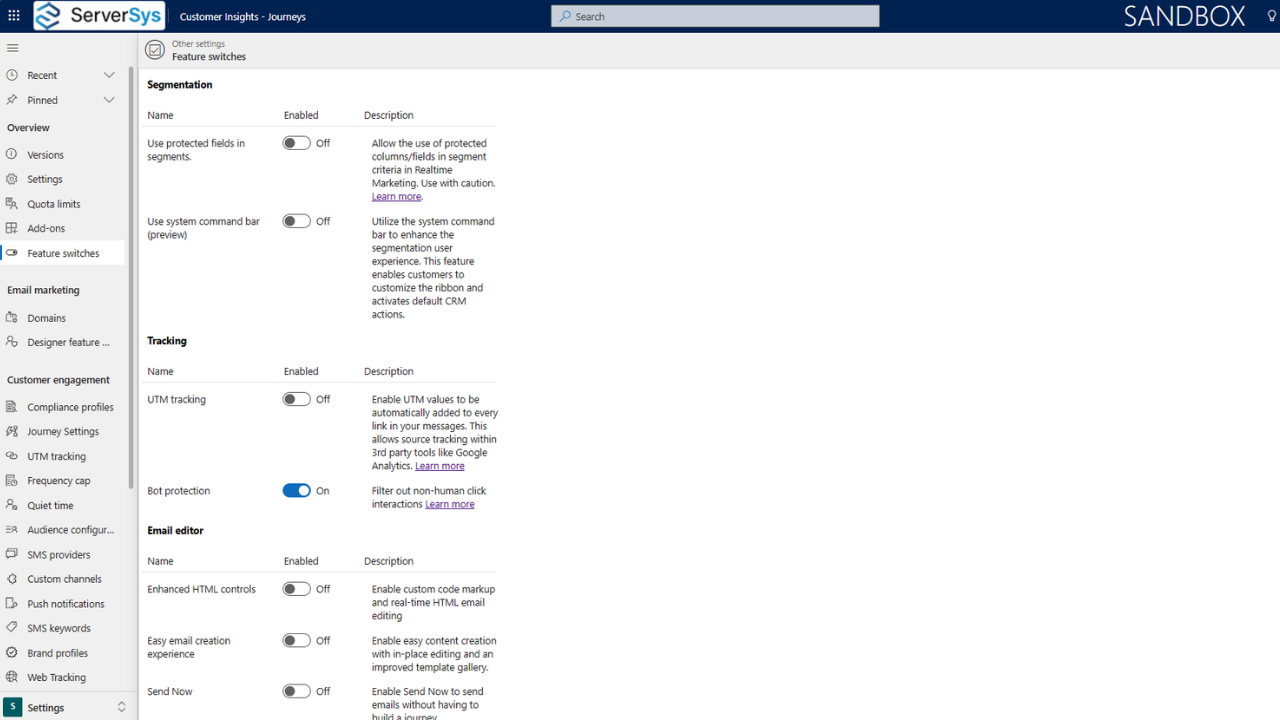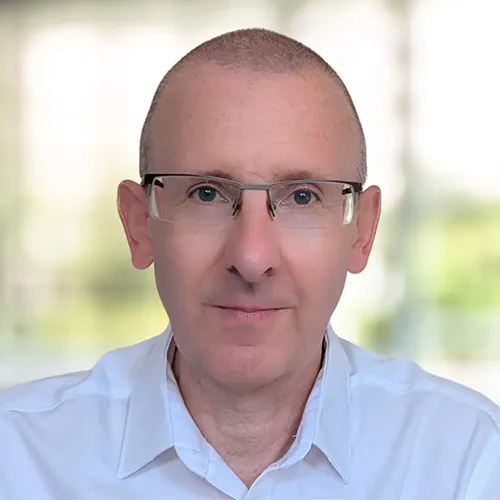The Dynamics 365 marketing module includes several optional features, so you might be missing key capabilities if you haven’t enabled them.
Administrators can review this feature switches list in the settings area of Customer Insights – Journeys. This is where you can enable preview features for testing and where optional functions can be activated.
Microsoft made these features optional because every business has different needs. Many of these default feature settings might be correct for your organisation, but some changes could be beneficial.
In this article, we discuss 12 features that we recommend reviewing, and below you’ll also find an accompanying demonstration.
1. Protected Fields in Segments
Dynamics 365 Customer Insights (real-time journeys) accesses Microsoft Dataverse to create audience segments, but doesn’t allow protected fields to be queried by default.
Administrators can apply protected field status to any sensitive data where access should be restricted. Typical examples include nationality, ethnicity, age, religion, gender and income.
If you have defined protected fields, privacy and compliance requirements may prevent this data from being used for marketing purposes.
However, depending on your policy, the marketing team might be permitted to access protected data for precise audience targeting. If you enable this feature, marketing teams can create segments using protected field criteria without seeing the actual sensitive data.
2. UTM tracking
This feature automatically adds UTM tracking to each link in emails sent by real-time journeys to attribute the source of each click.
In Google Analytics and other reporting tools, UTM parameters enhance reporting to help assess campaign performance.
Adding UTMs to links is time-consuming, but Dynamics will automatically do this when the feature is enabled.
3. Bot Protection
IT security systems deploy bots to check inbound emails for phishing, malware, and other threats. While this protection is necessary, it creates an unexpected side effect: bot activity can artificially inflate click-through rates. These skewed metrics distort your reports and could trigger incorrect automated messages based on misleading interaction data.
Dynamics 365 automatically enables bot protection to filter out these artificial clicks. This is an appropriate setting to protect reporting integrity, but it can be turned off if you are concerned about potential under-counting.
4. Litmus Integration
Litmus provides an inbox preview of your emails in various clients and interfaces to quickly check them for consistency.
However, Dynamics 365 doesn’t enable this feature automatically because it uses an external service. Before activating, you must agree to the Litmus terms and privacy policy.
Many organisations enable this feature because it saves time and simplifies email testing before sending. Since it shares email content with a third party, you should consider whether this feature is suitable. For example, if you send sensitive messages, you might not want to share them with Litmus.
5. View in Browser
The view in browser feature switch does what you’d expect, by allowing recipients to view your emails in their default browser.
Dynamics disables this feature by default, but letting recipients view emails in their browser improves user experience, so we recommend updating the setting.
6. CC Recipients for Journeys
When enabled, this option allows up to 5 related email addresses to be copied into for each email sent within a journey.
For example, you might want to increase distribution by including the Email Address 2 field in addition to the primary email field.
However, if a CC recipient unsubscribes, Dynamics will unsubscribe the primary contact, so this feature requires careful consideration before enabling.
Other scenarios where you might want to use the CC feature could be to include related team members when specific messages are triggered. This feature could be used to copy in an account manager or record owner when a message is sent about a customer milestone or perhaps a critical transactional email.
7. Email deduplication
The email deduplication feature prevents marketing emails from being sent to the same address more than once.
This is a reasonable precaution to avoid people from receiving multiple emails simultaneously, but we have seen situations where this proves restrictive. That’s because it also prevents the same email from being sent to the recipients later.
Imagine you want to resend an event invite email. If email deduplication is enabled, the system would block these re-mails. The solution would be to create a new email version or keep the default setting to block email deduplication.
8. One-click unsubscribe
Real-time journeys handles unsubscribes through the preference centre by default.
Enabling this feature allows recipients to opt out with one click using some email clients, including Gmail and Yahoo, which support one-click unsubscribe.
Google requires organisations that send over 5,000 daily emails to Gmail accounts to support one-click unsubscribe, so enabling this feature ensures compliance.
9. Show exact copy of sent items
This feature ensures that Dynamics 365 timelines show precise copies of the emails sent by real-time journeys.
Without this feature, the timeline won’t show personalised details from your messages. As a result, email records don’t display field values such as dates or pricing.
Gaps in email records where personalised content is missing can frustrate your sales and service teams. For that reason, we recommend enabling this feature setting so that everyone can see an exact copy of messages received by a customer.
10. Check contact consent in real-time journeys
In real-time journeys, customer consent is managed through contact points in the consent centre (the system’s privacy control hub). This approach allows only one consent setting per communication channel, including email.
The setting is mainly relevant if you’ve moved from the deprecated outbound marketing but haven’t fully configured the consent centre with compliance profiles.
Outbound marketing managed consent by looking at “Allow Emails” and “Allow Bulk Emails” fields on the contact form.
By default, real-time journeys doesn’t refer to these contact attributes, as it only looks at the consent centre.
This feature can be enabled if you want to use these contact fields to enforce consent and ensure the right people receive your messages.
11. Double Opt-in
Double opt-in ensures that people actively confirm their intention to join your mailing list or receive communications.
Based on your data processing rules and how GDPR impacts them, double-opt-in may be required, and it may also be necessary to comply with local regulations.
Updating the default setting enables double opt-in capabilities, but further action will be needed to configure your compliance profile, which includes a supporting email and confirmation page message.
Once you complete the setup, web forms linked to compliance profiles will automatically apply a double opt-in process.
12. Lead Scoring
A key strength in real-time journeys is enabling organisations to increase agility by responding to customer actions and events, engaging them instantly.
Lead scoring is a popular tactic, as it defines the criteria for top prospects in a journey based on who interacts with your marketing communications.
Besides counting clicks and other interactions, Dynamics 365 enables complex scoring models incorporating demographic attributes from contacts or leads being scored.
When someone positively interacts with your messages and fits your target profile, they’ll receive a higher score. Follow-up automated actions could include notifying a sales team or routing them to another journey that triggers further messages.
Dynamics disables lead scoring by default because automated scoring models can create data privacy concerns. Before enabling, you should ensure its use will comply with your data privacy policy and relevant regulations.
Demonstrating Feature Switches for Customer Insights – Journeys
Final thoughts
These are just some of the optional features that can be activated to extend the marketing capabilities of Dynamics 365 Customer Insights – Journeys.
We’ll help you increase value from the product and provide guidance to ensure these features are only enabled when they comply with your processing rules and preferences. Please get in touch discuss how ServerSys will support you.
More information:
Use feature switches to enable or disable optional and preview features [Microsoft Learn]